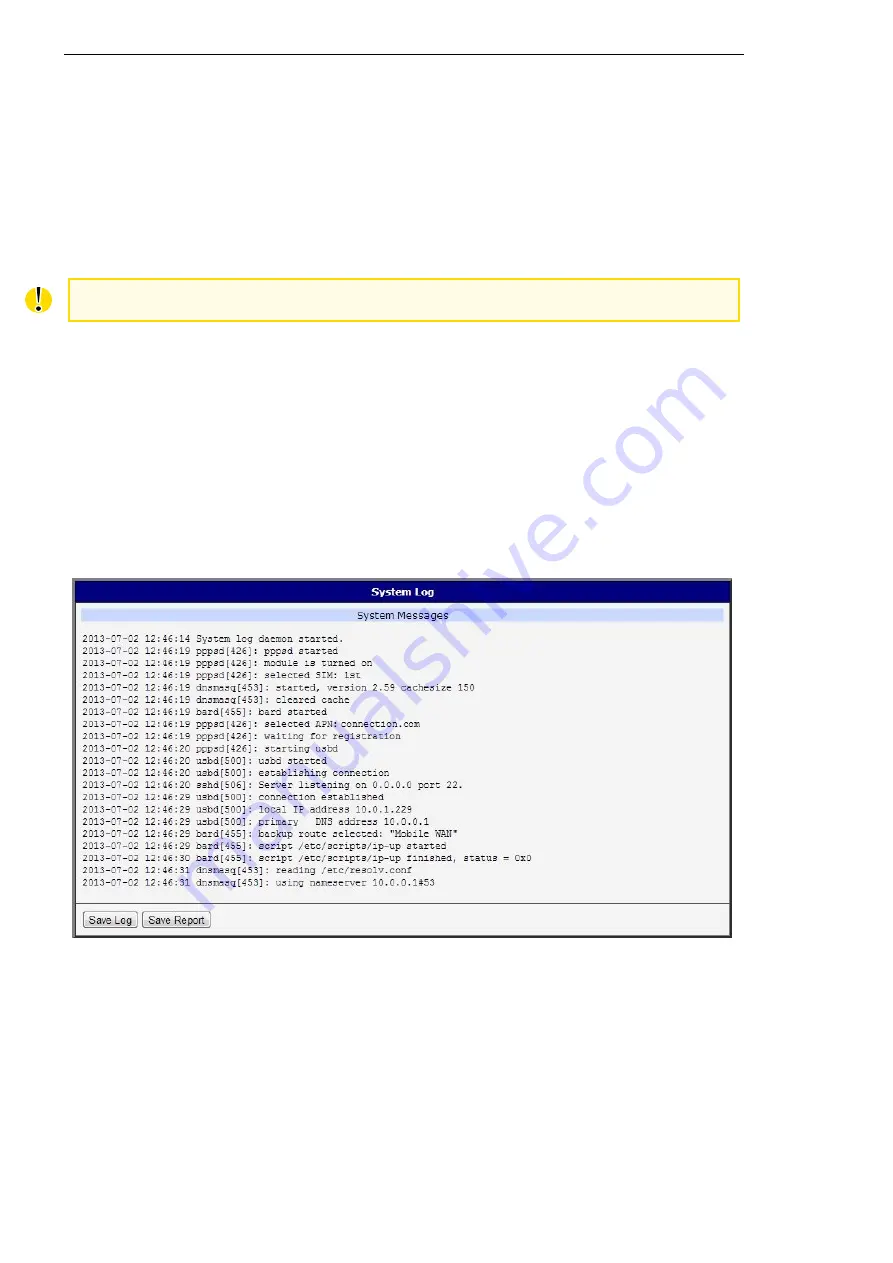
Status
3.7 System Log
3.7 System Log
If there are any connection problems you may view the system log by selecting the
System
Log
menu item. Detailed reports from individual applications running in the router will be dis-
played. Use the
Save Log
button to save the system log to a connected computer. (It will be
saved as a text file with the .log extension.) The
Save Report
button is used for creating detailed
reports. (It will be saved as a text file with the .txt extension. The file will include statistical data,
routing and process tables, system log, and configuration.)
Sensitive data from the report are filtered out for security reasons.
The default length of the system log is 1000 lines. After reaching 1000 lines a new file is
created for storing the system log. After completion of 1000 lines in the second file, the first file
is overwritten with a new file.
The
Syslogd
program will output the system log. It can be started with two options to modify
its behavior. Option "
-S
" followed by decimal number sets the maximal number of lines in one
log file. Option "
-R
" followed by hostname or IP address enables logging to a remote syslog
daemon. (If the remote syslog deamon is Linux OS, there has to be remote logging enabled
(typically running "
syslogd -R
"). If it’s the Windows OS, there has to be syslog server installed,
e.g.
Syslog Watcher
). To start
syslogd
with these options, the "
/etc/init.d/syslog
" script can be
modified via SSH or lines can be added into
Startup Script
(accessible in
Configuration
section)
according to figure
Figure 7: System Log
UM Configuration OWL LTE M12
Rel. 06.1.09 - 07/2019
29
Summary of Contents for Hirschmann OWL LTE M12
Page 153: ......
















































