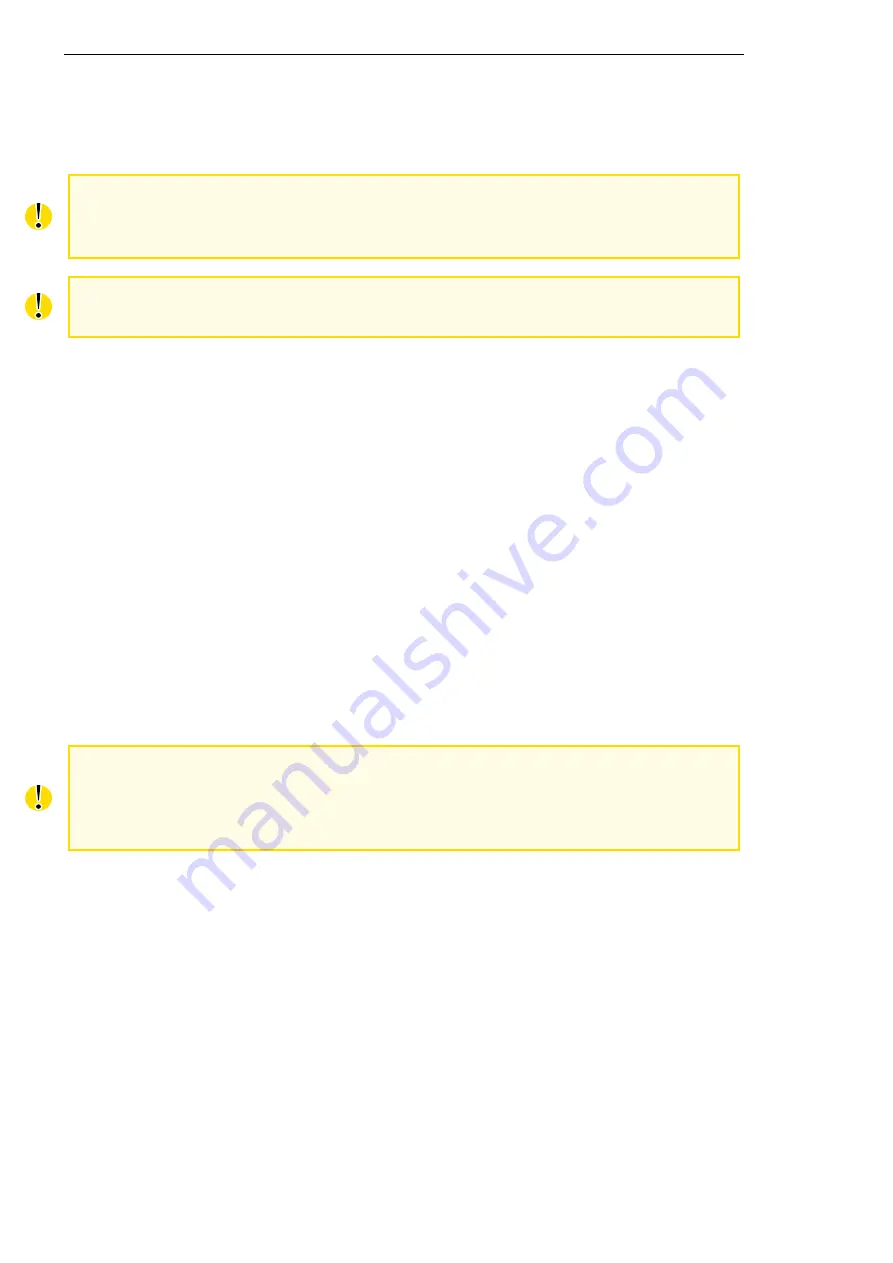
Access to the Web Configuration
2.1 Certificates and Preventing the Security Message
ing subchapter.
The
default
username
is
"
admin
".
The
default
password
is
"
private
".
Change
the
default
pass-word
as
soon
as
possible!
For increased security of the network connected to the router, change the default router
password. When the default password of the router is still active, the
Change password
title is highlighted in red.
After three unsuccessful login attempts, any HTTP(S) access from an IP address is
blocked for one minute.
When you successfully enter login information on the login page, web interface will be dis-
played. The left side of the web interface contains a menu tree with sections for monitoring
(
Status
), configuration (
Configuration
), customization (
Customization
) and administration (Ad-
ministration) of the router.
Name
and
Location
items in the right upper corner display the name and location of the router
in the SNMP configuration (see
). These fields are user-defined for each router.
After the green LED starts to blink you may restore the initial router settings by pressing the
reset (
RST
) button on the back panel. If the reset button is pressed, all configuration will revert
to factory defaults and the router will reboot (the green LED will be on during the reboot).
2.1 Certificates and Preventing the Security Message
There is the self-signed HTTPS certificate in the router. Because the identity of this certifi-
cate cannot be validated, a message can appear in the web browser. To solve this, upload
your own certificate, signed by Certification Authority, to the router. If you want to use your
own certificate (e.g. in combination with the dynamic DNS service), you need to replace the
/etc/certs/https_cert
and
/etc/certs/https_key
files in the router. This can be done easily in the
GUI on
HTTP
configuration page, see chapter
HTTPS certificate creation in the router was updated since FW 5.3.5 to be more secure.
Existing HTTPS certificates on already manufactured routers will not be automatically
upgraded with the firmware upgrade! You can upgrade HTTPS certificate or upload your
own certificate, for more information see chapter
If you decide to use the self-signed certificate in the router to prevent the security message
(domain disagreement) from pop up every time you log into the router, you can take the following
steps:
Note: You will have to use the domain name based on the MAC address of the router and it
is not guaranteed to work with every combination of an operating system and a browser.
•
Add the DNS record to your
system: Edit /etc/hosts (Linux/Unix OS) or
C:\WINDOWS\system32\drivers\etc\hosts (Windows OS) or configure your own DNS server.
Add a new record with the IP address of your router and the domain name based of
the MAC address of the router (MAC address of the first network interface seen in
Net-
work Status
in the Web interface of the router.) Use dash separators instead of colons.
Example: A router with the MAC address 00:11:22:33:44:55 will have a domain name
00-11-22-33-44-55.
UM Configuration OWL LTE M12
Rel. 06.1.09 - 07/2019
15
Summary of Contents for Hirschmann OWL LTE M12
Page 153: ......






























