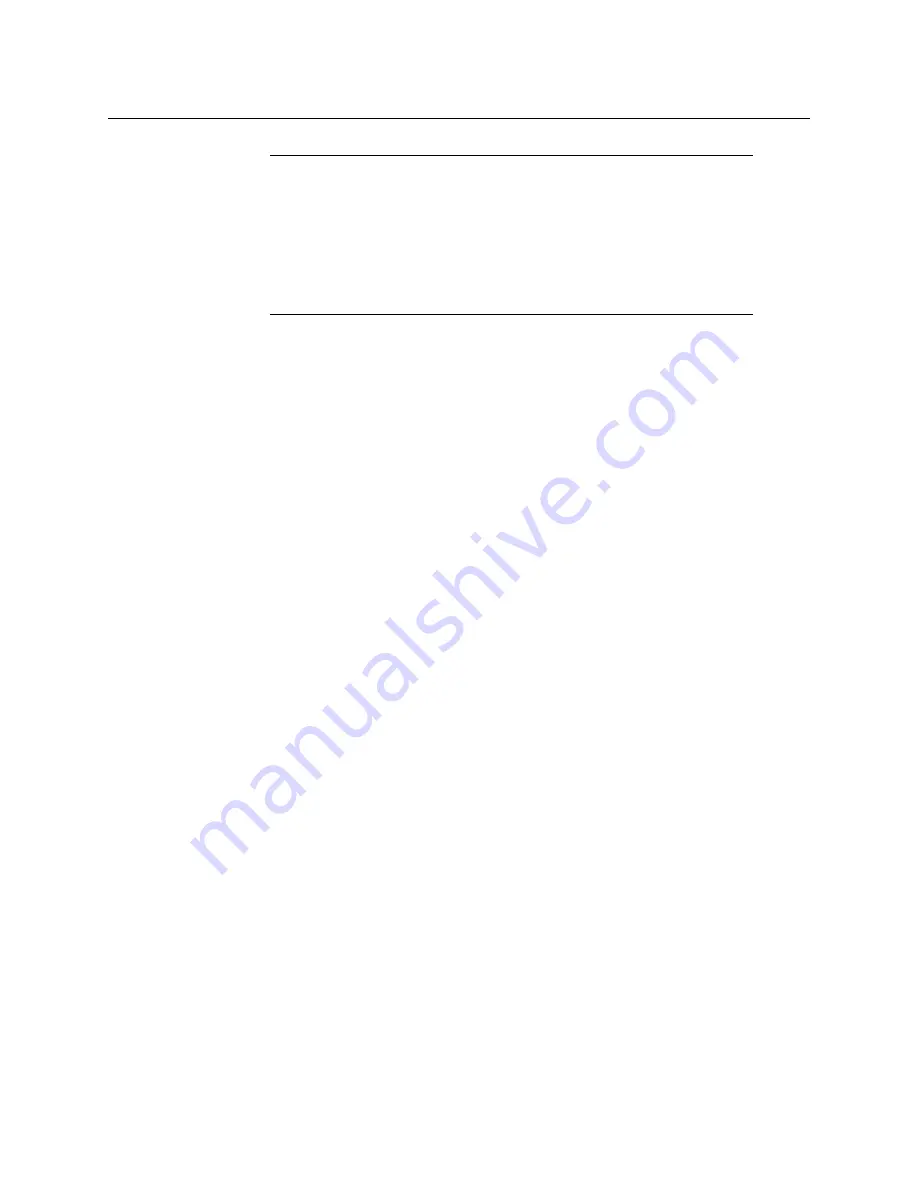
87
Kaleido-X16
Hardware Description & Installation Manual
For more information on the RCP-200, refer to the
RCP-200 Guide to Installation and
Operation
; see
Correlating Monitor Wall Destinations and KX Router Logical Routers for the
RCP-200
To operate the monitor wall from the RCP-200’s category/index router view, your system
must have been configured to be controlled as a router. In a layout, the RCP-200 can only
control monitors that have been assigned a monitor wall destination. The first time you log
on to a room from the RCP-200, you will be prompted to select a router from the left-hand
screen. By selecting the appropriate KX Router logical router, you will establish the
correlation between your multiviewer’s monitor wall destinations and the RCP-200’s
representation of the multiviewer’s
KX Router
logical router. In the case of a cluster or
cascade system, you will also be prompted to select a router, the first time to try to assign a
source to a monitor located in a part of the layout that belongs to a different member of the
cluster or cascade. You only need to do this once, for every multiviewer that is part of a
cluster (or cascade).
To correlate a monitor wall destination in a layout and the corresponding KX Router
logical router
1 In the list on the left-hand screen, touch the
KX Router
logical router associated with the
multiviewer whose name was indicated in the message prompting to select a router
(you can see the multiviewer name, its IP address, and the size of that particular KX
Router).
2 Touch the Video level, in the area to the right of the router list, if it is not selected
already, and then push SELECT.
The RCP-200 will remember the association with the KX Router logical router’s
destinations for the current multiviewer’s monitor wall destinations.
Notes
• The RCP-200 will remember your user credentials until you log out
explicitly (by touching LOG OUT at the upper-right corner of the control
panel).
• The pointer may flicker when two RCP users access displays fed by the
same multiviewer output.
• Two users accessing the same display will be limited to sharing a single
pointer.
Summary of Contents for Grass Valley KALEIDO-X16
Page 20: ...20 Overview Functional block diagrams...
Page 26: ...26 Installation CompactFlash...
Page 42: ...42 Multiviewer Cabling Enabling EDID Auto Detection from the Monitor Wall...
Page 126: ...126 Configuring a Kaleido X16 Cascade Limitations...
Page 151: ...151 Kaleido X16 Hardware Description Installation Manual...






























