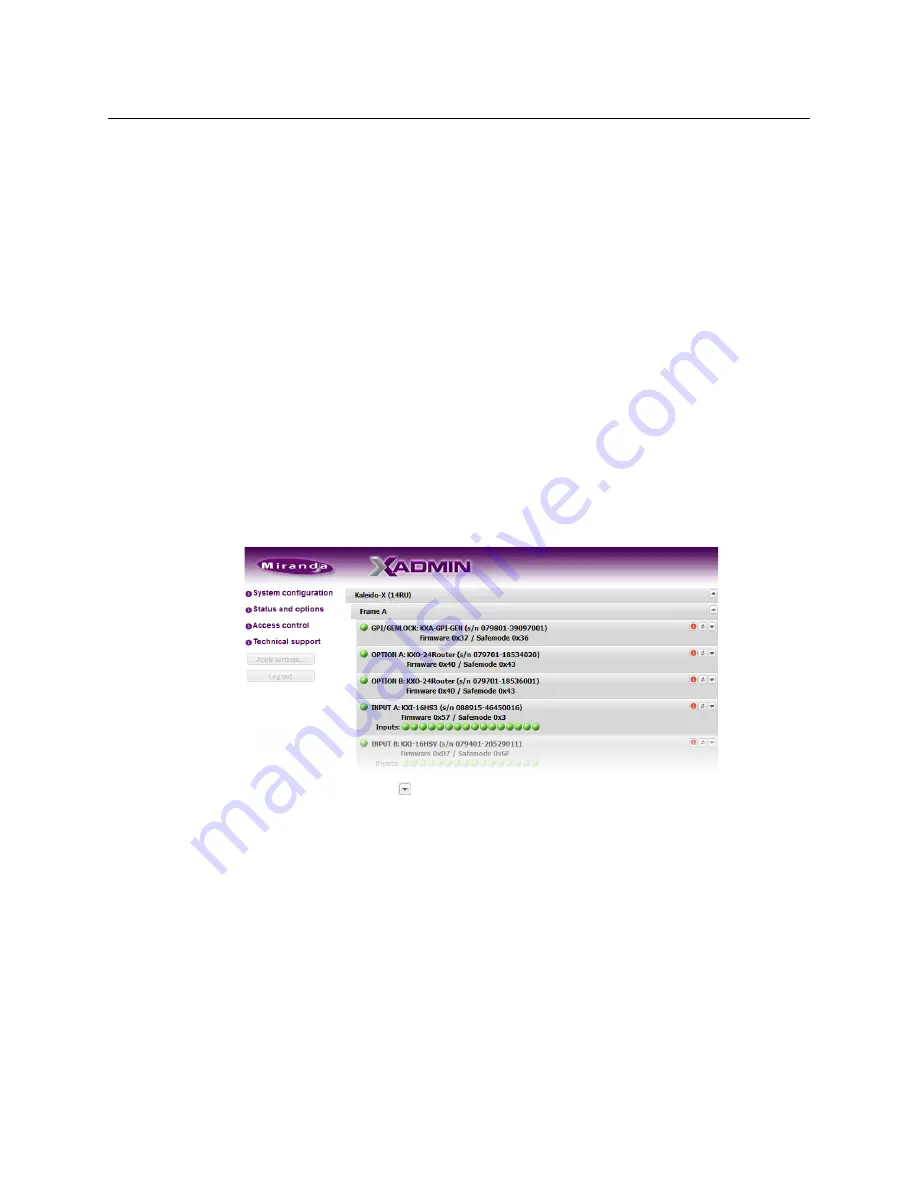
75
Kaleido-X (7RU)
Installation & Service Manual
6 Import the database from
Frame B
(this should still be the expansion database as it
existed before the split).
7 Modify the database for use on what will become standalone
Frame B
.
• Delete the database elements that apply uniquely to
Frame A
.
• Recreate logical source assignments
• Replace the Kaleido-X (14RU) expansion system in the System list with a Kaleido-
X (7RU) standalone system that reflects the physical configuration of
Frame B
.
8 Create a backup of the modified database. The file name should correspond to
Frame B
.
(for example,
FrameB_DatabaseBackup.zip
)
9 Export the database to
Frame B
.
Viewing the Status of an Expansion Frame
To view the status of a Kaleido-X expansion frame
1 Open XAdmin (see
2 Click
Status and options
.
XAdmin collects status information from both frames, and then displays it in a scrolling
list, starting with
Frame A
.
3 Click the arrow button (
) at the end of each card’s heading row to view detailed
information for this card.
Summary of Contents for Grass Valley Kaleido-X
Page 22: ...22 Overview Functional Block Diagrams Simplified Signal Flow Diagram KX0 24Router...
Page 40: ...40 Installation Ventilation...
Page 100: ...100 IP Network Setup Network Considerations for a Multiviewer Cluster...
Page 123: ...123 Kaleido X 7RU Installation Service Manual 9 Click Finish A security warning appears...
Page 152: ...152 System Configuration Enabling Options...
Page 190: ...190 Maintenance Troubleshooting Disposal and Recycling Information...
Page 215: ...215 Kaleido X 7RU Installation Service Manual...






























