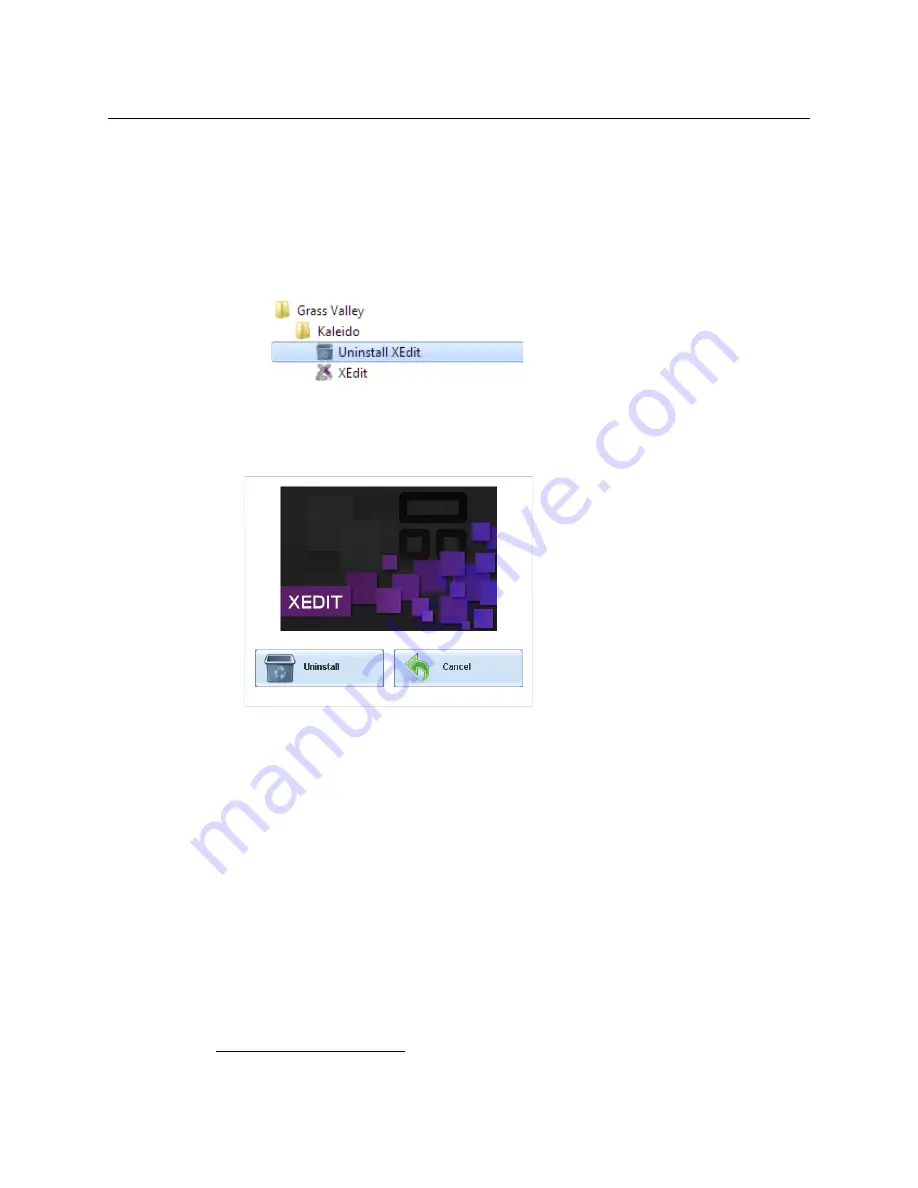
106
System Configuration
Uninstalling XEdit
Uninstalling XEdit (Dynamic Version 7.20 or Later)
To uninstall XEdit (dynamic version 7.20 or later)
1 Close all XEdit windows you may have open.
2 Locate the
Uninstall XEdit
shortcut.
• If you have Windows 7, or Windows 10: Open the Start menu, click
All Programs
,
scroll to the
Grass Valley
(or
Miranda Technologies
1
) folder, and then expand the
Kaleido
folder.
• If you have Windows 8.1, or Windows 8: Switch to the App view or your Start
screen.
3 Click
Uninstall XEdit
.
An uninstall screen appears.
4 Click
Uninstall
.
This removes XEdit, including all shortcuts, launchers, and other elements that were
installed with it, from your system.
Uninstalling XEdit (Version 7.11 or Earlier)
To uninstall XEdit (version 7.11 or earlier)
1 Close all Java applications you may have open.
2 On the Start menu, click
Control Panels
, and then click
Java (32-bit)
.
Java Control Panel
opens.
3 In the
General
tab, click
Settings
.
4 In
Temporary Files Settings
, click
Delete Files
.
5 In
Delete Files and Applications
select all the check boxes, and then click
OK
.
6 Close
Temporary Files Settings
, and then
Java Control Panel
, by clicking their
OK
button.
1.Launcher icons for versions 7.20–7.52 would have been installed in the Miranda Technologies folder.
Summary of Contents for Grass Valley Kaleido-X
Page 22: ...22 Overview Functional Block Diagrams Simplified Signal Flow Diagram KX0 24Router...
Page 40: ...40 Installation Ventilation...
Page 100: ...100 IP Network Setup Network Considerations for a Multiviewer Cluster...
Page 123: ...123 Kaleido X 7RU Installation Service Manual 9 Click Finish A security warning appears...
Page 152: ...152 System Configuration Enabling Options...
Page 190: ...190 Maintenance Troubleshooting Disposal and Recycling Information...
Page 215: ...215 Kaleido X 7RU Installation Service Manual...






























