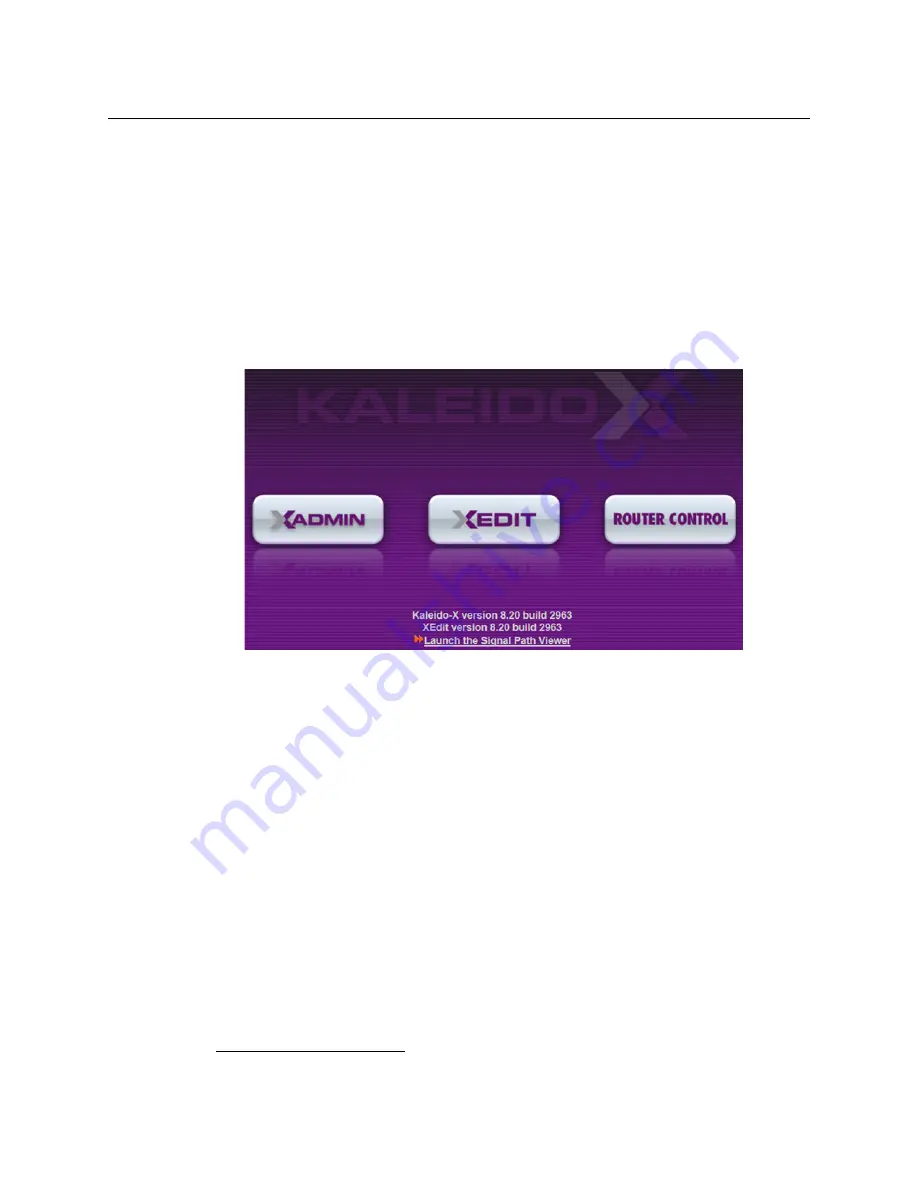
68
System Configuration
Installing XEdit from your Multiviewer’s Home Page
multiviewer system. See
• Signal Path Viewer opens as a standalone panel, updated in real time, showing
assignment information between router sources and multiviewer inputs. See
Installing XEdit from your Multiviewer’s Home Page
To install XEdit from your multiviewer’s home page
1 With your PC, open a Web browser window and type the multiviewer’s IP address in the
address bar.
The multiviewer’s home page appears.
2 Click the
XEdit
button.
The browser prompts you to save an executable file to your hard drive (
Kaleido-
windows32-online.exe
1
). This file is an online installer, which will download XEdit and
other companion elements from your multiviewer, and install them. Some browsers
may allow you to run the file directly. Depending on your browser’s security features,
warnings may appear, which you may safely dismiss.
3 Unless your browser let you run the file (and you chose to do so), navigate to the
location were you saved the installer file and open it.
More security warnings or prompts may appear, which you may safely dismiss or
accept.
A window appears, showing the download and installation progress.
1.Installers for Linux or Mac OS X are not yet available.
Summary of Contents for GRASS VALLEY KALEIDO-MX 1RU
Page 12: ...12 Notices...
Page 22: ...22 Overview Functional Block Diagrams...
Page 154: ...154 Maintenance Troubleshooting Dashboard Messages...
















































