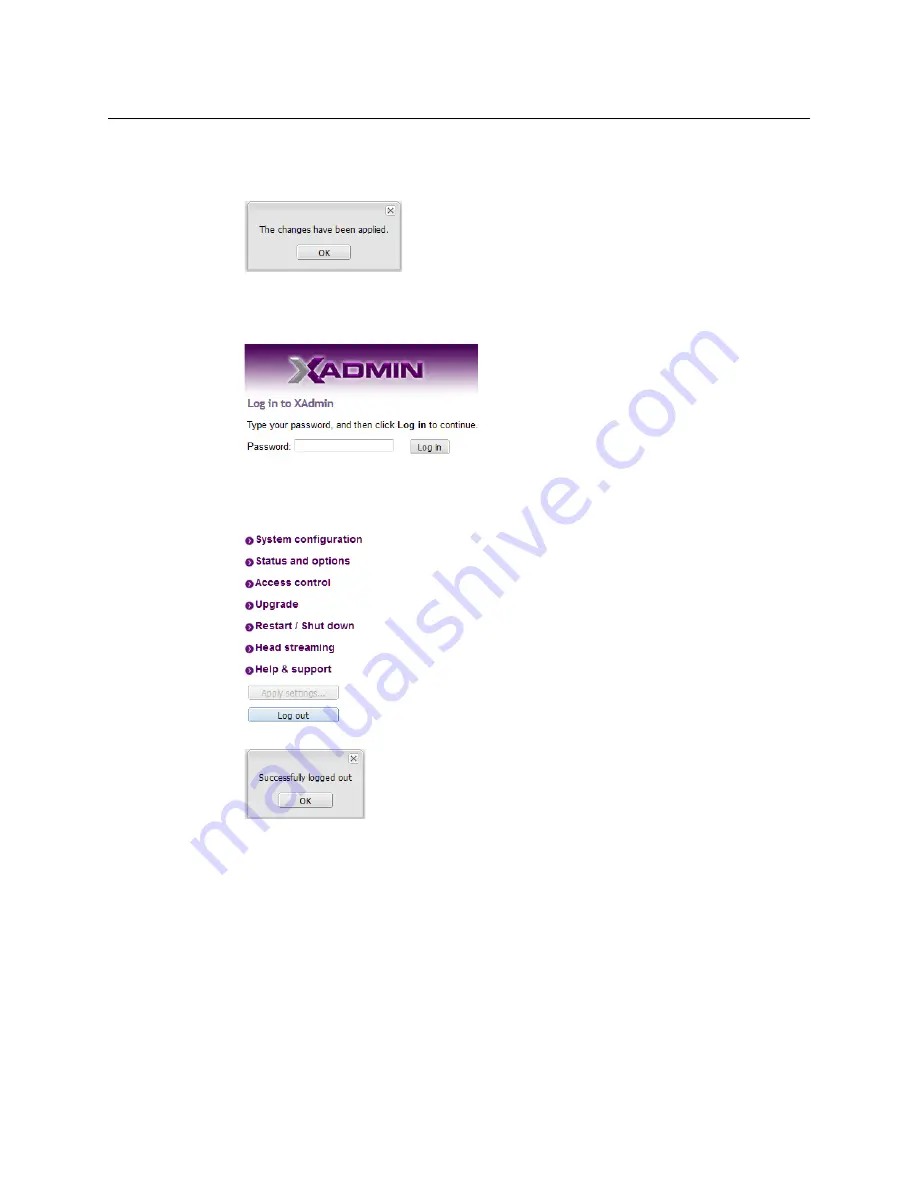
62
System Configuration
Changing the XAdmin Password
XAdmin must upload the password to the multiviewer, for password enforcement to
take effect. A progress indicator appears momentarily, followed by a confirmation
message.
7 Click
OK
.
The Log in to XAdmin page appears. Other XAdmin sessions open against the same
multiviewer are also redirected to the login page.
8 Type the password, and then click
Log in
.
The XAdmin
Status and Options
page appears.
9 Click
Log out
, when you are ready to close your session.
A confirmation message appears.
10 Click
OK
.
The login page appears. Only authorized users have access to XAdmin.
Changing the XAdmin Password
To change the password used to prevent access to your multiviewer from XAdmin
1 Open XAdmin. See
2 Click
Access control
, in the navigation area on the left side of the page.
Summary of Contents for grass valley Kaleido-IP X120
Page 14: ...14 Table of Contents...
Page 17: ...17 Kaleido IP X320 X120 Installation Service Manual Overview of the Kaleido IP System...
Page 18: ...18 Overview Overview of the Kaleido IP System...
Page 26: ...26 Multiviewer Cabling Changing the Output Resolution...
Page 100: ...100 Maintenance Troubleshooting Disposal and Recycling Information...
Page 109: ...109 Kaleido IP X320 X120 Installation Service Manual...






























