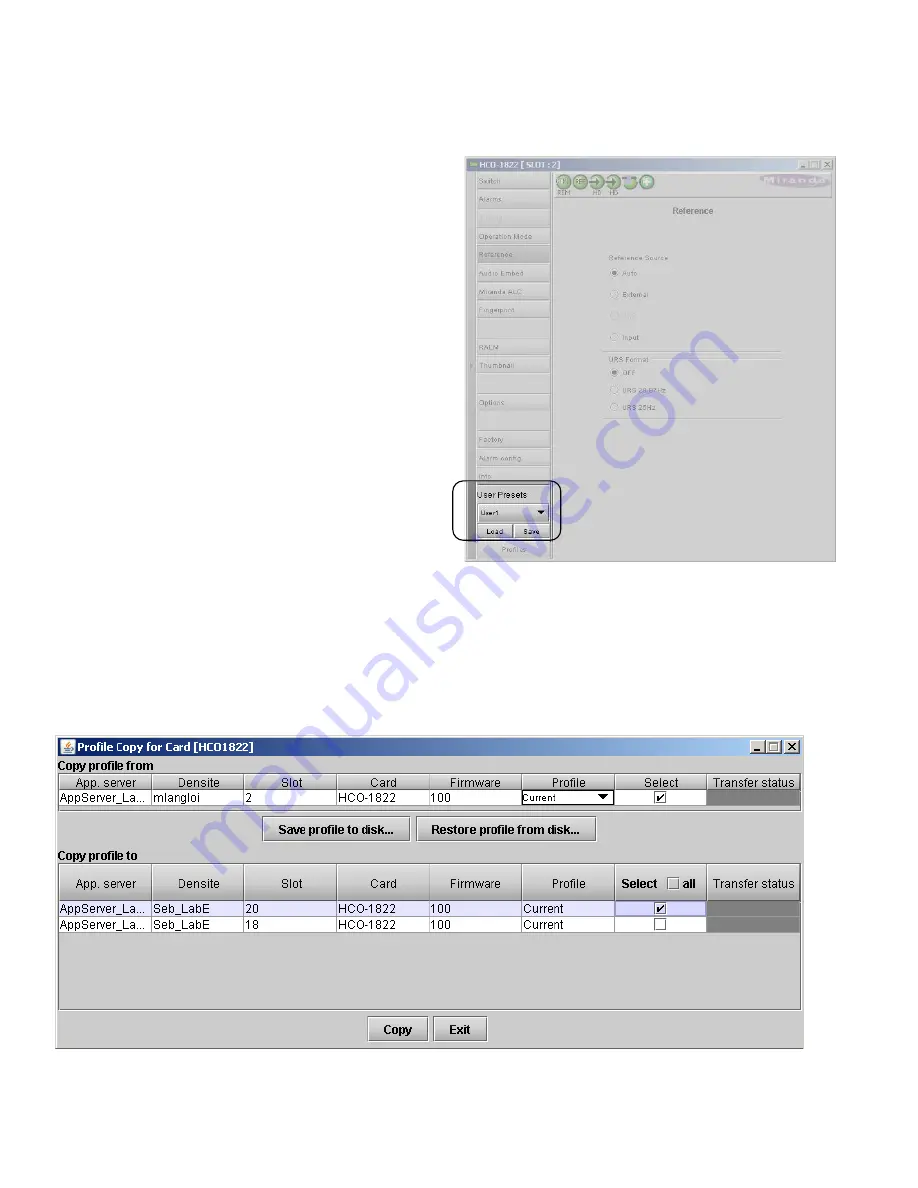
GUIDE TO INSTALLATION AND OPERATION
32
| HCO-1822
3.4.16 User Presets
The User Preset controls allow the user to save and
recover all configuration settings on the card.
Select any one of the five presets using the pulldown list.
The name of the currently-selected User Preset is shown
on the on the pulldown icon (e.g.
User1
,
User2
,…
User5
)
•
Click
Load
to load the contents of the selected
User Preset into the HCO-1822. All parameter
settings and values will be replaced by the
contents of the selected User Preset.
•
Click
Save
to store the current parameter settings
and values from the HCO-1822 into the selected
User Preset. The existing contents of the preset
will be overwritten.
3.4.17 Profiles
This section provides the option to save and recover the entire card configuration (including user presets if desired) on
an external disk, or to copy it to another HCO-1822 card.
Click on the
Profiles
button at the bottom left corner of the control panel to open the Profile Copy window.
Figure 3.44 Profile copy window
Figure 3.43 User Presets






































