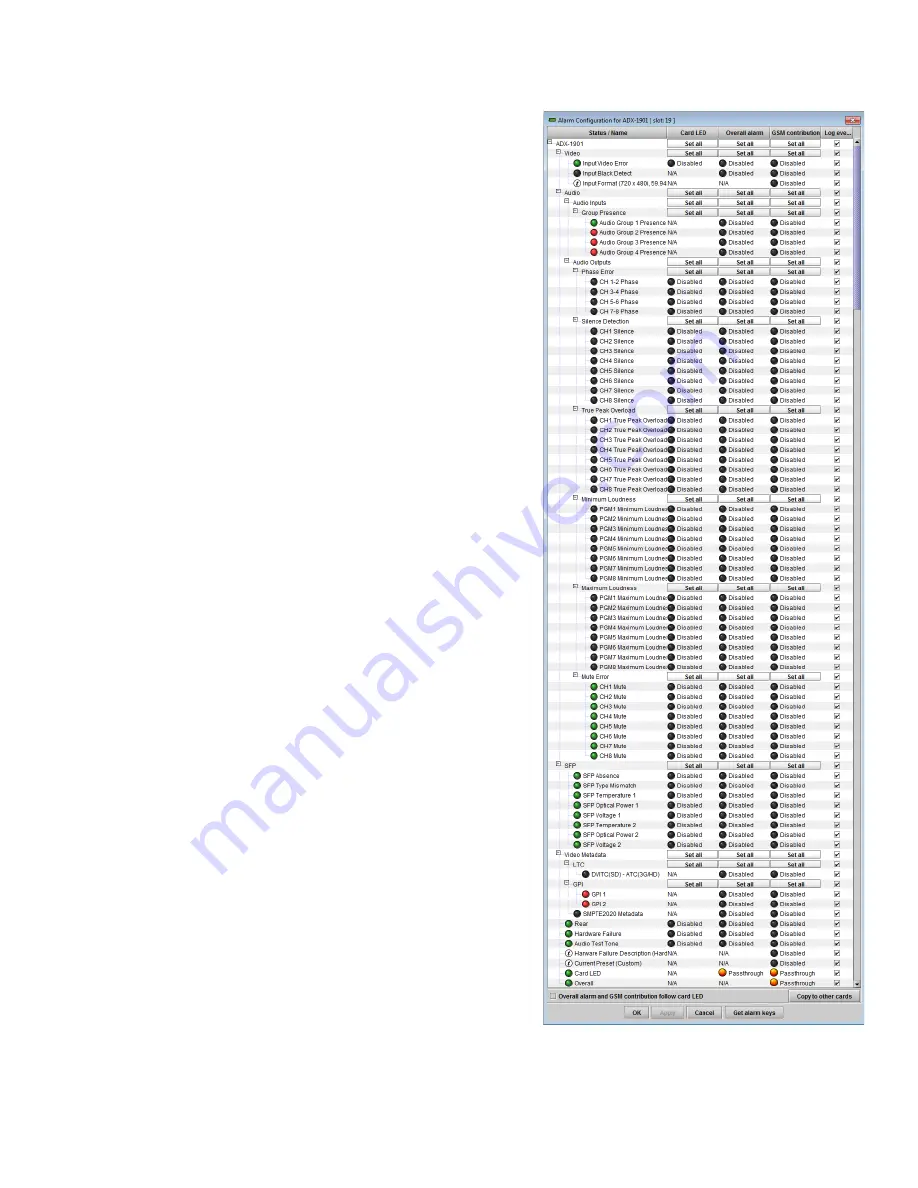
GUIDE TO INSTALLATION AND OPERATION
ADX-1901 |
33
The
Profile
column shows the same information as is shown for the
current card in the Copy profile from line, i.e. one of the following:
•
Current, User1, User2, User3, User4, User5, All
The
Select
column includes a checkbox to identify the ADX-1901
cards onto which you will copy profiles from the current card.
•
For convenience, a
Select all
checkbox is provided in the
column header
•
Note that you can only select ADX-1901 cards with the same
firmware version as the source card; cards with a different
firmware version will show N/A against a yellow background
in the
Transfer Status
column.
Click
Copy
to copy the selected profiles from this card into the
selected other ADX-1901 cards
•
While the profile copy operation is in progress, the Transfer
Status box on the right of the
Copy profile to
line will indicate
Working
against a yellow background
•
When the profile copy operation is complete, the Transfer
Status box on the right of the
Copy profile to
line will indicate
Succeeded
against a green background
5.13 Alarm Config panel
This panel allows the alarm reporting of the ADX-1901 to be
configured. The panel opens in a new window when the button is
clicked, and can be resized if needed.
The panel is organized in columns.
Status/Name
This contains an expandable tree listing all the alarms reported by
this ADX-1901 card.
•
Each alarm name includes an icon that shows its current
status
•
Some alarms may be text-only and the alarm status is shown
in the name and not by a status icon
•
The figure shows the entire tree, but some repetitive alarms
were removed to reduce the size of the image.
The
Card LED
and
Overall alarm
columns contain pulldown lists
that allow the level of contribution of each individual alarm to the
alarm named in the column heading to be set.
•
If there is no arrowhead in the box, there is no pulldown and
the alarm is not user-configurable
Card LED
This column allows configuration of the contribution of selected
individual alarms to the status LED located on the front card edge.
The Card LED status is shown at the bottom of the alarm tree in the
Status/Name column.
Figure 5-31 Alarm Configuration panel



























