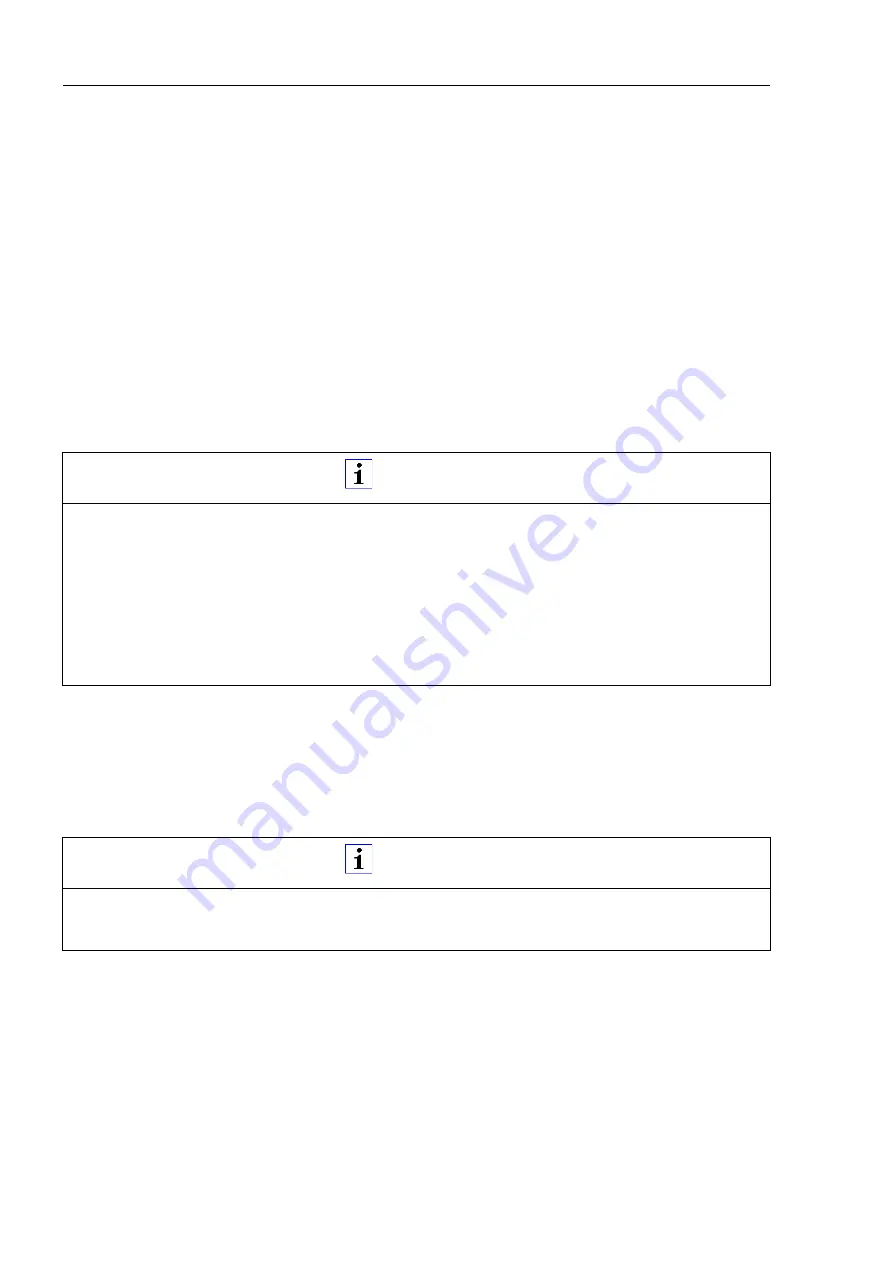
The integrated web server
40
6.5 The System page
Technical manual LioN-Link BusHead EtherNet/IP™
Release 1.1 04/2016
Clicking the "Submit" button saves the IP configuration settings in the
BusHead. The settings are applied the next time you restart.
6.5.3
Restart device
Restart lets you restart the BusHead. All connections are interrupted! To
reboot, check the box and click the "Restart" button.
6.5.4
Reset configuration to factory defaults
This function causes a reset to the original factory settings. To perform a
Factory Default Reset, check the box and click the "Factory Reset" button.
6.5.5
Firmware update
This section gives you the ability to update the device's firmware. You can
perform a firmware update as needed to add newly developed modules or
features to the BusHead. The firmware update is downloaded via EtherNet.
Disconnect all connections to the I/O modules at the BusHead by
unscrewing the M12 connectors from the two lines.
Also disconnect the connection to your control unit and other EtherNet
devices. Only the computer that you will be using to perform the firmware
update can be connected to the BusHead.
NOTE
A Factory Default Reset will erase all configuration data (network
configuration, LioN Link configuration, user data).
This option is not required to reset the BusHead!
Only use this option if you want to restore the state on delivery. It is
recommended to save the configuration data before using this option.
See chapter
“The Configuration page (Config)” on page 30
NOTE
Please note the following description of the firmware update; failure to do
so may mean that the Bushead does not work correctly.






























