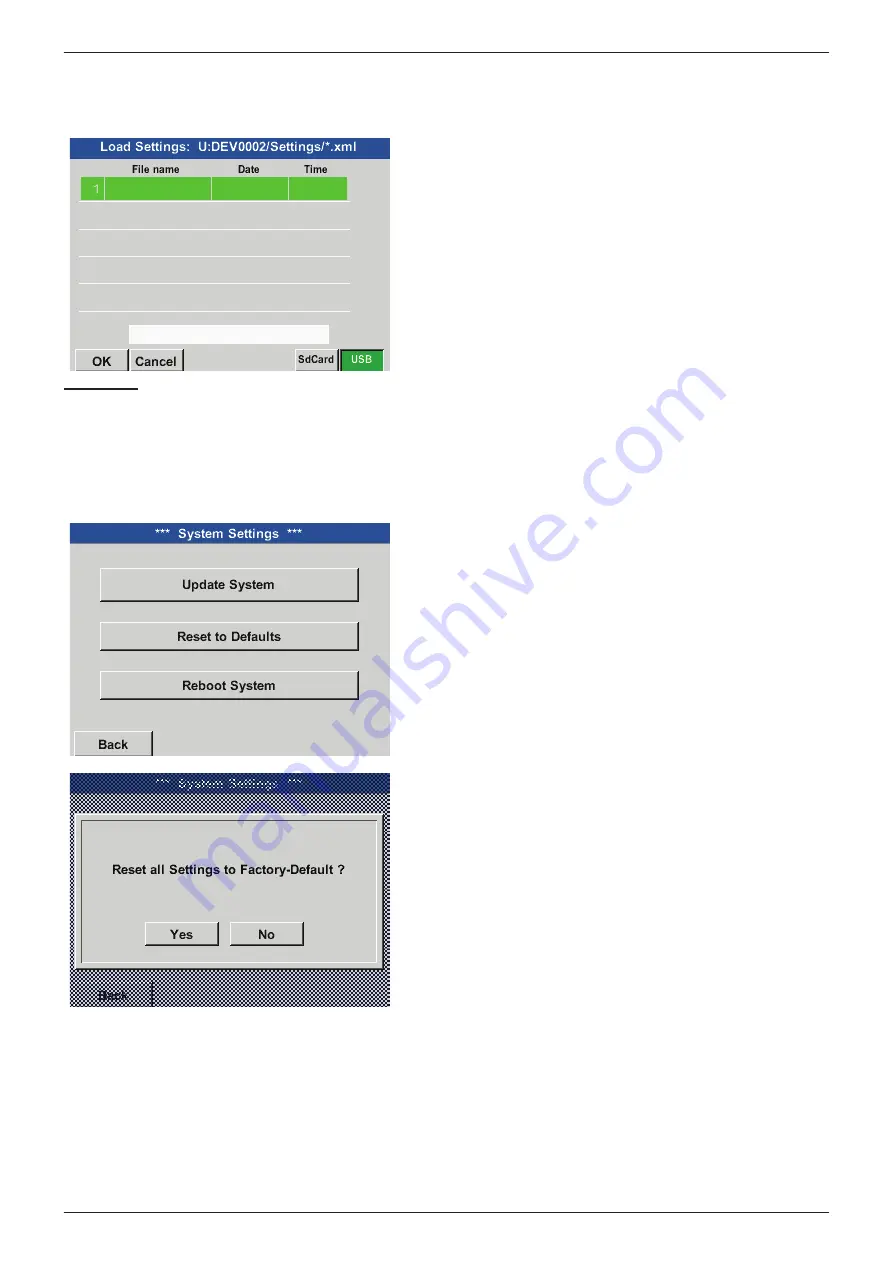
Installation and operating manual
EN
74 METPOINT
®
BDL compact
11.2.3.7.4. Loading device settings
Home
Export/Import
Import Settings
After selecting the storage medium (SdCard or USB),
a desired previously saved device setting can be
selected and loaded.
Important:
After the channel and system settings have been reset, press the
OK
button and then press the
Restart
button to
restart the BDL.
11.2.3.7.5. Restoring factory settings
Home
Settings
Device settings
System
Reset to Defaults
Press the key
Reset to Defaults
setting causes a reset
to the factory settings.






























