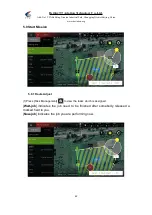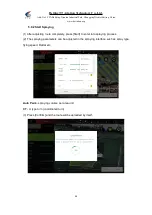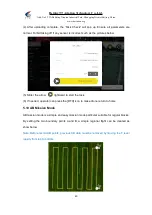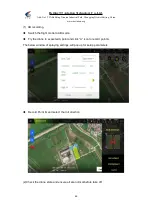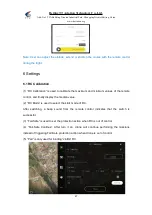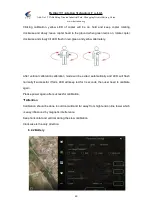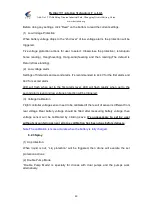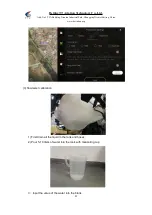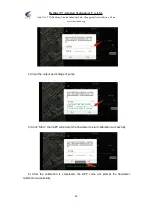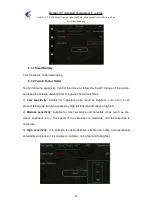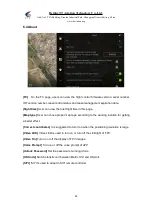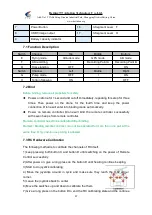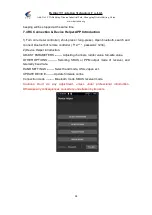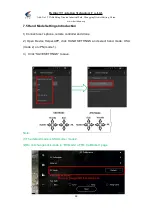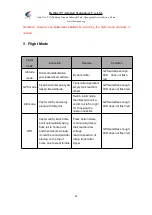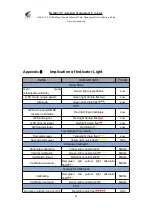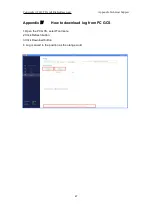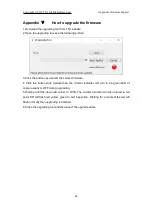Beijing TT Aviation Technology Co., Ltd.
Add: No.1 TTA Building, Niantou Industrial Park ,Changping District,Beijing, China
www.ttaviation.org
56
7. Remote Controller
Charger output more than 5V should not be used.
Remote controller charging current should be not more than 2A.
Any damaged,smoking or abnormal heating charger should not be used.
Charging should not be continued in condition of smoking,smelly,weeping.
Charging should not be in the area of baby playing.
Charging should not at temperature more than 60
℃
.
No.
Specifications
No.
Specifications
1
2.4G 3DB Antenna
10
USB2/Charge/Data Transmission
2
3-Segment Lever G
11
Button D
3
3-Segment Lever E
12
Button C
4
Left Stick X1
、
Y1
13
Button A
5
Reserved Button
14
Button B
6
Small stick X3
、
Y3
15
Right Stick X2
、
Y2