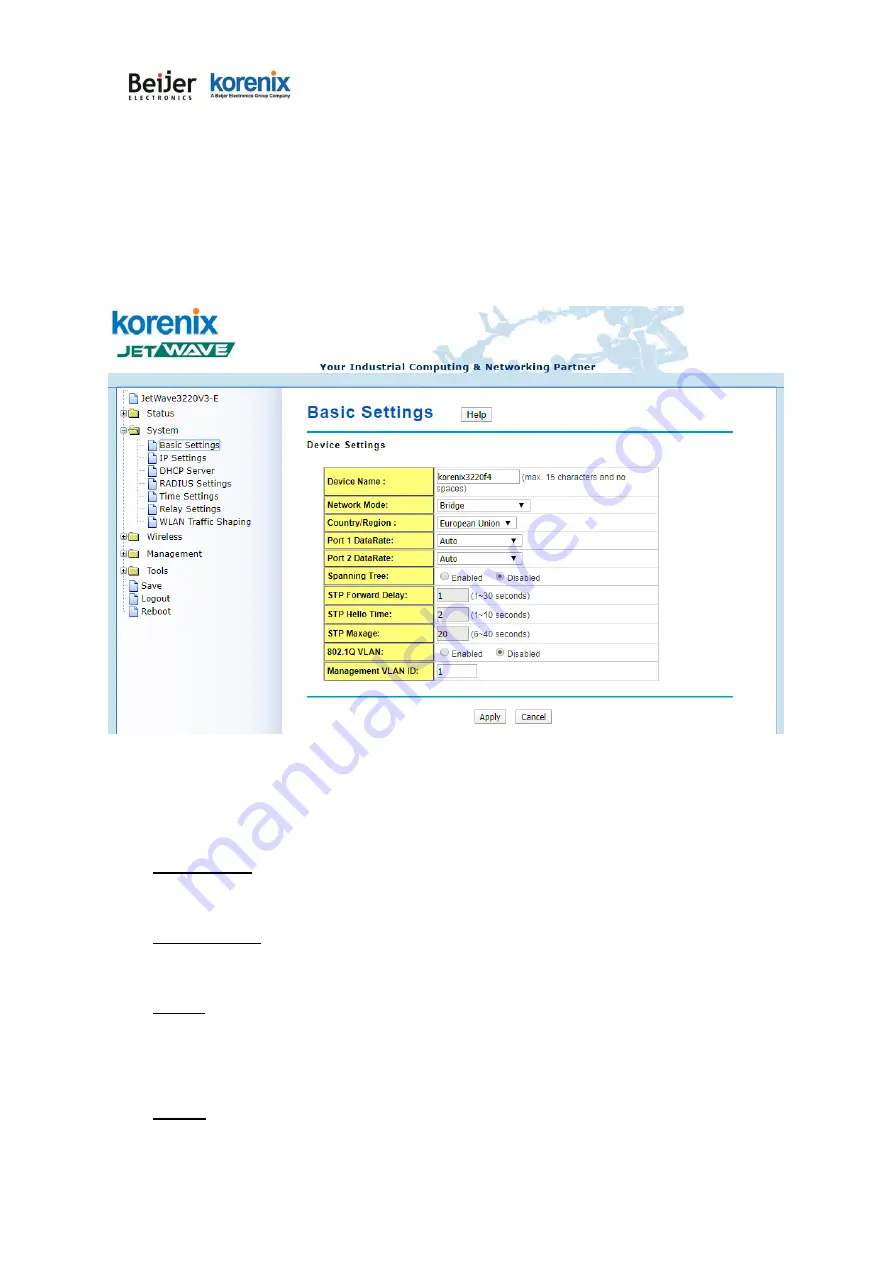
JetWave 3220v3/3420v3 Series User Manual
Page 49
4.2 System
For users who use the JetWave 3200 series for the first time, it is recommended that you begin
configuration from the “
System
” feature set pages shown below:
In
System
pages, there are some configuration pages for the system settings. These setups are
introduced in below pages.
4.2.1
Basic Settings
Use this page to configure the basic parameters of the device.
Device Name:
User could give a name for identifying a particular access point here. It allows
maximum 15 characters and no spaces.
Network Mode:
There are 2 modes, Bridge and Router modes. The default setting of JetWave
3220 is Bridge mode. The default setting of JetWave 3420 is Router mode.
Bridge:
When configured to Bridge mode, the AP acts as bridge to transmit/receive traffic
between LAN (Eth 1 + Eth 2) to Wireless LAN. And there is only one IP address available for the
system.
JetWave 3420 4G function do Not work under this mode.
Router:
When configured to Router mode, the AP acts as Router/IP Gateway, the Eth 1 and Eth
2 port will be separated to different network. The Wireless LAN and Eth 2 will be located within
Summary of Contents for korenix JetWave 3220v3 Series
Page 10: ...JetWave 3220v3 3420v3 Series User Manual Page 1 Chapter 1 Introduction...
Page 14: ...JetWave 3220v3 3420v3 Series User Manual Page 5 JetWave 3420v3 Appearance...
Page 17: ...JetWave 3220v3 3420v3 Series User Manual Page 8 Chapter 2 Hardware Installation...
Page 34: ...JetWave 3220v3 3420v3 Series User Manual Page 25 Celling mounting Plate Dimension...
Page 42: ...JetWave 3220v3 3420v3 Series User Manual Page 33 Chapter 3 Prepare for Management...
Page 50: ...JetWave 3220v3 3420v3 Series User Manual Page 41 Chapter 4 Web GUI Configuration...
Page 52: ...JetWave 3220v3 3420v3 Series User Manual Page 43...
Page 120: ...JetWave 3220v3 3420v3 Series User Manual Page 111 Example wlanSetting wlanSettingEntry...
Page 132: ...JetWave 3220v3 3420v3 Series User Manual Page 123 Chapter 6 Troubleshooting...
















































