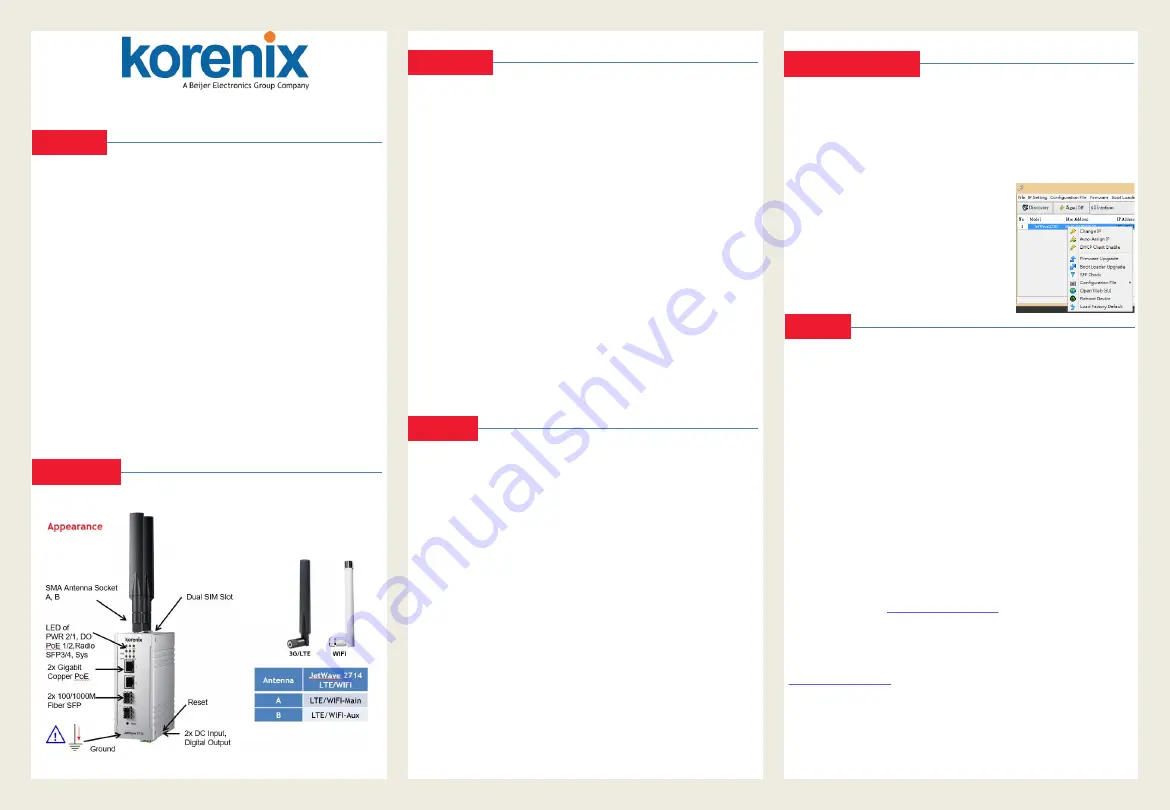
JetWave 2714GF is an industrial grade Cellular LTE Router with multiple
PoE and SFP Fiber Ethernet Ports. The product equips with next generation
4G LTE module which supports up to 100M DL and 50M UL, two Gigabit
802.3at PoE Ports supports up to 30W power source to power devices. Two
100/1000Base-X SFP Fiber port design provides great flexibility for field
installation. The LAN switch ports supports wire speed switching, Rapid Super
Ring (RSR), 256 VLANs, QoS traffic prioritizing and can be integrated with
the industrial Managed Switch.
JetWave 2714GF is complies with the following directives:
2014/53/EU
RE Directive: Radio equipment
General Requirement:
Only trained and qualified personnel should be allowed to install, replace, or
service this equipment. The device can only be operated according to the
technical specification. Read the installation instructions/user manual,
including Power, Cable, Antenna, Warning info and well Grounding is must
before connecting the system to the power source.
Appearance
Overview
The Korenix View Utility provides you convenient tool to scan the network
and configure the connected Korenix device.
Step 1: Open the Korenix View Utility. (Must later than JetView V1.6)
Step 2: Select the correct NIC (Network Interface Card) from the NIC list.
Step 3: Click
“Discovery”,
and then the Nodes and its IP address can be found
and listed in Node list.
JetWave 2714GF Series
Industrial Ce 2GT PSE + 2G SFP Gigabit PoE Switch
Quick Installation Guide V1.0 Dec. 2018
Installation
DC Input:
Insert the positive and negative wires into the V+ and V- contact on the
terminal block connector. The device supports dual DC power input, the
typical power source is DC 54V (range from 50~57VDC).
Insert the SIM
Unlock the front plate of Dual SIM Socket.
Insert the SIM card into SIM 1 (Default startup SIM Socket is SIM 1) before
power on system. The system may take around 1 minutes to startup, and
then it will automatically connect to your ISP.
If you want to use SIM 2 for carrier provider redundant, please insert the 2
SIM cards before power on the system. If you want to use SIM 2 as startup
SIM socket, please go to Web GUI to modify the setting.
If you insert the SIM after power on, the system may take around 30 second
to re-read the SIM card info.
If the Cellular connection is not connected, please go to Web GUI to check
the Cellular Status, Settings or download the debug info for us.
Mounting The Unit/Antenna and well Ground is MUST
JetWave 2714GF supports Din-Rail mounting, the mounting kit is pre-
installed. You can mount the device to the DIN Rail directly.
Connect the Ethernet cable, Antenna, extended antenna cable and Ground
before power on the system. Grounding is important and MUST in field.
Korenix View Utility
The JetWave 2714GF Series provides web management interface for basic and
advanced settings. Before configuration, please make sure your system meets
the following requirements:
A computer coupled with 10/100/1000 Base-T(X) adapter.
Configure
the
computer
with
a
static
IP
address
of
192.168.10.X/192.168.1.x (X cannot be 0, 1, nor 255).
The product works as Router mode in default. The GT1 to GT2, GF1 and
GF2 are LAN ports, the default IP address is
“
192.168.10.1
”
.
The WIFI default setting of JetWave 2714GF is AP mode, SSID is
“JetWave_
1
”,
operate in 2437MHz (channel 6).
Open web browser (Ex: IE, Chrome, Firefox
…
) and enter the IP address of
the product. You will see the System Login page.
The default User Name is
“
admin
”
.
The default Password is
“
admin
”
.
Check User Manual for advanced settings.
IF the web browser is not access, please check your firewall, JAVA version
or contact your support window for further help.
Note: If you forget the IP Address, you can use Korenix View Utility to
search the
device’s
IP address, it can be found at Download page of the
Korenix web site: http://www.korenix.com
Web GUI
5 Years Warranty
Each of
Korenix’s
product is designed, produced, and tested with high
industrial standard. Korenix warrants that the product(s) shall be free from
defects in materials and workmanship for a period of five (5) years from the
date of delivery provided that the product was properly installed and used.
This warranty is voided if defects, malfunctions or failures of the warranted
product are caused by damage resulting from force measure (such as floods,
fire, etc.), other external forces such as power disturbances, over spec power
input, or incorrect cabling; or the warranted product is misused, abused, or
operated, altered and repaired in an unauthorized or improper way.
Attention! To avoid system damage caused by sparks, please DO NOT
plug in power connector when power is on.
Korenix Customer Service
KoreCARE is Korenix Technology's global service center, where our
professional staffs are ready to solve your problems at any time.
Korenix global service center: [email protected].
Document download:
-> Download
Support
Step 4: After you scan the network, select the
device and click
“Open
Web
GUI”
to access the
web management interface. You can also modify
the IP address/Netmask directly on the selected
entry and then click
“Change IP“
to change IP
settings.
Note: Please check the User Manual to
configure the other software settings.
Korenix Technology Co., Ltd.
(A Beijer Electronics Group Company)
Fax:+886-2-29123328
Business service:[email protected]
Customer service:[email protected]
www.korenix.com


