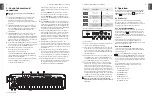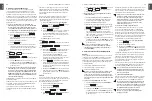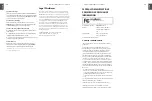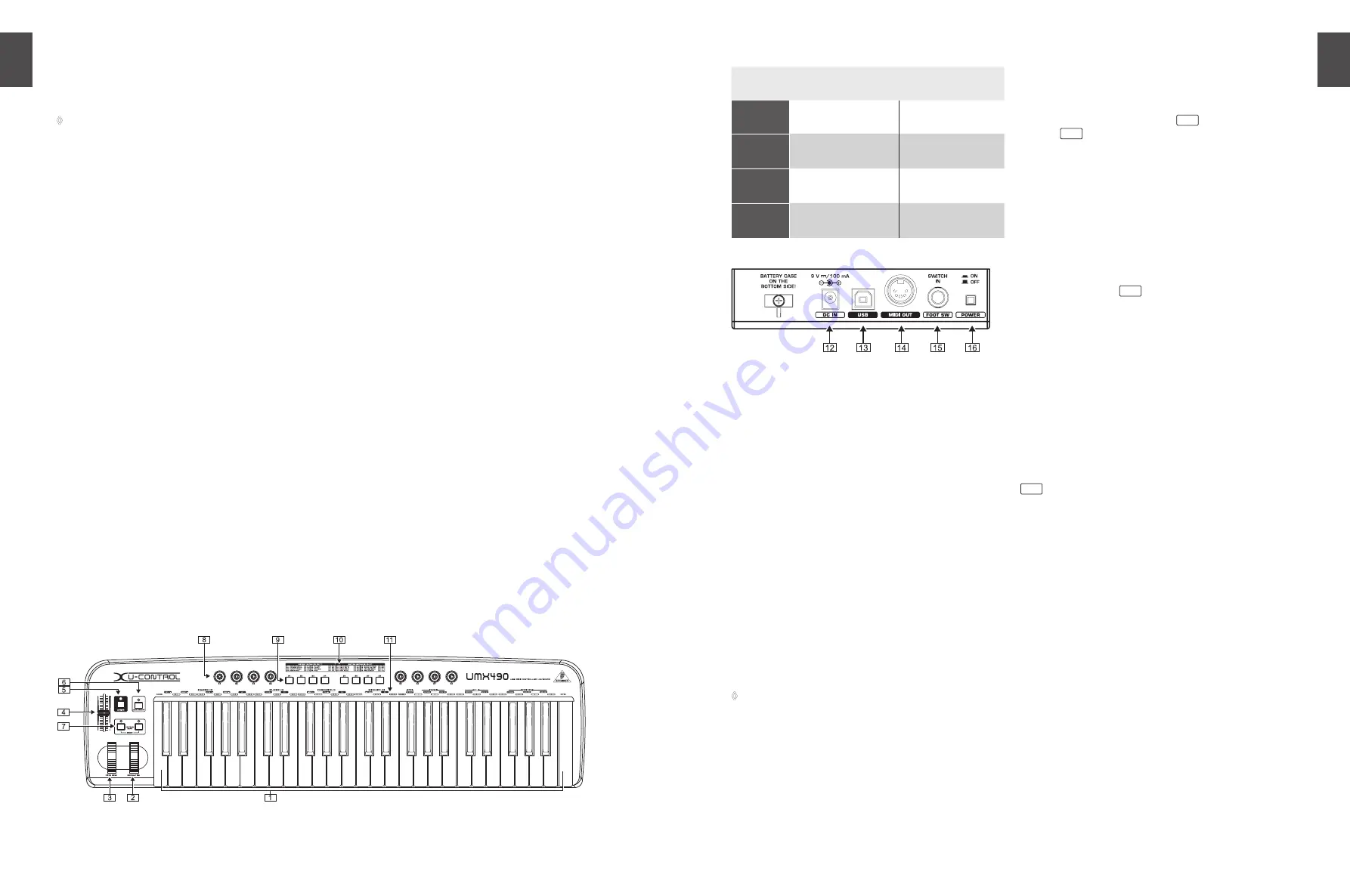
ENGLISH
U-CONTROL UMX490/UMX610 User Manual
6
ENGLISH
U-CONTROL UMX490/UMX610 User Manual
7
Control elements and
3.
connections
The following factory settings refer to GLOBAL MIDI
◊
channel 1.
The
{1}.
keyboard
of the UMX has 49 or 61 large, velocity-
sensitive keys for maximum playing comfort. The
keyboard not only provides for playing, but also
functions as an encoder in the context of the assignment
procedure.
The
{2}.
MODULATION
wheel is factory-set to function as a
conventional modulation wheel (MIDI CC 1). In ASSIGN
mode, any MIDI controller can be assigned to it. When
you release the MODULATION wheel, it retains its
adjusted value.
The
{3}.
PITCH BEND
wheel is normally used to change the
pitch in real time. In this way, a sound can be “bent”
upwards/downwards by several semitones while playing.
As a default factory setting, pitch bending is assigned to
this wheel. However, in ASSIGN mode you can assign any
MIDI control command to the pitch wheel.
Ex works, the
{4}.
VOLUME/DATA
fader controls the volume of
the notes played on the keyboard (MIDI CC 7). In ASSIGN
mode, it can be set to control any MIDI controller.
The
{5}.
ASSIGN
button allows you to assign different
functions to the various control elements.
The basic principle is always the same:
Press the ASSIGN button and
1)
keep
it
pressed. The
status LED above the button lights up. The UMX signals
that it has entered ASSIGN mode.
Select the control element to which you would like to
2)
assign a new MIDI function by operating it.
Release the ASSIGN button.
3)
Depending on the choice you made, you may have
4)
to define an additional value range (see below for more
details).
Press the
5)
ENTER key on the keyboard to confirm
your assignments. To discard your assignments either
press the CANCEL key or the ASSIGN button again. In
either case, the ASSIGN LED goes out and the UMX quits
ASSIGN mode.
The
{6}.
USER MEMORY
button is used to recall the internal
memory. The internal memory contains all assignment
information set in ASSIGN mode. Any changes that were
made after USER MEMORY selection are automatically
saved without further user prompts. The USER MEMORY
is retained even after the unit is switched off.
The two
{7}.
OCTAVE SHIFT
buttons are preset to shift the
keyboard range by up to three octaves up or down. The
associated LEDs help you identify the current octave
setting (see Table 3.1). Since the OCTAVE SHIFT buttons
can also be assigned to any MIDI controller, we would
like to refer you to Chapters 4.2.8 and 4.2.9 for detailed
information.
The eight high-resolution rotary controls
{8}.
R1 – R8
generate continuous controller information. They are the
controllers that are shown above the buttons in the table
10. All rotary controllers can be assigned to any controller
in ASSIGN mode.
The eight buttons
{9}.
B1 – B8
generate switch controllers.
Again, they are assigned to various default functions (see
table on the device). Like the rotary controls, the buttons
can be freely assigned to any controller in ASSIGN mode.
The table shows the factory-set controller assignments.
[10].
Keyboard legend: Informs you about the special
[11].
functions performed by individual keys on the keyboard.
The individual elements of the keyboard legend are
described in detail in Chapter 4 “OPERATION”.
Table 3.1: LED activity depending on the OCTAVE SHIFT status
Fig. 3.2: Rear panel connectors
Use this socket to supply the UMX with current from an
[12].
external power supply unit (not included).
The
[13].
USB
connector of the UMX. The connector (type B)
on the device is connected using the cable supplied to
a free slot on the host computer (where you will find a
type A connector). It is compatible with the USB1.1 and/
or USB2.0 standards.
In addition to the connection to the computer, you can
[14].
use the MIDI OUT to connect additional MIDI devices,
so that the UMX transforms into a fully-featured, easily
accessible MIDI interface for your host computer.
Use the
[15].
FOOT SWITCH
connector to connect a sustain
pedal. This port is factory-set and assigned to the MIDI
parameter “Foot Pedal” (CC 64), which represents a
switch controller. When the pedal is pressed (and held)
in normal Play mode, it generates a controller with the
value 127. When the pedal is released, the controller falls
back to 0 (typical piano sustain pedal behavior). Apart
from that the pedal assignment is the same as the button
assignment, i.e. you can assign any MIDI controller to it.
The
[16].
POWER
switch is used to switch the unit on and off.
Please close all programs if you want to switch off the
◊
UMX while the computer is running or terminate the USB
connection.
Operation
4.
In the following, we will explain the operation of the UMX
in detail. Please note the differentiation between push-
buttons (refer to control elements
10
and keys (control
element
1
)! Please do not confuse these!
PLAY mode
4.1
The UMX is in the PLAY mode immediately after it is
switched on. Here you can immediately begin to play,
modify the filtering process via the rotary controls, execute
panning, control software synthesizers and so on.
The FACTORY MEMORY
4.1.1
The FACTORY MEMORY is the installed memory in which
the basic settings of the UMX are defined. The controller
map described under
10
is the most important item of
the FACTORY MEMORY. These settings are automatically
loaded after each start of the device and control many useful
parameters.
Instructions which are changed within a session are
discarded when the device is switched off. We have
equipped the UMX with a USER MEMORY, in order to still be
able to store changed allocations.
The USER MEMORY
4.1.2
Settings which are stored in the USER MEMORY remain
stored in the internal Flash ROM and are retained after the
device is switched off.
Change to the USER MEMORY by pressing push-button
6
. If you call up the USER MEMORY for the first time, the
settings of the FACTORY MEMORY will be used initially. As
soon as you execute changes in the existing controller map,
they are automatically stored without requiring any further
action.
In the USER MEMORY, allocations including channel
information of the following control elements can be
permanently stored:
FOOT SWITCH connector
•
OCTAVE SHIFT buttons
•
VOLUME/DATA fader
•
PITCH BEND wheel
•
MODULATION wheel
•
Rotary controls R1 – R8
•
Push-Buttons B1 – B8
•
Operation
Octave shift
LED
press once
Shift one octave
up or down
LED on
press 2nd
time
Shift 2 octaves
up or down
flashing
press 3rd
time
Shift 3 octaves
up or down
flashing
press both
buttons
Reset (all octave
shifts are reversed)
LED off
Fig. 3.1: Top view of the UMX