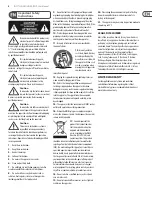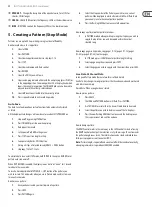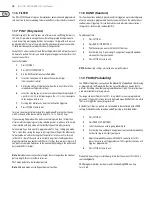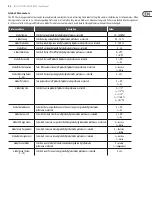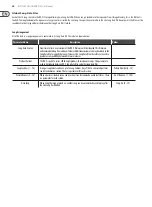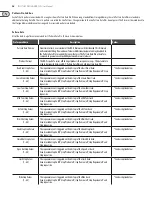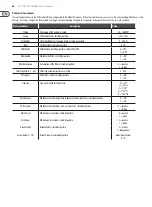14
RHYTHM DESIGNER RD-9 User Manual
To Erase a selected pattern in the chain, move to the pattern you wish to remove
(by using the << and >> buttons) and press Erase.
Note:
Make sure you store the song with the AUTO SCROLL on otherwise your
song will not playback as programmed.
Note:
When you erase a pattern from the chain it doesn’t remove/update the
number of repeats in that place, so if Pattern 3 repeated 6 times and that pattern
is deleted from the chain, Pattern 4 would move to that position and will be
repeated 6 times.
Live Data Vs Stored Data.
In Song mode there are two forms of data stored:
Live Data: Any changes to songs or patterns that have been made and not stored
are held in live memory
Stored Data: When a song has been stored.
Use the TAP/HOLD button while editing in COPY/ERASE/DUMP to select either the
Live or Stored data.
To erase the live or stored song data:
1.
Enter SONG mode.
2.
Press ERASE.
3.
Select SONG.
4.
Use TAP/HOLD to select Live or Stored data.
5.
Press ERASE to complete the operation.
Changing the current song while in playback.
It is possible to change the current song while in playback. This allows songs to
be changed on the fly when needed without having to stop playback.
1.
Enter SONG MODE.
2.
Hold TAP/HOLD button.
3.
Select the next song with step button (1-16) to go to after the current
pattern has finished.
4.
The song step button you have selected will flash white while the
others will flash red, now select the pattern from the new song.
5.
When pattern is selected, the button will fast flash red until the
selected song and pattern starts.
Note:
this will break the song chain playing.
8. Creating a Song Chain
(Song Mode)
Songs are a collection of up to 16 patterns which can be played and interacted
with in a live playing format. Pattern Record mode is used to arrange the
patterns into the structure of a song (described in section 7). Songs must be
stored with AUTO SCROLL on in order to chain songs together.
A total of 16 songs can be created with up to 16 patterns in each. That makes 256
possible patterns in the unit at any one time.
Please note a song has to play to the end before it will advance to the next song.
This is how seamless playback is created for extended performances. You cannot
switch songs halfway through playback. This can only be done by stopping
playback and selecting a different song.
To chain songs:
1.
Press the SONG button to enter Song Mode, make sure RECORD is
disabled, USE the STEP BUTTONS 1-16 to choose a song
(white LED on).
2.
Press the RECORD button.
3.
You can now select the next song in the chain,
this will be shown by a red LED.
4.
If no Song is selected the chain will go back to Song 1.
5.
Save song.
Example:
After you have programmed and saved 3 songs that are song 1, song 2 and
song 3, follow the above instructions, you can chain song 1 to song 2 as below:
1.
Press the SONG button to enter Song Mode, make sure the RECORD
is disabled, press STEP 1 to choose song 1.
2.
Press the RECORD button.
3.
Press STEP 2 to chain song 2 to song 1, the red LED of STEP 2 will light.
4.
Save song 1
Now to chain song 2 to song 3:
1.
Press the SONG button to enter Song Mode, make sure the RECORD is
disabled, press STEP 2 to choose song 2.
2.
Press the RECORD button.
3.
Press STEP 3 to chain song 3 to song 2, the red LED of STEP 3 will light.
4.
Save song 2
As song 3 has not been selected in to a chain song, it has the default chain song
which is song 1.
After finishing the above steps, press RECORD to disable it, press STEP 1 to select
song 1, make sure both AUTO SCROLL in Song and Pattern Mode are set to on,
then press play, the sequencer will play from song 1 to song 2 then to song 3. If
the song chain PREFS is set to loop, after song 3 plays to the end it will go back to
song 1 again.
Please note that this feature over-rides the Chain Songs function in Settings.
Deselecting the AUTO SCROLL button while a song is playing reverts to the
original Chain Songs setting.
NOTE:
When Auto Scroll is active for Songs it will affect how patterns are played
back so turn Auto Scroll off for normal pattern playback.
TIP:
In the Synthtool app patterns and songs can be created and saved to and
from the RD-9.
Auto save the “chain” song:
In SONG mode with record enabled, press any step button to select that song as a
chained song for current song, the chained song will be auto saved.
How to erase a song:
1.
Press ERASE.
2.
The SONG and PATTERN buttons will flash. Press SONG.
3.
Use TAP/HOLD to select either the Live or Stored data to be erased.
4.
Press ERASE to delete the current song.
Summary of Contents for RD-9
Page 38: ...We Hear You ...