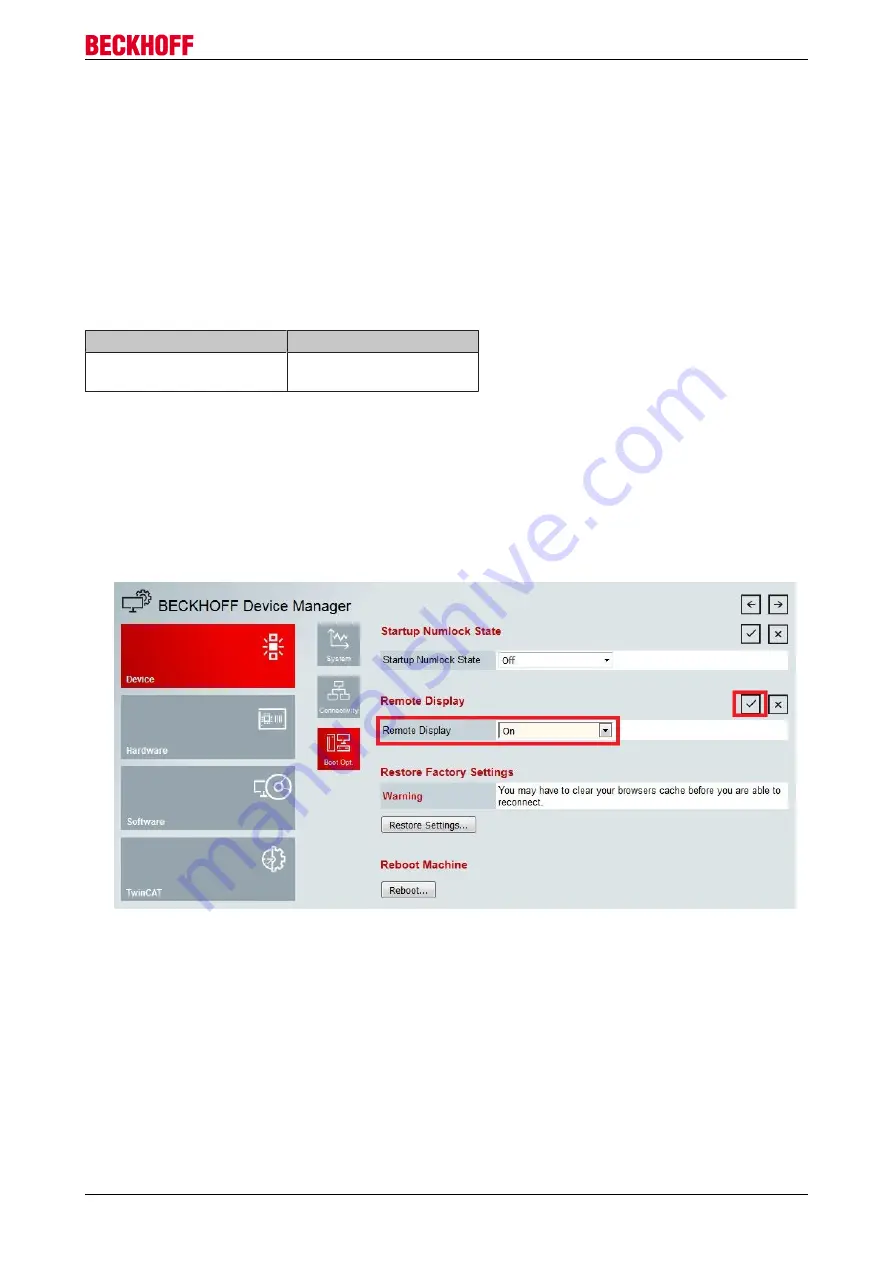
Configuration
CX9020
37
Version: 2.0
7.2.2
Enabling a remote display
In order to be able to access an Embedded PC with CE operating system by remote access, you must first
activate the remote display. The remote display is disabled as standard. Remote control of an Embedded PC
with CE operating system from another PC requires an active remote display. This section illustrates how the
remote display can be enabled with the Beckhoff Device Manager.
Requirements:
• Host PC and Embedded PC must be located in the same network. Depending on the version of the
operating system, the network firewall must allow access via port 80 (HTTP) or port 433 (HTTPS).
• The IP address or the host name of the Embedded PC must be known.
Table 22: Access data for the Beckhoff Device Manager on delivery.
Operating system
Access data
Windows Embedded
Compact 7
User name: Webguest
Password: 1
Enable the remote display as follows:
1. On the host PC enter the IP address or the host name of the Embedded PC in the web browser, in order
to start the Beckhoff Device Manager.
Example with IP address:
https://169.254.136.237/config
Example with host name:
https://CX-16C2B8/config
2. Enter the user name and password. The start page appears.
3. In the menu under
Device
click on
Boot Opt
.
4. Under
Remote Display
select the option
On
and confirm the settings.
5. In the information window click
OK
to accept the settings.
ð
You have successfully activated the remote display on the Embedded PC. Following the restart you can
access your Embedded PC by remote access.
Summary of Contents for CX9020
Page 1: ...Manual CX9020 Embedded PC 2 0 2019 04 09 Version Date ...
Page 2: ......






























