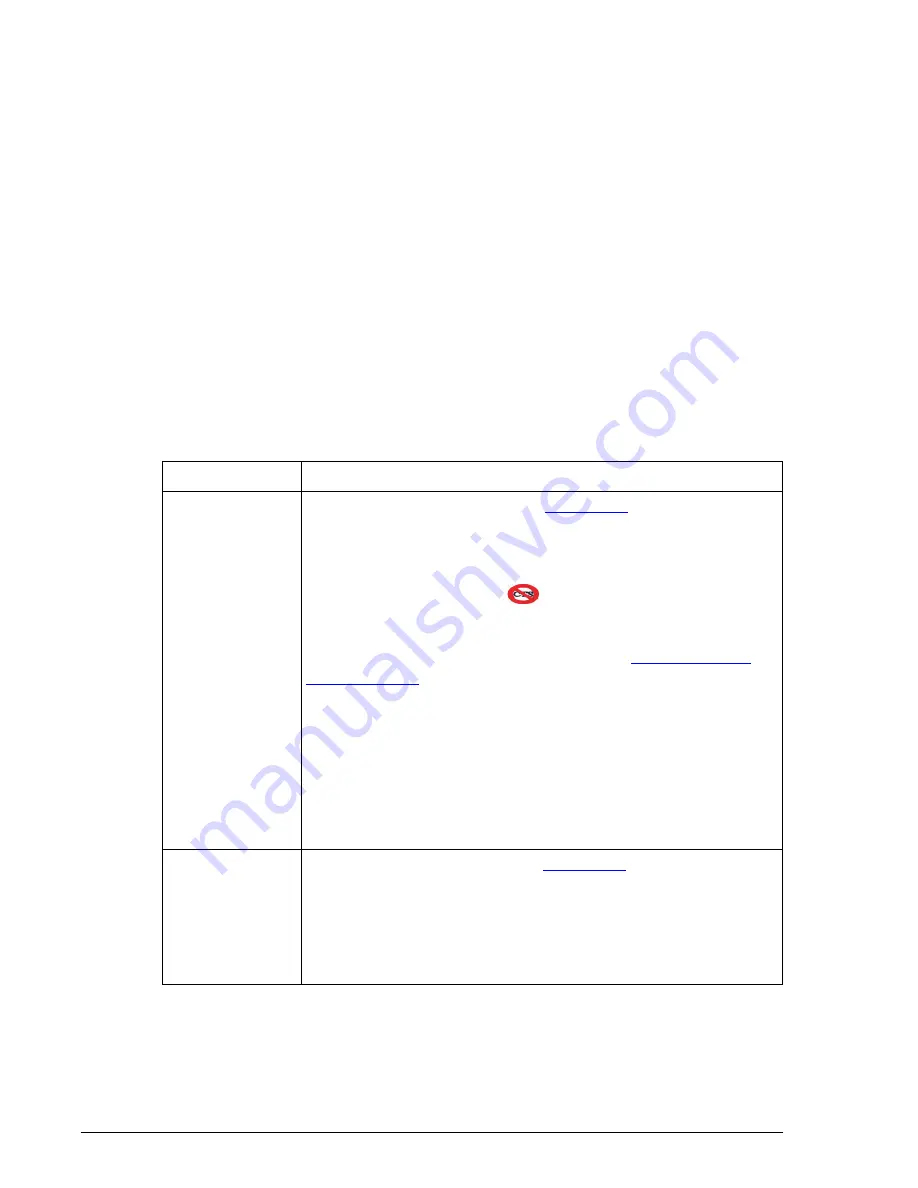
Main Operator Screen and Program Structure
Printing Data From a Screen
System Description
UniCel DxC Systems Instructions For Use A13914
Page 2-28
October 2005
To load an alternate language, select the desired language from the Choose a
Language dropdown list and select the <Install Manual> button. You can then view
the IFU Manual in the selected language as described in the preceding paragraph.
To view the License Agreement, simply select the <License> button on the screen.
Printing Data From a Screen
Many screens contain data that may be printed by selecting Print [F10]. Pressing the
[Control] and [Print Screen] key simultaneously on the keyboard will also cause the
current screen to print, regardless of whether the Print [F10] option is available.
Status Functions
The following Table depicts the status information available from the operator screens
of the DxC analyzer.
Table 2.10
Main Operator Screen Status Functions
Status Indicator
Status Description
CTS
This indicator (refer to item 1 on
bar at the top left side of the Operator screens when the Closed
Tube Sampling (CTS) option is installed. When "CTS" appears,
Closed Tube Sampling is enabled. When CTS appears within the
international "No" symbol (
), the feature is not enabled.
When the indicator is absent, the CTS option is not installed.
Enabling and disabling Closed Tube Sampling is accomplished
using the Setup procedures described in the "
" topic of CHAPTER 4, System Setup Options.
NOTICE
CTS is an optional feature of the system, which allows the
system to pierce primary sample tubes. The operator will
only be offered the enable/disable CTS option if a CTS
assembly is installed, otherwise that selection will be grayed
out on the setup screen. The default for CTS sampling is
"OFF."
Host
This indicator (refer to item 2 on
bar at the top right side of the Operator screens. The indicator to
the right of the label shows communication activity between the
instrument and the host computer. A blue bar indicates that the
host is sending information. A green bar indicates that the host is
receiving information.
(1 of 2)






























