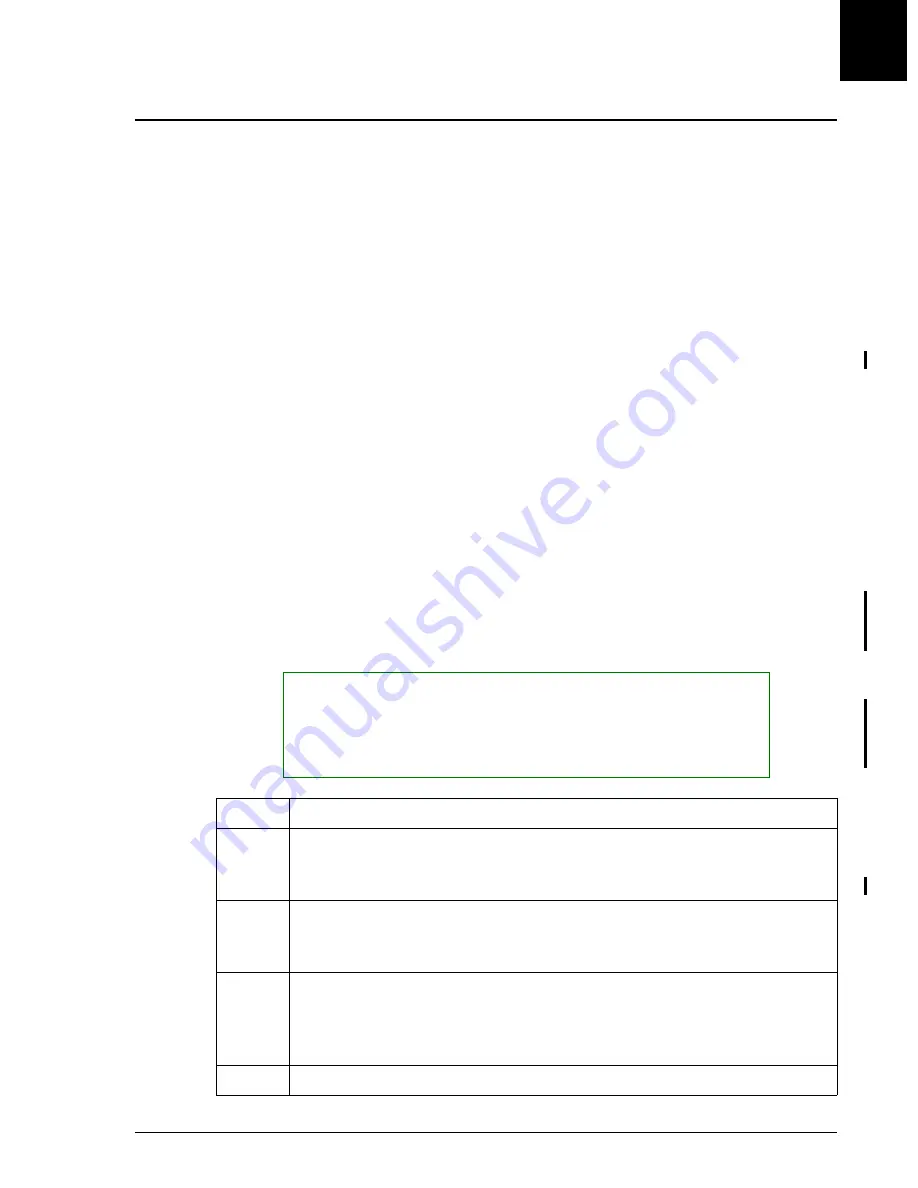
Backup/Restore
Introduction
UniCel DxC Systems Instructions For Use A13914
Utilities
October 2005
Page 12-17
12
Backup/Restore
Introduction
The Backup/Restore option provides the ability to store data to a floppy disk for use at
a later time, should an error occur that causes the loss of data. Backup is the process of
saving data to a diskette for safe storage. Restore takes previously backed up data
from a diskette and places it back into the system. The information is divided into two
categories: System Parameters and Alignment Data, each stored on a separate diskette.
System Parameters
System Parameters contains setup, e-maintenance log, reagent, and calibration
information.
Alignment Data
Alignment Data includes all alignment information including photometer data.
Backing up the System
The backup procedure should be performed following installation of a new software
version, a change in alignments or a change in system parameters, especially setup
parameters. To perform a backup, follow the steps below.
Note: Alignment files are on a separate diskette from System Parameters. Depending
on the instrument configuration, System Parameters may require more than one
diskette.
NOTICE
Do not start a backup of System Parameters or Alignments while the printer is
printing. If the printer is printing, it will correctly stop before backup but will
not restart when the backup is completed. A reboot will be required to return
the system to normal operation.
Step
Action
1
From the Utilities screen, select <8> Backup/Restore.
OR
Type 8 in the Option Number field and press [Enter].
2
Select the System Parameters box,
AND/OR
Select the Alignment Data Files box.
3
Select <Backup>. A warning message appears indicating that all host
communication, and Print functions will be disabled.
OR
Select <Cancel> to exit the screen without backing up the system.
4
Select <OK>. A slight delay occurs as the system prepares for the backup.
(1 of 2)






























