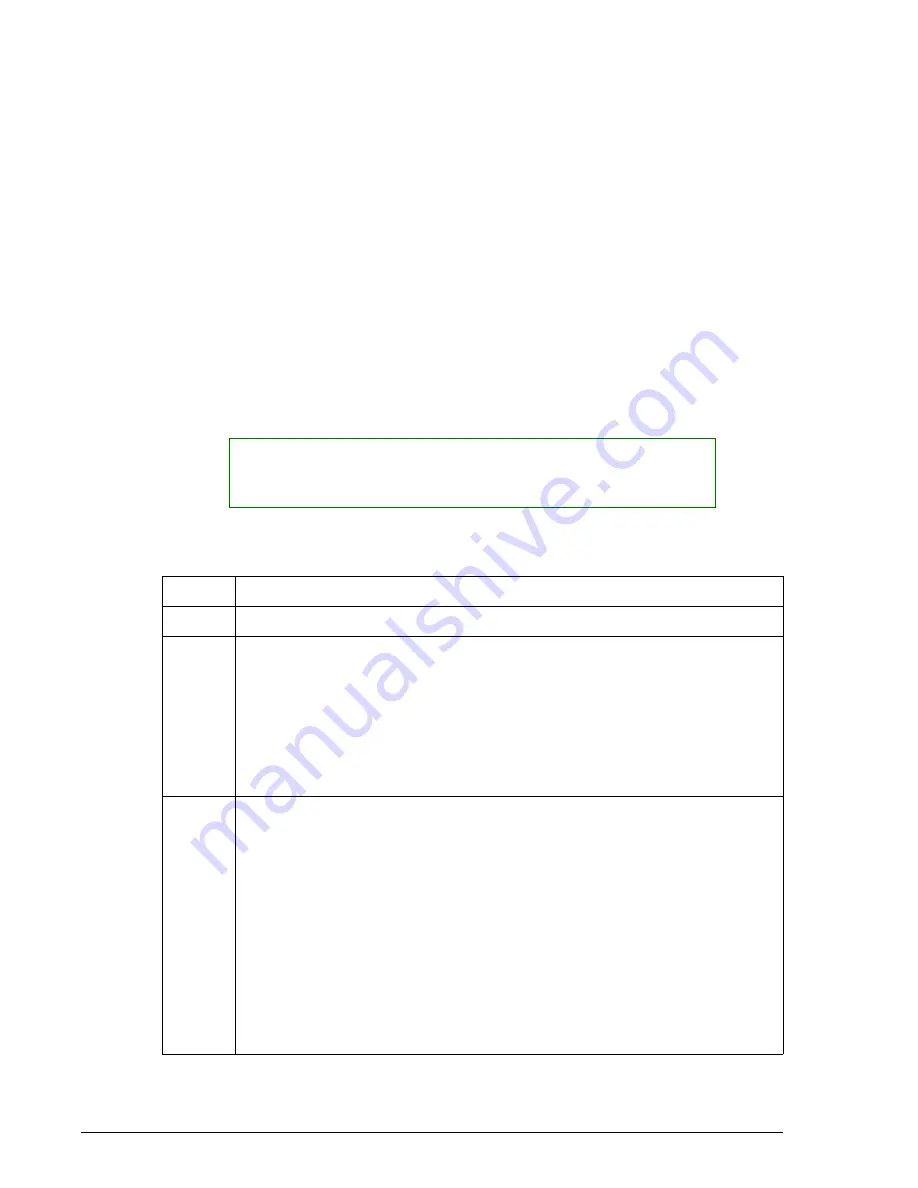
Configuring the Chemistry Menu
Inserting a Chemistry
System Setup Options
UniCel DxC Systems Instructions For Use A13914
Page 4-8
October 2005
Inserting a Chemistry
The Insert function inserts a blank position for adding a chemistry to the menu. After a
blank position is inserted, the chemistries following that position will be incremented
by one position. If 180 is exceeded, the last one will be dropped. From the Setup
screen, select <2> Chemistry Configuration/Sample Type. Refer to UniCel DxC
Synchron Clinical Systems Reference Manual for additional information on this
procedure.
Deleting a Chemistry
The Delete Chemistry function requires that you first clear the calibration, sample
programming and control (QC) information from the instrument before deleting the
chemistry from the system. Where it is used, Beckman Coulter recommends that you
remove chemistries from the system following the sequence and procedures below to
prevent problems with deleting chemistries from the QC definition:
1. Remove the chemistry from Reagent/Calibration (Example: DIG)
NOTICE
Control samples in the "sample required," "incomplete" or "rerun" status may
prevent the removal of the chemistry from the QC definition.
Step
Action
1
Select the Rgts/Cal icon from the menu bar.
2
Ensure the cal status of the chemistry DIG is not "Requested." To cancel a
calibration request:
• Select the position for the appropriate requested and assigned chemistry
to be canceled.
• Select No Cal [F8] to cancel the calibration request. Chemistries
currently selected may be canceled only if the calibration is not yet in
progress.
3
Remove calibrator assignments. To clear calibrator bar code ID and/or rack
and position:
• Select Assign [F7].
• Select <Next> or <Prev> to locate the calibrator of interest.
OR
• Select the Calibrator Name options button <
▼
> at the top of the Assign
Barcode/Rack dialog box to view the List of Calibrators.
• Clear the fields by selecting the Calibrator ID, Rack and Position
fields for each level of calibrator and pressing the [Delete] key on the
keyboard.
• Select <Close> to exit and save information.
(1 of 2)






























