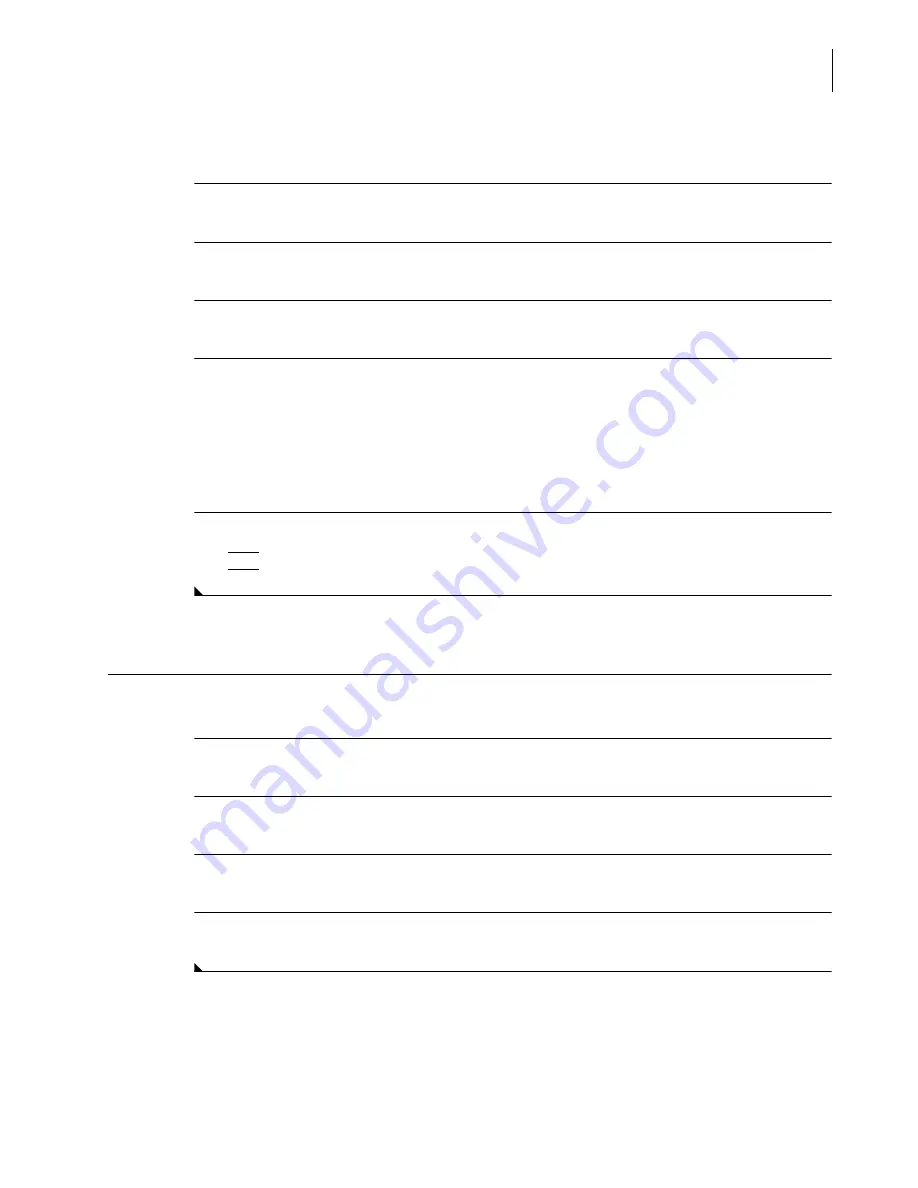
A13914AF
5-13
Quality Control
Print QC Ranges
5
Delete a Control
1
Select
QC
from the menu bar.
2
Select the control to be cleared.
3
Select
Delete F3
.
4
The following message appears to confirm the clearing of the selected control:
"
All QC files for control will be deleted. Archiving is suggested. Delete this control?
"
•
Select
OK
to delete the control.
OR
•
Select
Cancel
to retain the control information.
5
If the control was deleted, type an operator ID of 1 to 3 alphanumeric characters and press
(
Enter
)
.
Print QC Ranges
The entire database of controls may be printed.
1
Select
QC
from the menu bar.
2
Select the control to be printed.
3
Select
Print F10
.
4
To print additional control ranges, repeat Steps 2 and 3.
Summary of Contents for UniCel DxC 600
Page 4: ...A13914AF iv Revision History ...
Page 26: ...A13914AF xxvi Safety Notice Documentation Symbols ...
Page 36: ...A13914AF xxxvi Introduction How to Use this Manual ...
Page 132: ...A13914AF 3 34 System Setup Options Auto Generation of Control ...
Page 190: ...A13914AF 5 26 Quality Control Review Archived Data ...
Page 364: ...A13914AF 9 128 Maintenance As Needed As Required Maintenance ...
Page 384: ...A13914AF 10 20 System Status and Commands Unload All ...
Page 407: ......
Page 490: ...A13914AF Glossary 10 Glossary ...
Page 497: ......






























