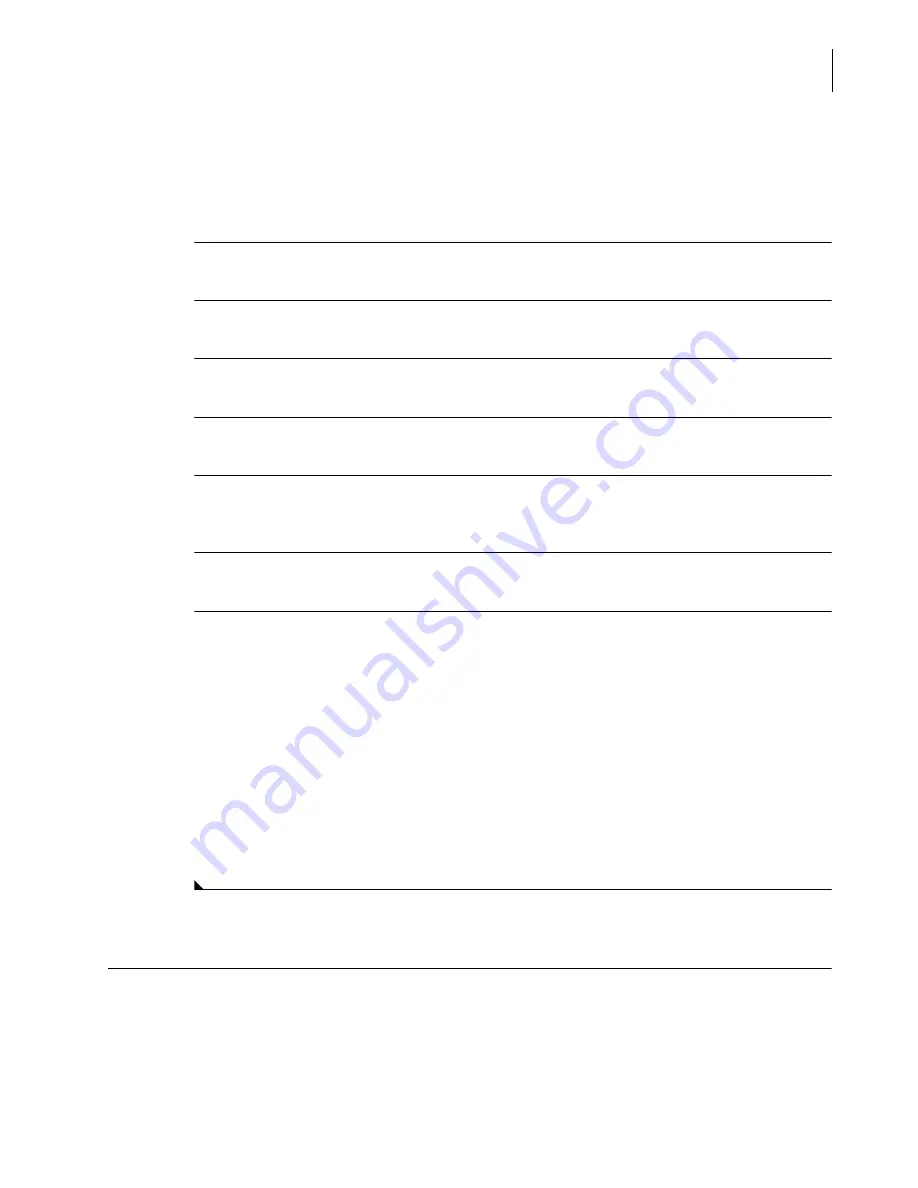
A13914AF
4-13
Reagent Load/Calibration
Calibrator Assignment
4
Limits.” To find the calibrator, use either the
Prev
and
Next
button or use the pull-down menu
and select the calibrator name.
•
To load a new lot number of calibrator, locate the calibrator diskette in the calibrator box and
follow the procedure below.
1
Make sure the DxC is in
Standby
.
2
Select
Rgts/Cal
from the menu bar.
3
Select
Options F6
.
4
Select
Load calibrator diskette
.
5
Verify that the lot number on the diskette is the same as the lot number on the calibrator bottle.
Insert the diskette into the disk drive. Select
OK
.
6
Verify that the lot number on the screen is the same as the lot number on the calibrator bottle.
7
Remove the diskette from the disk drive.
•
If no other diskettes are to be loaded,
—
Select
Cancel
.
•
If additional calibrator diskettes need to be loaded,
—
Select
OK
and repeat Step 5.
•
If the incorrect diskette was placed in the disk drive
—
Select
OK
.
—
Obtain the correct diskette.
—
Go back to Step 5.
Calibrator Assignment
To calibrate a reagent, first assign the rack/position or calibrator ID. The assignments can be reused
or new assignments can be programmed with each new calibration.
NOTE
A reserved rack must be used when placing a calibrator cup in a tube.
Summary of Contents for UniCel DxC 600
Page 4: ...A13914AF iv Revision History ...
Page 26: ...A13914AF xxvi Safety Notice Documentation Symbols ...
Page 36: ...A13914AF xxxvi Introduction How to Use this Manual ...
Page 132: ...A13914AF 3 34 System Setup Options Auto Generation of Control ...
Page 190: ...A13914AF 5 26 Quality Control Review Archived Data ...
Page 364: ...A13914AF 9 128 Maintenance As Needed As Required Maintenance ...
Page 384: ...A13914AF 10 20 System Status and Commands Unload All ...
Page 407: ......
Page 490: ...A13914AF Glossary 10 Glossary ...
Page 497: ......






























