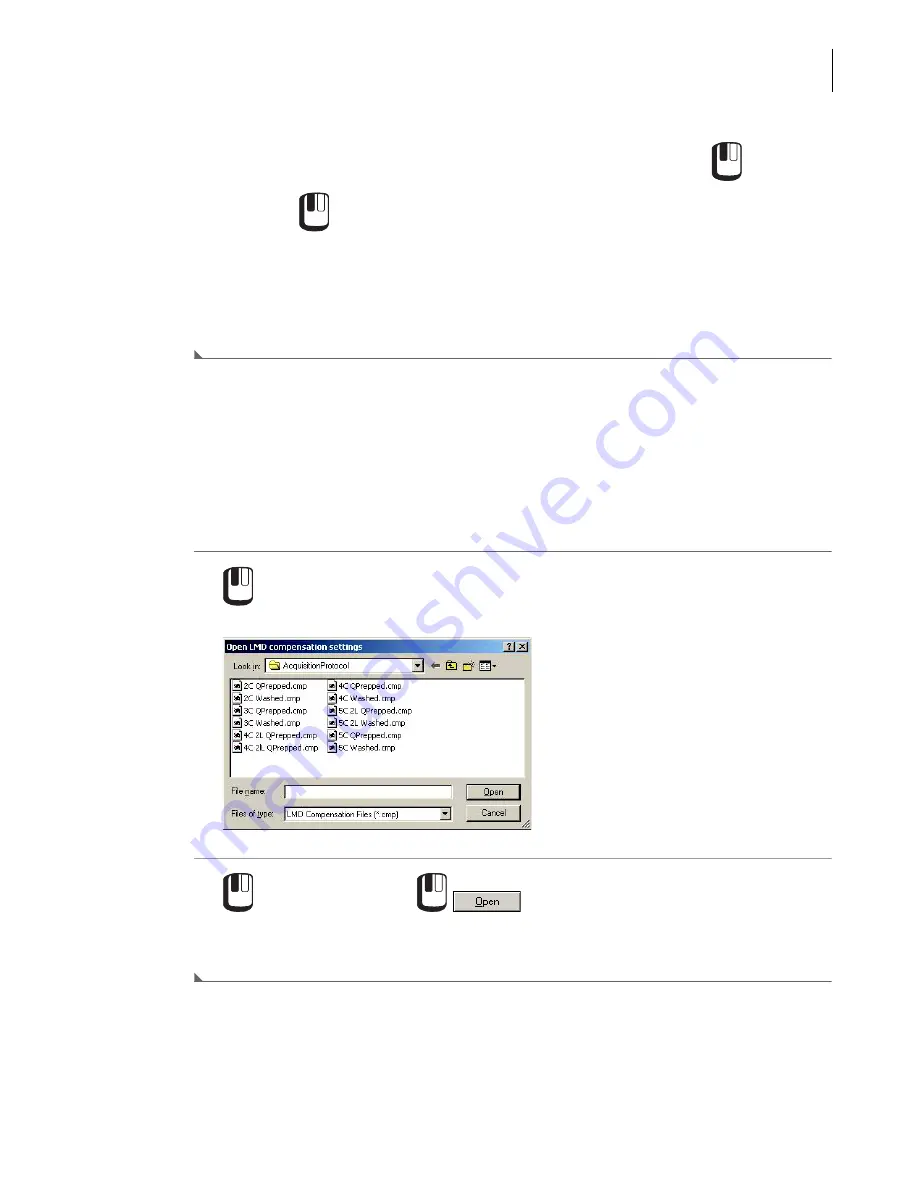
773232AH
10-37
Using Navios Software
File Menu
10
These changes may also be saved permanently within the open protocol by
File > Save
Protocol or
File > Save Protocol As
.
NOTE
Modifying the scale options should only be done during offline analysis. Replaying of the listmode
files always uses the calibration set at acquisition.
NOTE
Leaving the Edit FCS Header Attributes dialog box open or editing the contents during acquisition
may prevent some FCS keywords values from being saved to the listmode file.
Import
Settings From CMP File
This option allows compensation settings obtained from the
option or
option to be imported into the current protocol.
1
File > Import > Settings from CMP
File.
2
the appropriate file and
.
The compensation settings from the stored file are then read into the current Navios software
protocol.
Summary of Contents for Navios
Page 8: ...773232AH viii Safety Notice Safety Symbols ...
Page 34: ...xxxiv Tables A 2 Code Related Specifications A 6 ...
Page 38: ...773232AH xxxviii Introduction Graphics ...
Page 44: ...773232AH 1 6 Use And Function Material Safety Data Sheets MSDS ...
Page 72: ...773232AH 3 18 Operation Principles Plot Display ...
Page 90: ...773232AH 4 18 Specifications Software Specifications 1 2 3 ...
Page 140: ...773232AH 5 34 System Overview Using The System Help ...
Page 154: ...773232AH 6 14 Daily Routine Cytometer Auto Startup ...
Page 194: ...773232AH 8 16 Running Samples Data Review ...
Page 412: ...773232AH 10 216 Using Navios Software Report Generator Error Log ...
Page 446: ...773232AH 11 34 Cleaning Procedures Power The Cytometer Only On off ...
Page 522: ...773232AH 13 30 Troubleshooting Cytometer Control Window Cannot Be Viewed ...
Page 530: ...773232AH A 8 Bar code Specifications Checksum Algorithm ...
Page 540: ...773232AH References 2 References ...
Page 582: ...Index 36 Index ...
Page 584: ...773232AH Warranty 2 Beckman Coulter Inc Customer End User License Agreement ...
Page 585: ......






























