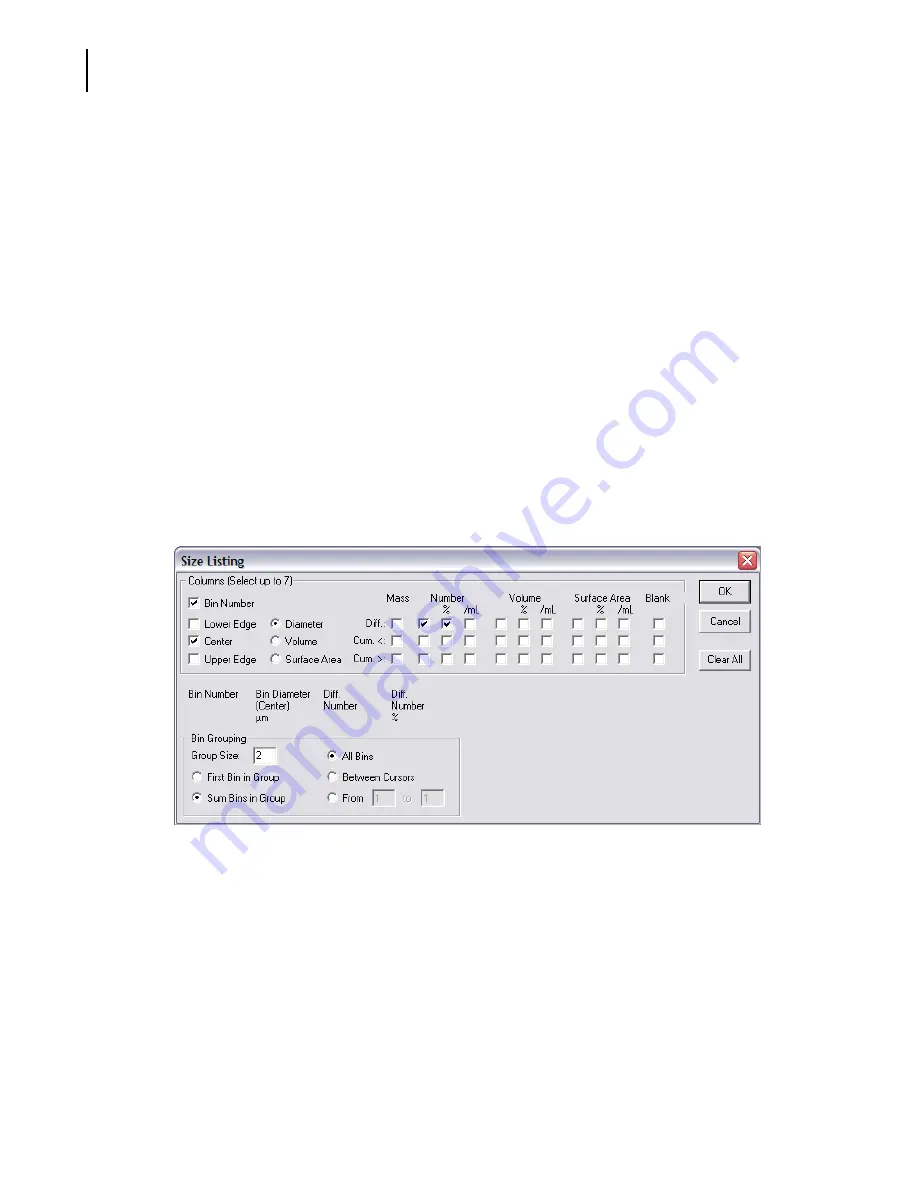
PN A51387A
B
7-4
Working with Analysis Files
Viewing Analysis Files
Viewing Listings
To display analysis data as a numerical list:
1.
Select
View > Listing
on the Run Menu bar.
2.
Open the
View
drop-down menu a second time and select the type of listing (
Size
,
Pulses
, or
Blockage Monitors
).
Listing Menu
The
Listing
drop-down menu offers the following options:
Column Format
,
Wrap Screen Listings
, and
Wrap Printer Listings
.
When you select
Listing > Column Format
, a different window opens depending on which listing type
you selected (
Size
,
Pulses
, or
Blockage Monitors
).
Size Column Format
If you select
View > Listing
then select
Size
, the Size Listing window opens when you select
Listing >
Column Format
.
To select the columns of data that will appear in the size listing:
1.
In the Columns pane:
a.
Select Bin Number to include the bin number next to each bin value.
b.
Select Lower Edge, Upper Edge, or Center to print the smallest, largest, or median particle
size, volume, or surface area in each bin.
c.
Select up to seven options to display columns of statistics.
2.
In the Bin Grouping pane:
a.
Enter a number in the Group Size text field to group bins, if desired. Grouping bins shortens
the listing. Select First Bin in Group or Sum Bins in Group.
b.
Select All Bins to display results from the full range of the analysis.
Summary of Contents for Multisizer 4
Page 12: ...xii List of Figures ...
Page 14: ...xiv List of Tables ...
Page 22: ...PN A51387AB xxii Introduction Before You Start Warnings and Cautions ...
Page 42: ...PN A51387AB 1 20 Analyzer Overview Preparing the Analyzer for Sample Runs ...
Page 160: ...PN A51387AB 6 16 Analyzing a Sample Using Blank Runs ...
Page 232: ...PN A51387AB 10 8 Regulatory Compliance Additional Security Features ...






























