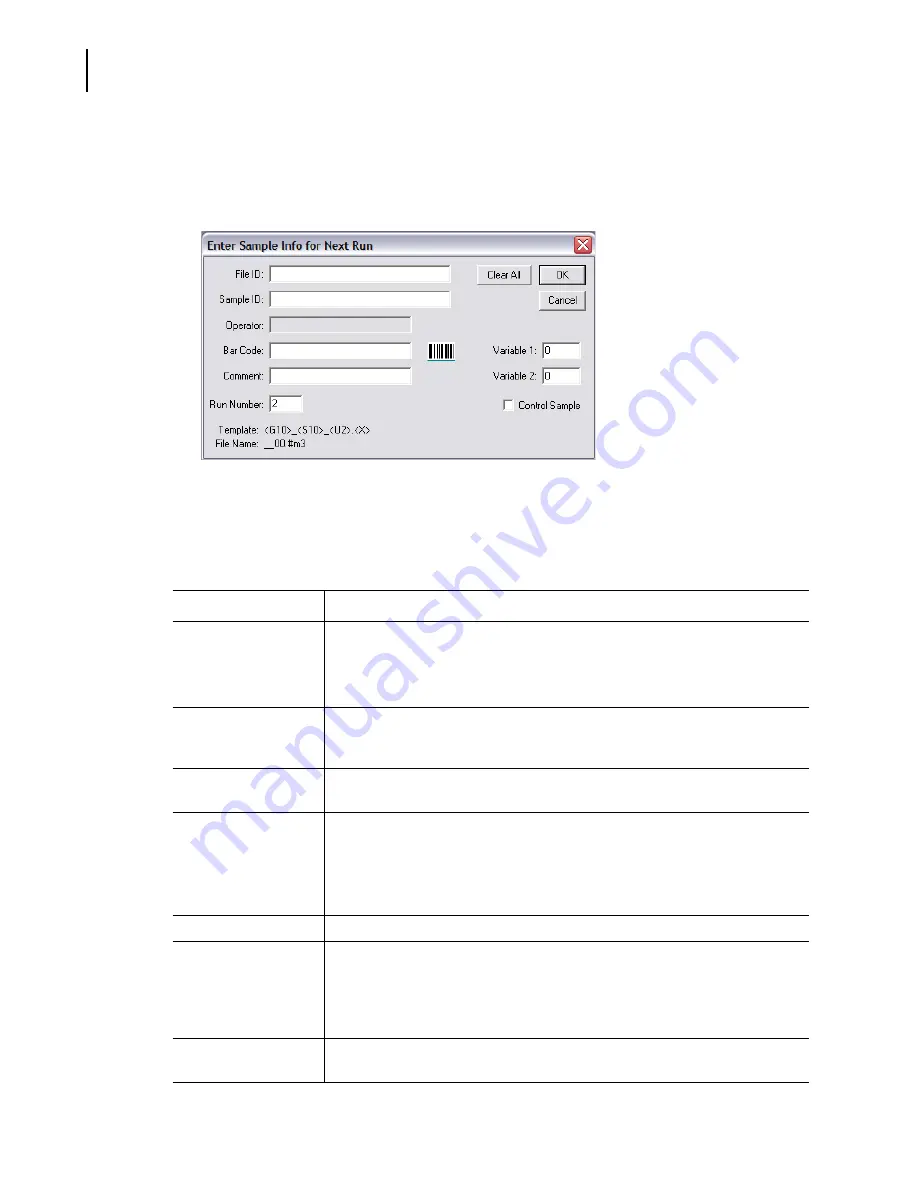
PN A51387A
B
6-6
Analyzing a Sample
Analyzing a Sample
To enter sample information before a run:
1.
Select
Sample > Enter Sample Info
on the Main Menu bar. The Enter Sample Info for Next Run
window opens.
2.
In the Enter Sample Info for Next Run window, enter information in the text fields according to
the table below. The maximum number of characters you can enter in these fields is specified
either in Step 1 of the SOM Wizard or by selecting
SOP > Edit the SOM
.
Table 6.3
Entering Sample Info for Next Run
In the text field...
Enter...
File ID
A name or abbreviation that clearly identifies the group or general sample
information.
Information entered in this and other sample information fields can be used to
automatically create part of the file name (page
Sample ID
A name or abbreviation that identifies the current sample. Information entered in
this and other fields can be used to automatically create part of the file name
(page
).
Operator
The operator’s name or initials. If you are logged in, the software populates this
field automatically.
Bar Code
Bar code information on the sample packet, if available. To enter the sample bar
code, hold the bar code in front of the Bar Code Reader on the Analyzer Control
Panel.
To scan bar codes on sample packets, it may be necessary to configure the Bar
Code Reader (see
Bar Code Reader Configuration Options
, page
Comment
Detailed information about the sample as desired.
Run Number
The number of the run. In general, enter “1” in this field, and reset the run number
to “1” if you are re-running the sample. The Multisizer 4 software will
automatically increment the run number for multiple runs. You can use this field
to create sequential file names for each run by setting file name preferences in
the SOM (page
).
Variable 1 and 2
Any variables your analysis requires. These fields will not affect analysis results.
For example, you can use a variable field to record a pH value.
Summary of Contents for Multisizer 4
Page 12: ...xii List of Figures ...
Page 14: ...xiv List of Tables ...
Page 22: ...PN A51387AB xxii Introduction Before You Start Warnings and Cautions ...
Page 42: ...PN A51387AB 1 20 Analyzer Overview Preparing the Analyzer for Sample Runs ...
Page 160: ...PN A51387AB 6 16 Analyzing a Sample Using Blank Runs ...
Page 232: ...PN A51387AB 10 8 Regulatory Compliance Additional Security Features ...






























