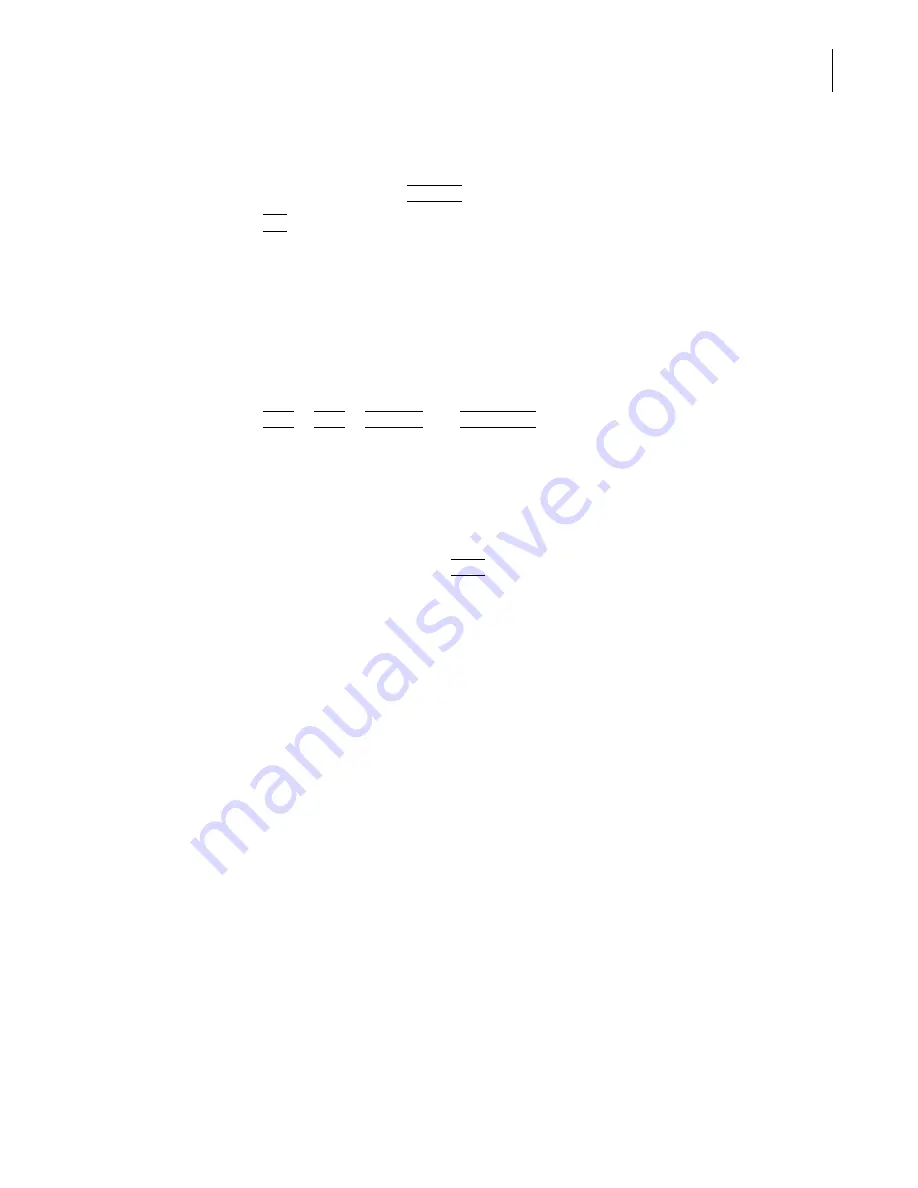
PN A51387A
B
5-15
Setting View and Print Preferences
Creating a Preferences File
5
3.
In the Blockage Monitor Listing window, select the blockage monitor data you want to include
in the listing. The display sequence appears in the lower left corner of the window.
4.
To clear all selections, click
(
Clear All
)
.
5.
Click
(
OK
)
to save your settings.
Setting the Print Order for Reports
When you select data and display options in the Preferences / Printed Report window (page
the options you select appear in the Report Printing Order pane.
To change the order of printed report data:
1.
In the Report Printing Order field, click the row you want to move.
2.
Click
(
First
)
,
(
Last
)
,
(
Move Up
)
, or
(
Move Down
)
to move the row to the desired position.
Preferences: Statistics
Use Step 2 of the Create Preferences Wizard (Statistics) or the Statistics tab of the Edit Preferences
window to select the statistics you want to display on-screen and in printed reports.
To proceed from Step 1 to Step 2, click
(
Next
)
.
NOTE
When you open an analysis file, you can select different statistics and viewing options using the Run
Menu bar (page
). Display changes you make using Run menu items will not change the content
of the printed report.
Summary of Contents for Multisizer 4
Page 12: ...xii List of Figures ...
Page 14: ...xiv List of Tables ...
Page 22: ...PN A51387AB xxii Introduction Before You Start Warnings and Cautions ...
Page 42: ...PN A51387AB 1 20 Analyzer Overview Preparing the Analyzer for Sample Runs ...
Page 160: ...PN A51387AB 6 16 Analyzing a Sample Using Blank Runs ...
Page 232: ...PN A51387AB 10 8 Regulatory Compliance Additional Security Features ...






























