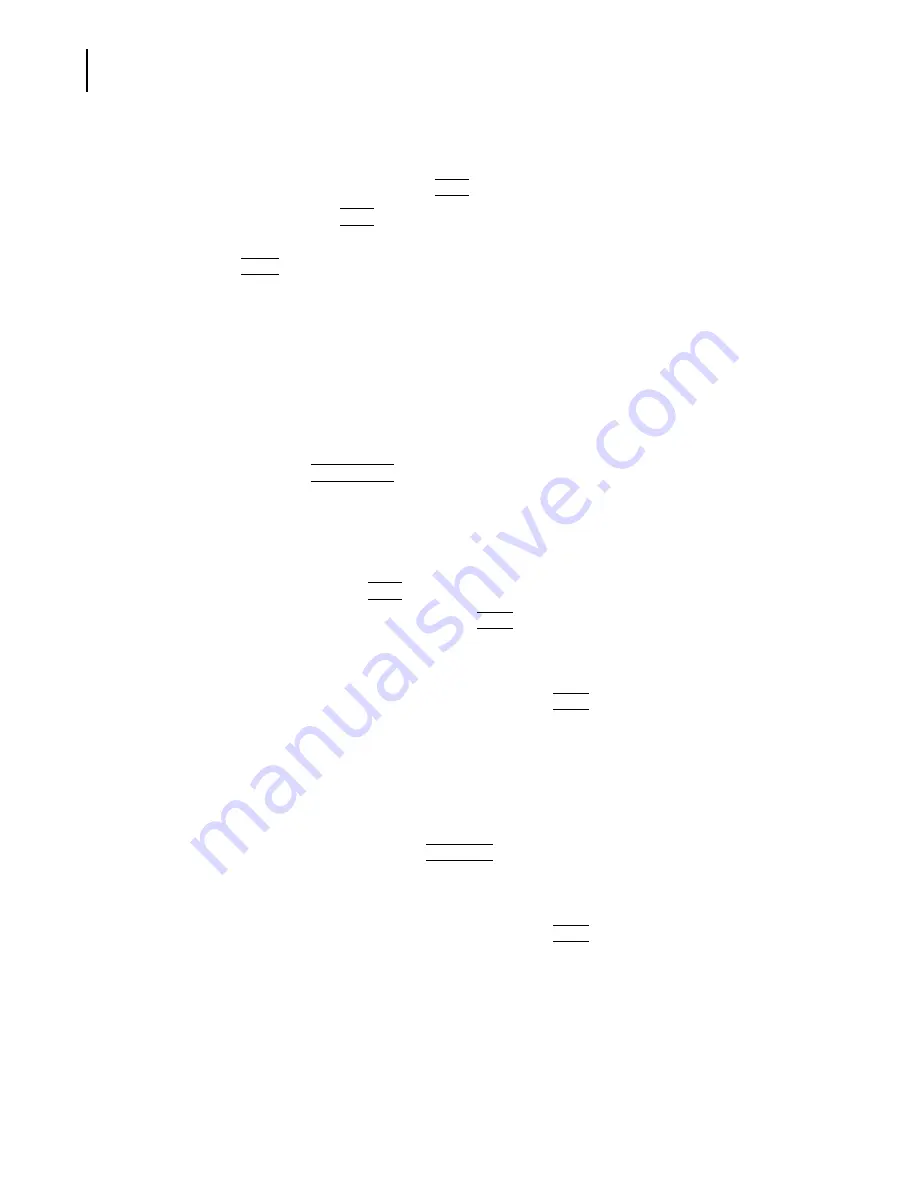
PN A51387A
B
4-22
Selecting Analysis Settings: SOM and SOP
Using a Standard Operating Method (SOM)
You can print the SOM summary in its entirety, or specify a range of lines to print. To print
selections from the SOM settings, first highlight the lines you would like to print in the
Summary of Settings window, click
(
)
, and select Print selected lines.
You can also use the
(
)
button to copy the SOM settings, or selected settings, to the
clipboard.
Click
(
Done
)
to exit the SOM Wizard.
Saving an SOM to a File
To save a Standard Operating Method to a file that you can load into the Multisizer 4 software, you
can use the SOM Wizard or the Edit SOM window.
NOTE
The Multisizer 4 software will not allow you to open the SOM Wizard or load, edit, or save SOM
settings using the Edit the SOM window if a Standard Operating Procedure (SOP) is loaded. To
remove an SOP, click
(
Remove SOP
)
in the Status Panel, or select
SOP > Remove the SOP
on the Main
Menu bar.
If you are using the SOM Wizard:
1.
Select
SOP > Create SOM Wizard
on the Main Menu bar.
2.
In the SOM Wizard, click
(
Next
)
until you reach Step 9: Summary of Settings.
3.
In the Summary of Settings window, click
(
Save
)
.
4.
In the Save a Standard Operating Method (SOM) window:
a.
Navigate to the appropriate folder (the Multisizer 4 default is the SOP folder).
b.
Enter a file name in the File Name field, and click
(
Save
)
.
NOTE
SOM files are identified by the extension .som.
If you are using the Edit the SOM window:
1.
Select
SOP > Edit the SOM
on the Main Menu bar.
2.
In the Edit the SOM window, click
(
Save SOM
)
. This button appears on each tab.
3.
In the Save a Standard Operating Method (SOM) window:
a.
Navigate to the appropriate folder (the Multisizer 4 default is the SOP folder).
b.
Enter a file name in the File Name field, and click
(
Save
)
.
NOTE
SOM files are identified by the extension .som.
Summary of Contents for Multisizer 4
Page 12: ...xii List of Figures ...
Page 14: ...xiv List of Tables ...
Page 22: ...PN A51387AB xxii Introduction Before You Start Warnings and Cautions ...
Page 42: ...PN A51387AB 1 20 Analyzer Overview Preparing the Analyzer for Sample Runs ...
Page 160: ...PN A51387AB 6 16 Analyzing a Sample Using Blank Runs ...
Page 232: ...PN A51387AB 10 8 Regulatory Compliance Additional Security Features ...






























