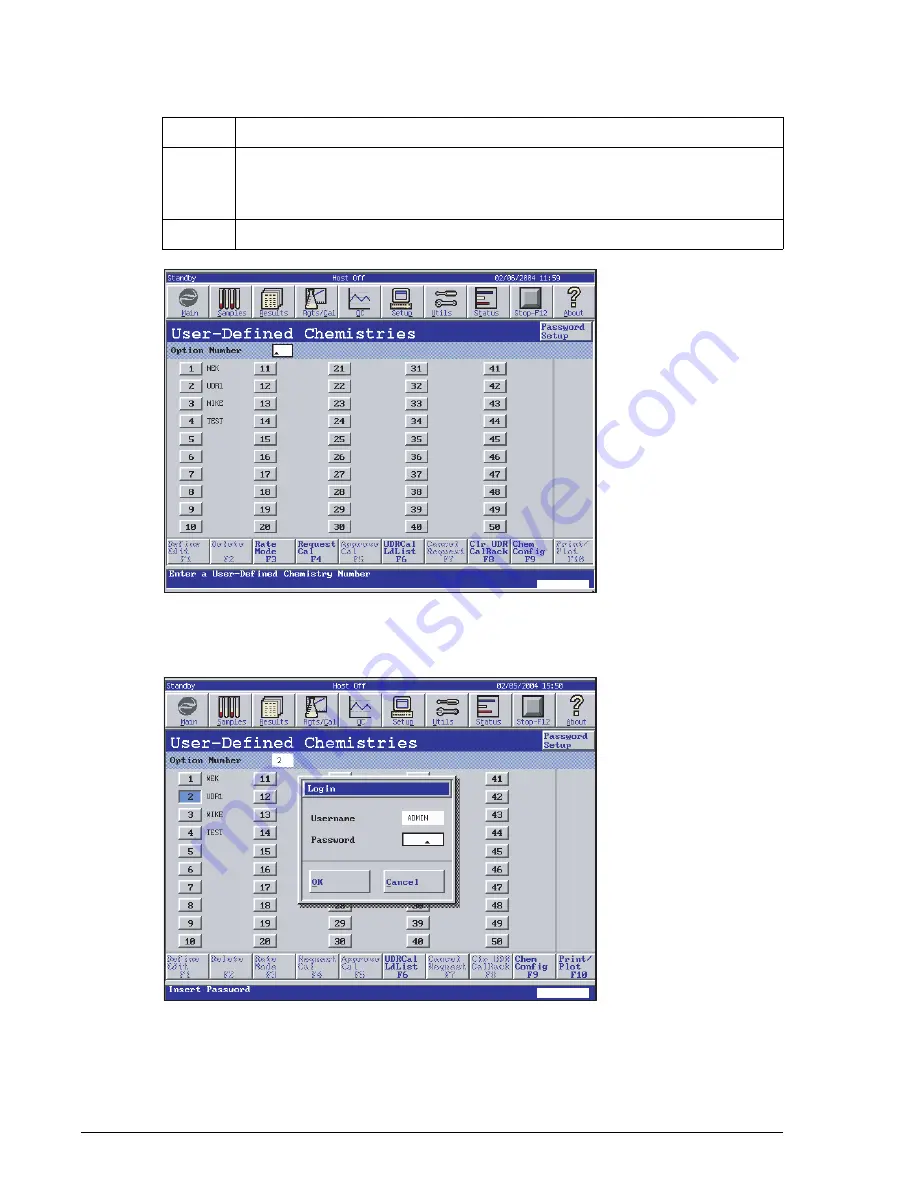
Setting Up a UDR Chemistry
Password Setup Procedure
System Setup
IMMAGE 800 Operations Manual A11403
Page 5-70
September 2016
Figure 5.28
User-Defined Chemistries Screen
Figure 5.29
User Login Screen
5
To delete a user, select the username number and select
<Delete User>
.
OR
Select
<Cancel>
to return to the Password Protection Mode Screen.
6
Select
<Exit>
to return to the User Defined Chemistries screen.
Step
Action
, continued
E011417S.EPS
E011434S.EPS
















































