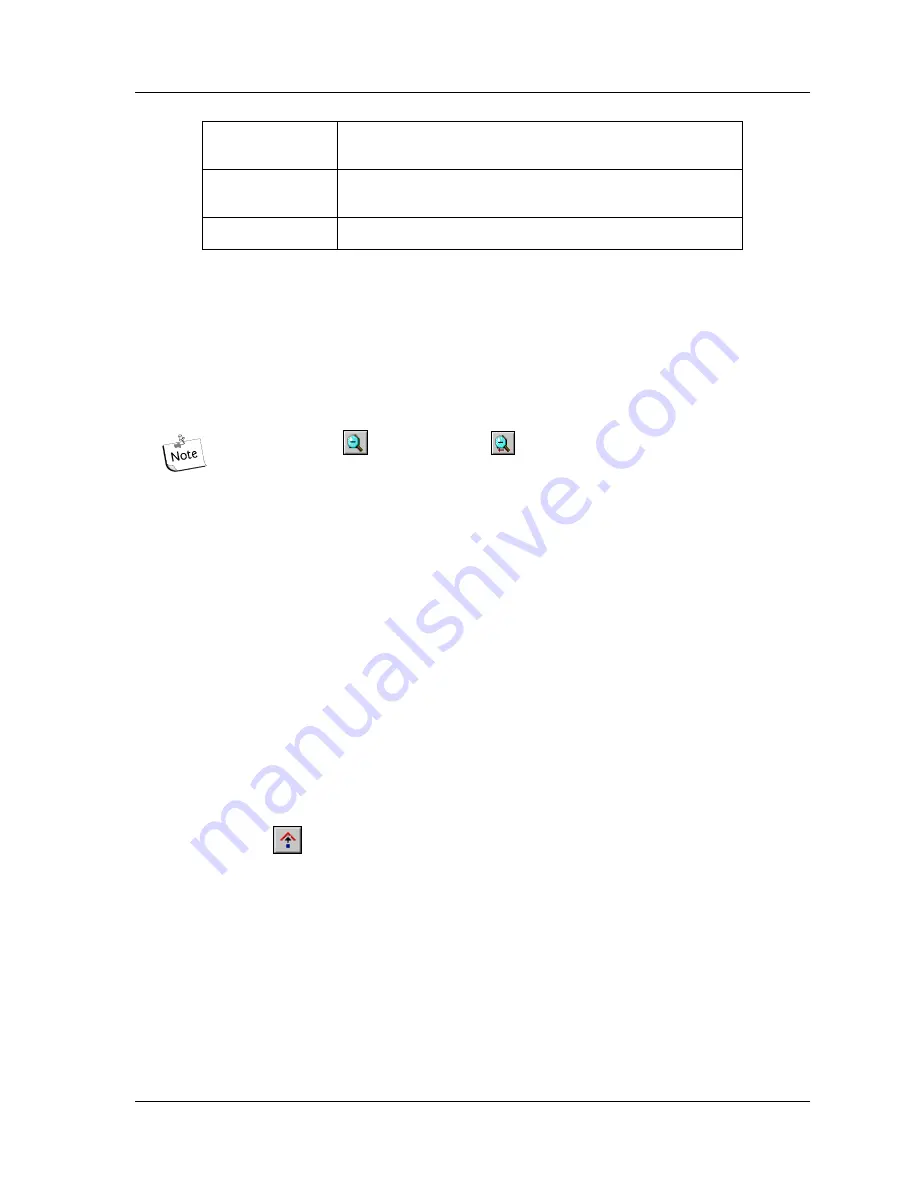
Setting or Changing Display Options
User’s Guide
197
Magnifying (Zooming) Data
To magnify data, perform the following steps.
1. Click on the upper left-hand point of the area to be magnified, drag the mouse
cursor down to the lower right-hand point of the area and then release the mouse
button.
2. Repeat this procedure to increase magnification.
Use the Unzoom
or Unzoom All
icons to zoom out.
Panning Data
To pan back and forth in the data pane, perform the following steps.
1. Select
Tools | Pan
from the menu.
2. Click anywhere in the Raw or Analyzed Data panes and drag the mouse cursor left
or right to move the display.
3. Deactivate the Pan Mode by selecting
Tools | Zoom
from the menu or by
clicking on the
Autoscale
button.
Synchronizing Result Data with Result Output
To synchronize the Analyzed Data with the Base Sequence, perform the following
steps.
1. Access the Sequence Analysis module.
2. Open the desired analyzed data.
3. Select
Tools | Base Synch (Peak Synch)
from the menu, or click the
Synch
icon.
4. Select a base or range of bases in the base sequence pane. The corresponding
peak(s) will appear between two hairline markers in sequence analysis.
Aligning Bases and Peaks
To align the bases in the Base Sequence pane with the peaks in the Analyzed Data
pane perform the following steps.
1. Select
File | Open
from the menu.
2. In the
Open
dialog box, select the
Results
tab, highlight the desired sequence
results and then select
OK
.
Data Point
the actual number of the data points in the analyzed data
corresponding to the called base(s)
Insert
indicates a base that has been manually added to the base
sequence
Edit
indicates that the base call has been manually changed
Summary of Contents for CEQ 8000
Page 42: ...Program Description 28 CEQ 8000 Genetic Analysis System...
Page 98: ...84 CEQ 8000 Genetic Analysis System...
Page 110: ...96 CEQ 8000 Genetic Analysis System...
Page 120: ...106 CEQ 8000 Genetic Analysis System...
Page 128: ...114 CEQ 8000 Genetic Analysis System...
Page 152: ...138 CEQ 8000 Genetic Analysis System Figure 80 Report Format dialog...
Page 154: ...140 CEQ 8000 Genetic Analysis System...
Page 162: ...Run Procedures 148 CEQ 8000 Genetic Analysis System...
Page 220: ...Sequence Analysis Procedures 206 CEQ 8000 Genetic Analysis System...
Page 318: ...Fragment Analysis Procedures 304 CEQ 8000 Genetic Analysis System...
Page 329: ...Exporting Database Items User s Guide 315 Figure 180...
Page 364: ...Direct Control and Replenishment 350 CEQ 8000 Genetic Analysis System...
Page 380: ...Routine Maintenance 366 CEQ 8000 Genetic Analysis System...






























