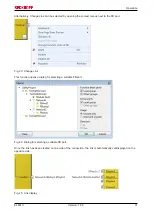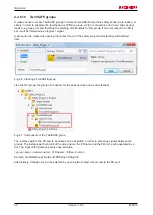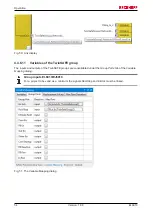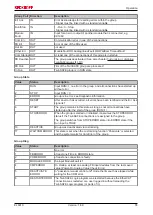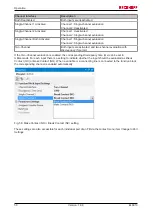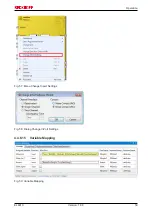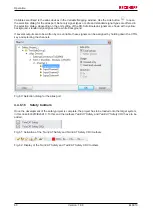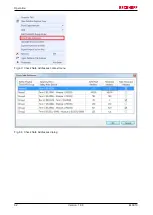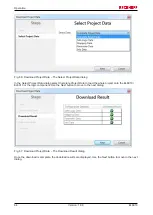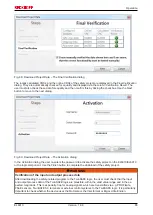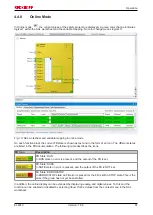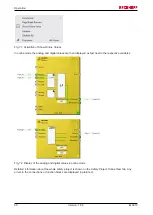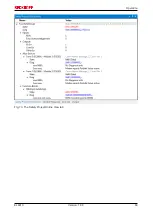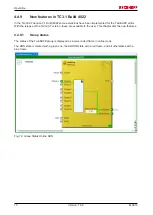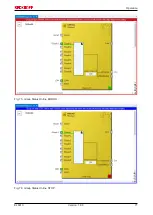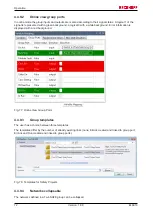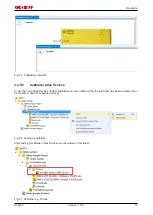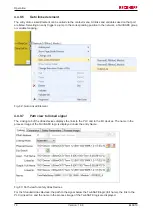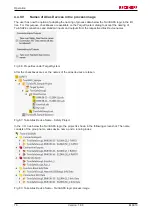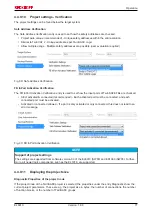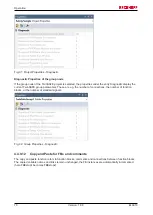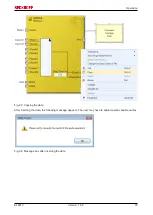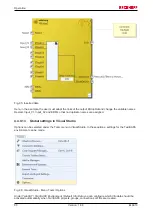Operation
EL6910
65
Version: 1.8.0
Fig. 68: Download Project Data – The Final Verification dialog
The locally calculated CRCs and the online CRCs of the safety project are displayed in the
Final Verification
dialog. They are automatically checked for equality and displayed via the column
Verification Result
. The
user must also check these data for equality and then confirm this by ticking the checkbox. Use the
Next
button to move to the next dialog.
Fig. 69: Download Project Data – The Activation dialog
In the
Activation
dialog the user re-enters the password to activate the safety project on the EL6910/EJ6910
or the logic component. Use the
Finish
button to complete the download of the safety project.
WARNING
Verification of the input and output process data
After downloading the safety-related program to the TwinSAFE logic, the user must check that the input
and output process data of the TwinSAFE logic are plausible, within the valid value range and in the ex-
pected magnitude. This is especially true for analog signals, which are transmitted via e.g. PROFIsafe,
FSoE sensors, TwinSAFE SC terminals or external control systems to the TwinSAFE logic. It is particularly
important to check whether the device uses the Motorola or the Intel format or Big or Little Endian.
Summary of Contents for TwinSAFE EL6910
Page 1: ...Operation Manual for EL6910 TwinSAFE Logic Terminal 1 8 0 2019 01 09 Version Date...
Page 2: ......
Page 69: ...Operation EL6910 69 Version 1 8 0 Fig 73 The Safety Project Online View tab...
Page 136: ...Appendix EL6910 136 Version 1 8 0 5 2 Certificates...
Page 137: ...Appendix EL6910 137 Version 1 8 0...