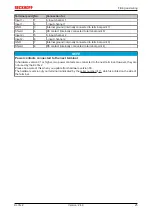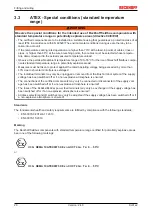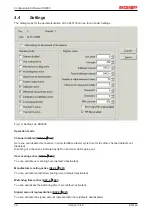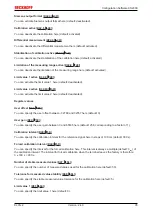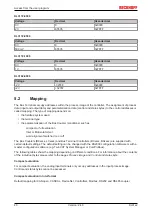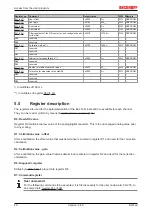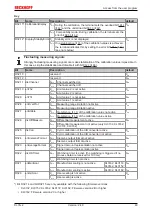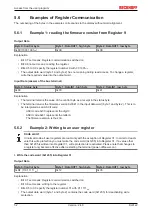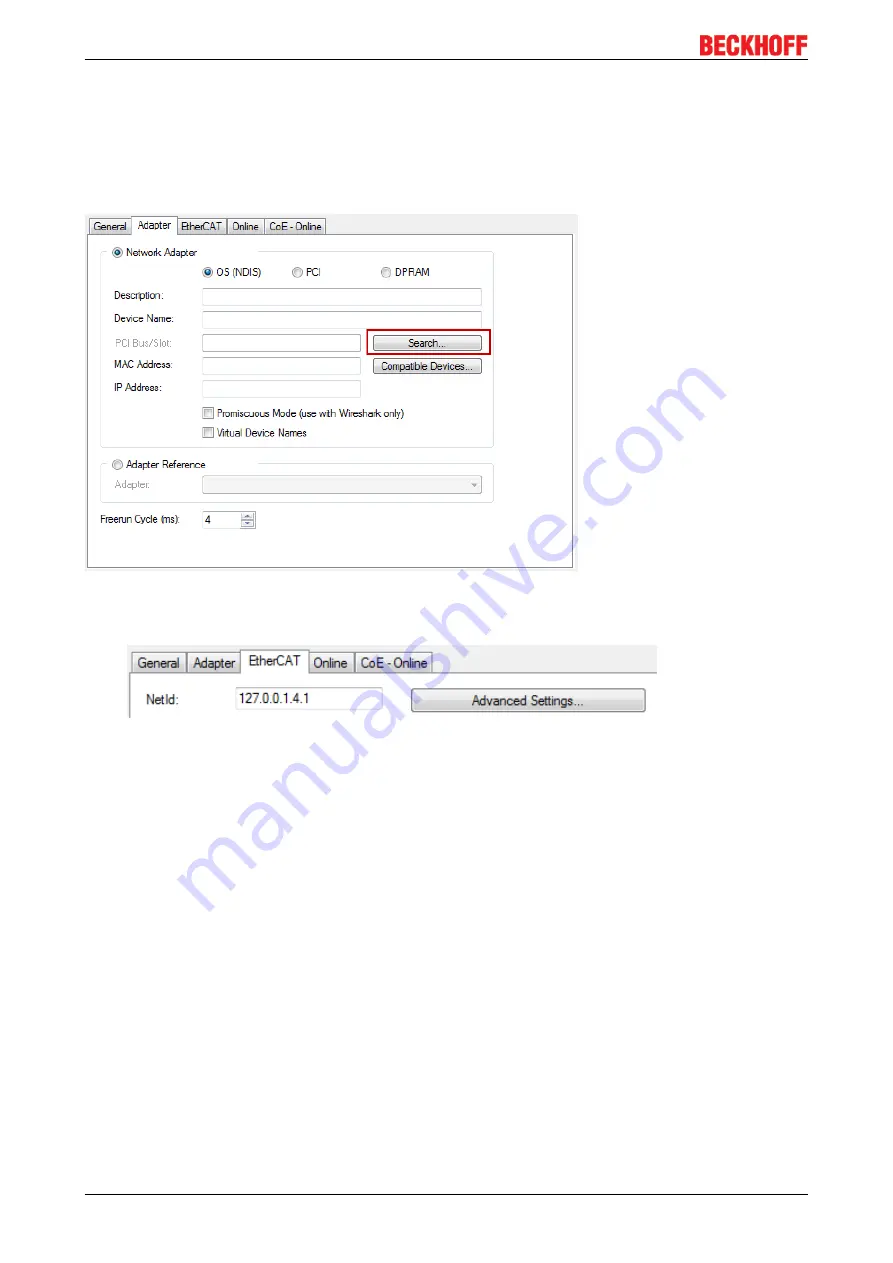
Configuration Software KS2000
KL31x2
38
Version: 2.4.0
• Select the .tnzip file (sample program).
• A further selection window opens. Select the destination directory for storing the project.
• For a description of the general PLC commissioning procedure and starting the program please refer to
the terminal documentation or the EtherCAT system documentation.
• The EtherCAT device of the example should usually be declared your present system. After selection
of the EtherCAT device in the “Solutionexplorer” select the “Adapter” tab and click on “Search...”:
Fig. 22: Search of the existing HW configuration for the EtherCAT configuration of the example
• Checking NetId: the "EtherCAT" tab of the EtherCAT device shows the configured NetId:
.
The first 4 numbers have to be identical with the project NetId of the target system. The project NetId
can be viewed within the TwinCAT environment above, where a pull down menu can be opened to
choose a target system (by clicking right in the text field). The number blocks are placed in brackets
there next to each computer name of a target system.
• Modify the NetId: By right clicking on "EtherCAT device" within the solution explorer a context menu
opens where "Change NetId..." have to be selected. The first 4 numbers of the NetId of the target
computer have to be entered; the both last values are 4.1 usually.
Example:
◦ NetId of project: myComputer (123.45.67.89.1.1)
◦ Entry via „Change NetId...“: 123.45.67.89.4.1