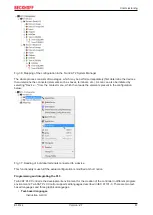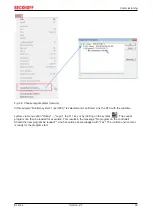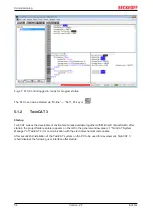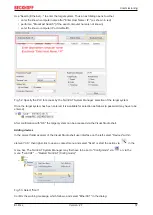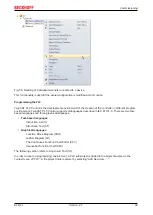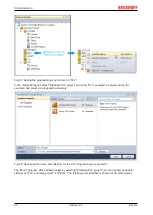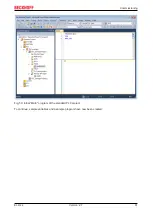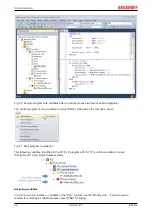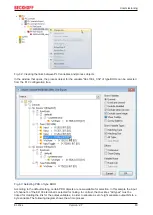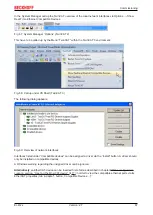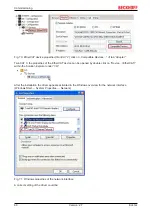Commissioning
EL47xx
57
Version: 2.7
Use "Search (Ethernet)..." to enter the target system. Thus a next dialog opens to either:
• enter the known computer name after "Enter Host Name / IP:" (as shown in red)
• perform a "Broadcast Search" (if the exact computer name is not known)
• enter the known computer IP or AmsNetID.
Fig. 52: Specify the PLC for access by the TwinCAT System Manager: selection of the target system
Once the target system has been entered, it is available for selection as follows (a password may have to be
entered):
After confirmation with "OK" the target system can be accessed via the Visual Studio shell.
Adding devices
In the project folder explorer of the Visual Studio shell user interface on the left, select "Devices" within
element “I/O”, then right-click to open a context menu and select "Scan" or start the action via
in the
menu bar. The TwinCAT System Manager may first have to be set to "Config mode" via
or via the
menu "TwinCAT" → "Restart TwinCAT (Config mode)".
Fig. 53: Select "Scan"
Confirm the warning message, which follows, and select "EtherCAT" in the dialog:
Summary of Contents for EL47 Series
Page 1: ...Documentation EL47xx Analog output terminal with oversampling 2 7 2020 02 27 Version Date...
Page 2: ......
Page 33: ...Mounting and wiring EL47xx 33 Version 2 7 Fig 23 Other installation positions...
Page 70: ...Commissioning EL47xx 70 Version 2 7 Fig 73 Incorrect driver settings for the Ethernet port...
Page 149: ...Commissioning EL47xx 149 Version 2 7 Fig 184 Process data tab SM1 EL47xx...