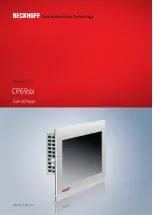Product overview
CP69xx
14
Version: 3.0
3.3
Status LEDs
The Control Panel has six status LEDs. They are located on the rear side in the connection section of the
panel (see fig. 8).
Fig. 8: CP69xx_Status LEDs
The LEDs have the following meanings:
Table 7: LED functions
LED
Name
Meaning
1
No function
2
No function
3
USB 1
USB 1 interface in operation
4
USB 2
USB 2 interface in operation
5
Power Good
Input voltage OK
6
24 V in
Power supply established