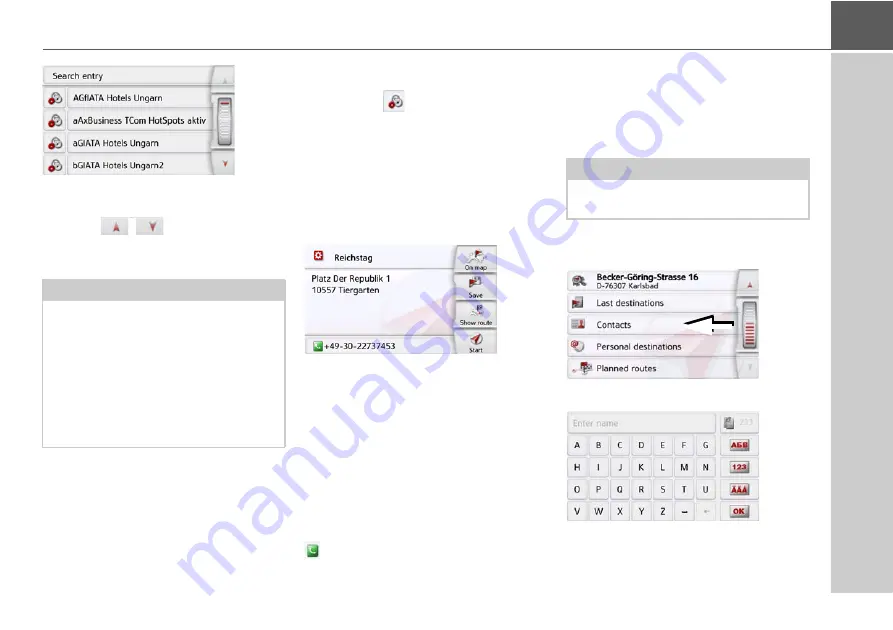
45
NAVIGATION MODE
>>>
A list of the available destinations will be
displayed.
Using the
buttons or the scroll
wheel, it is possible to scroll through the
list.
>
Select the desired destination.
Route guidance to the selected
destination will be initiated.
Editing Personal destinations
>
In the list of your own destinations,
press the
button in front of the
destination that you wish to edit.
Select
Delete entry
if you wish to delete
the destination from the list. Select
Delete all entries
if you wish to delete the
entire list.
Select
Show details
if you wish to display
details about the destination.
Press the
Start
button to begin route
guidance to the destination straight
away.
You can also display your chosen
destination on the map (
On map
), store it
in fast access mode (
Save
), display the
route to the destination (
Show route
) or
call the number if a telephone is
connected and a phone number is
available by pressing the button with the
symbol.
Selecting a destination from Contacts
You can call up Microsoft
®
Outlook
®
contacts that have been imported into
the Navigation device and start route
guidance to one.
>
In the main menu, press the button
My
destinations
.
>
Press the
Contacts
button.
An input menu appears if there are more
than 10 contacts. If there are fewer than
Note:
If the list contains numerous entries, it
may be a good idea to search for the
desired destination by selecting
Search
entry
and using the input menu.
A maximum of 1000 destinations can be
imported.
Newly imported destinations are filed at
the start of the list.
Note:
The Microsoft
®
Outlook
®
contacts are
imported via the Content Manager.
















































