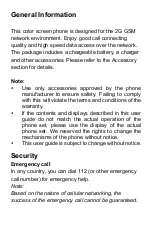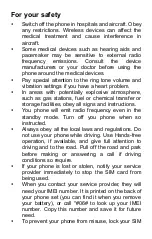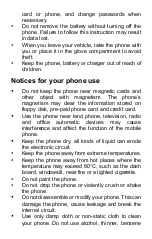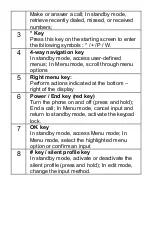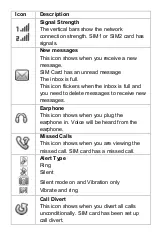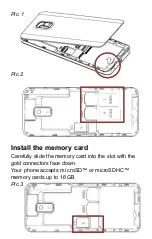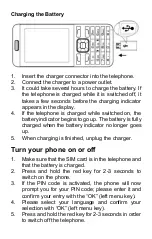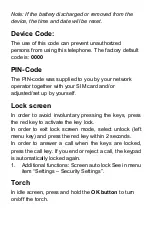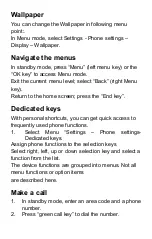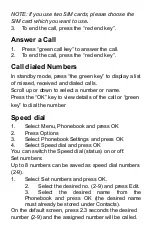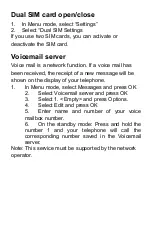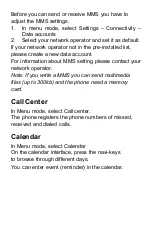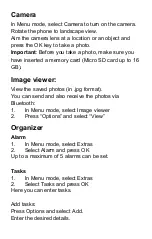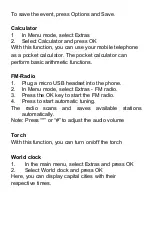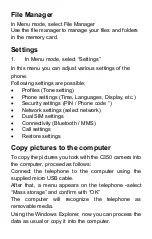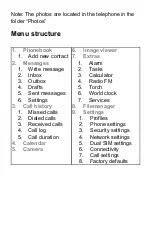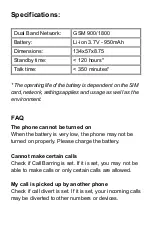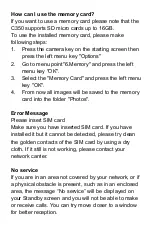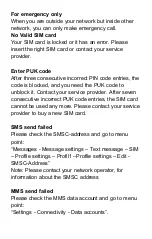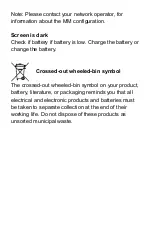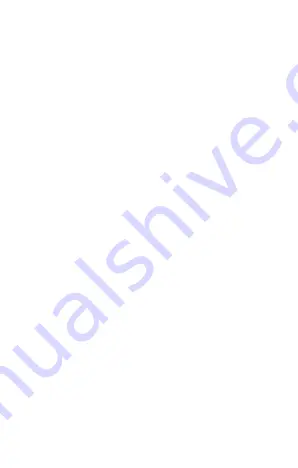
Note: If the battery discharged or removed from the
device, the time and date will be reset.
Device Code:
The use of this code can prevent unauthorized
persons from using this telephone. The factory default
code is:
0000
PIN-Code
The PIN-code was supplied to you by your network
operator together with your SIM card and/or
adjusted/set up by yourself.
Lock screen
In order to avoid involuntary pressing the keys, press
the red key to activate the key lock.
In order to exit lock screen mode, select unlock (left
menu key) and press the red key within 2 seconds.
In order to answer a call when the keys are locked,
press the call key. If you end or reject a call, the keypad
is automatically locked again.
1.
Additional functions: Screen auto lock See in menu
item “Settings – Security Settings”.
Torch
In idle screen, press and hold the
OK button
to turn
on/off the torch.