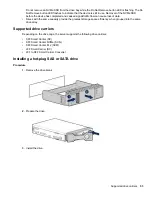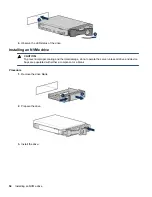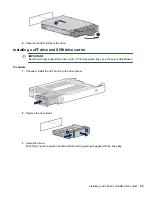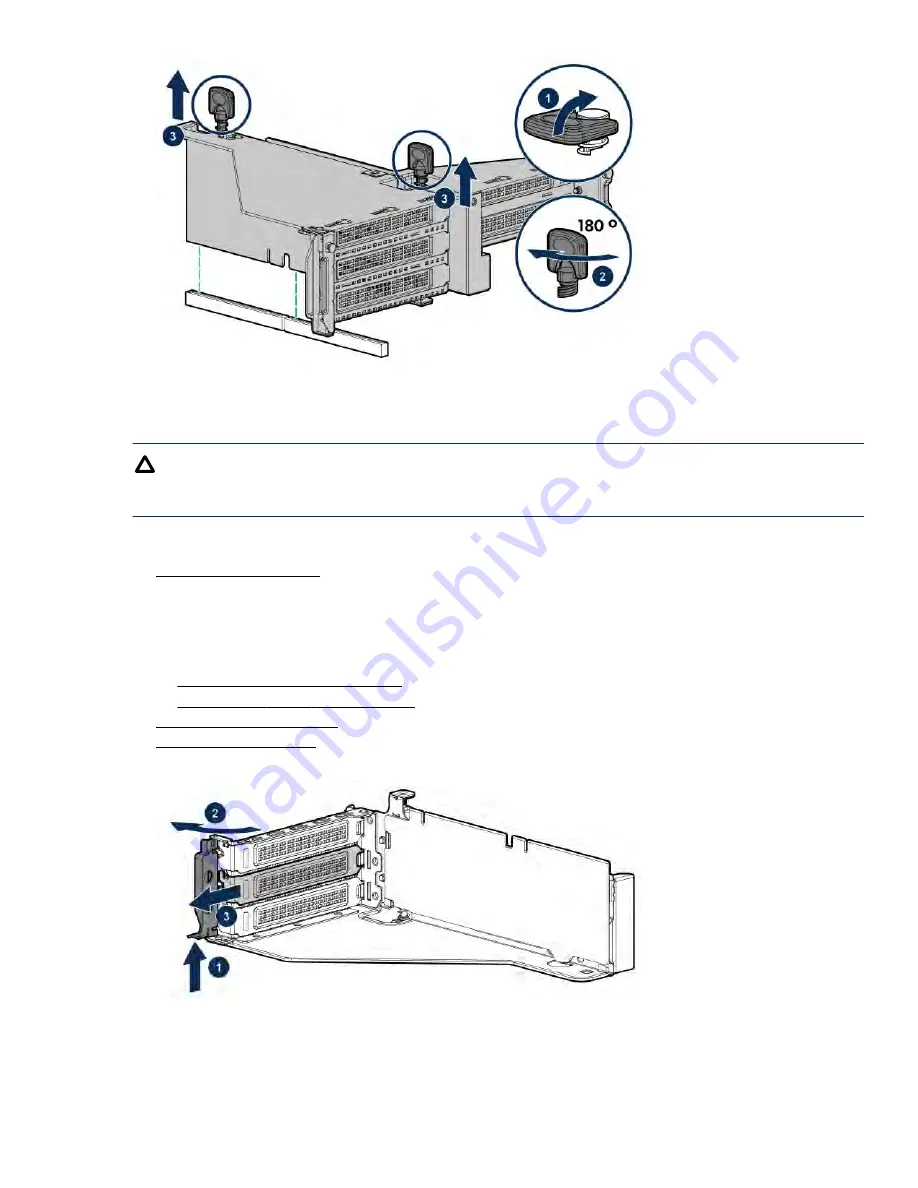
Removing a riser slot blank
CAUTION:
To prevent improper cooling and thermal damage, do not operate the server unless all PCI slots have
either an expansion slot cover or an expansion board installed.
Procedure
.
2.
Remove all power:
a.
Disconnect each power cord from the power source.
b.
Disconnect each power cord from the server.
3.
Do one of the following:
•
Extend the server from the rack
.
•
Remove the server from the rack
.
6.
Remove the blank.
Removing the hard drive blank
Remove the component as indicated.
Removing a riser slot blank
41
Summary of Contents for BCD221
Page 7: ...Documentation feedback 157 Contents 7 ...
Page 27: ...Component identification 27 ...
Page 43: ...Operations 43 ...
Page 124: ...Box 2 to SAS Expander All boxes 124 Cabling ...
Page 126: ...Box 2 Box 3 126 Cabling ...