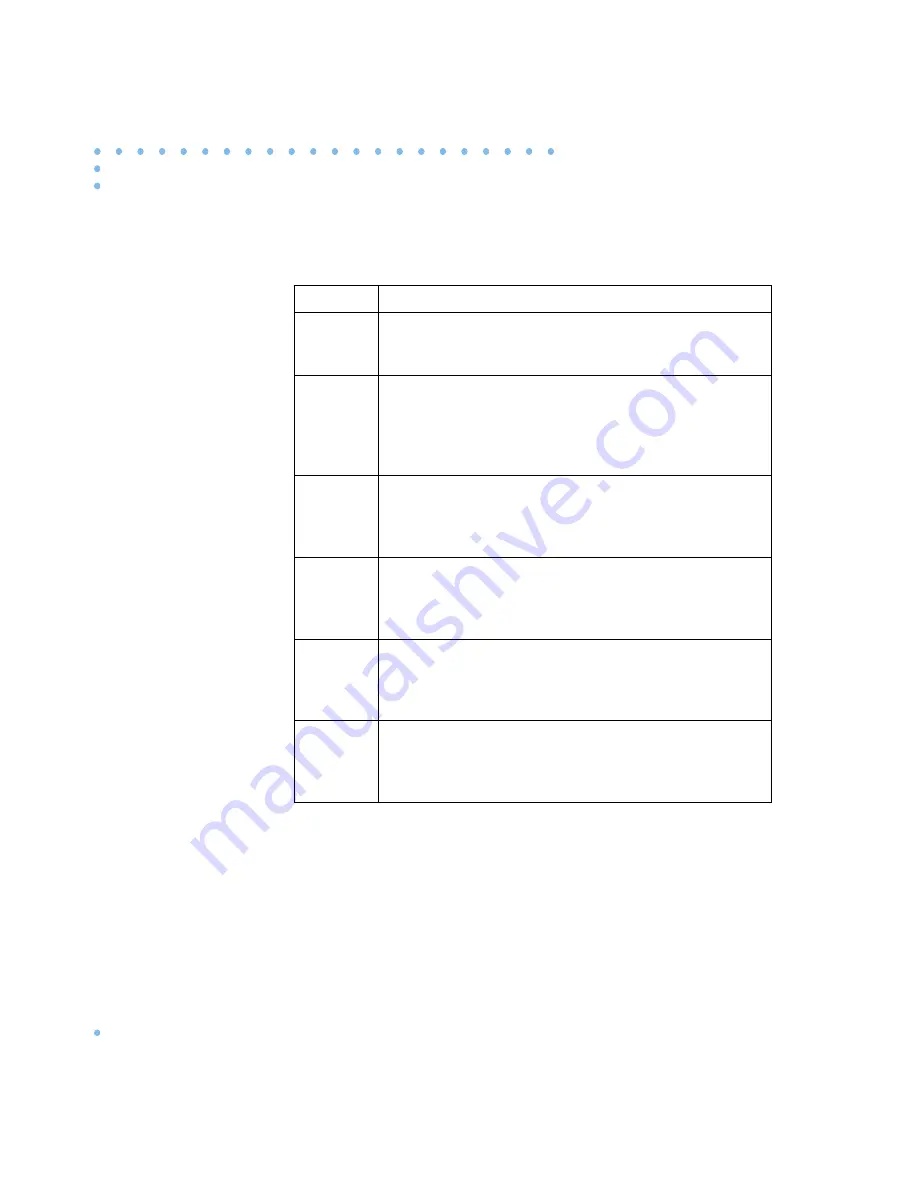
Installing the Model 8000 Remote Access Concentrator
Chapter 1 Introduction
1-10
Table 1-2. Status and Alarm LEDs
Channel Activity
LEDs
The green Channel Activity LEDs labelled 20, 40, 60, 80, and 100,
indicate the approximate percentage of B channels that are being used.
The amber Channel Activity LED labelled Full indicates that all available
B channels are in use. The Full LED stays on until at least one call
disconnects. (By contrast, the LED labelled 100 indicates that between
80% and 100% of the channels are active.) There are two sets of Channel
Activity LEDs, one set for each WAN port.
Alarm
Description
TEST
The network TEST indicator is on when the WAN Interface is
looped back. Loopback tests are activated either locally by the
user during diagnostics or by the telephone company.
SYNC
The SYNC indicator is on when the WAN interface is properly
synchronized with the received network signal and is receiving
proper framing information. The absence of sync causes the
RAC to transmit a YELLOW alarm across the telephone
network.
LOS
The LOS indicator is on when the WAN interface is detecting
no signal on the network interface receiver. When an LOS
condition exists, the RAC transmits a YELLOW alarm to the
remote system.
RED
The RED alarm indicator is on during a locally detected carrier
failure such as loss of signal or loss of frame sync. During the
RED alarm condition, a YELLOW alarm is transmitted across
the telephone network.
YELLOW
The YELLOW alarm indicator is on when receiving a
YELLOW alarm condition from the telephone network. This
indicates a failure detected at the other end of the link (the
central office).
BLUE
The BLUE alarm indicator is on when receiving an unframed,
all-ones Alarm Indication Signal (AIS) from the network. This
condition exists upon a loss of originating signal, or when any
action is taken that would cause a signal disruption.
Summary of Contents for 8000 RAC
Page 16: ......
Page 20: ......
Page 22: ......
Page 24: ......
Page 30: ......
Page 98: ...Installing the Model 8000 Remote Access Concentrator Chapter 3 ROM Monitor Commands 3 26...
Page 120: ...Installing the Model 8000 Remote Access Concentrator Chapter 4 Troubleshooting Procedures 4 22...






























