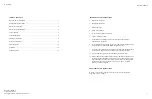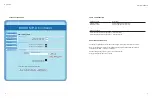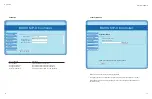2
3
E.F. BAVIS
SIP II VOIP AUDIO
•
The SIP II system is configured using a web page interface.
Simply browse to the device’s address to open the homepage.
•
The SIP II system uses an AC power line.
•
The SIP II system includes powerful acoustic
cancellation and voice processing specifically
tuned for use in the drive-thru environment
(Consult with the factory for optional AEC
configurations). The best audio performance
is achieved using Rev 5 Base Audio boards
from E.F. Bavis.
•
The SIP II system is shipped with a unique MAC address per lane
(Consult with the factory for cloned MAC address options).
•
When the ‘Audio Test’ button is pressed the device goes into test mode for 5 minutes. After
pressing the ‘Audio Test’ button on the device the next step is to press the ‘Call’ button on the
lane. The outside speaker will beep. Begin talking into the outside microphone until the outside
speaker beeps again. The message that was recorded between beeps will now play through the
speaker. After playback the test mode is turned off. The device does not need to be registered
with a SIP server or connected to a network to use this test feature.
•
The SIP II system can be configured with either a static or DHCP assigned IP address.
The DHCP function can be set up with an adjustable timeout or no timeout (Factory default
is configured for DHCP assigned IP address with 60 second timeout).
•
The controller firmware is field upgradable.
•
Logging options are available on the device (Consult with the factory for options).
Best performance is with the logging disabled.
•
Status LED blinks rapidly while the network is being configured. When the LED stops blinking and
stays on the network configuration has been completed. A slowly blinking LED indicates the lane
is in use.
SIP II SYSTEM OVERVIEW
Two network connections
are located on the bottom of
the SIP II system device
Window: Lane 1
Audio Test
(for Installers)
Audio Test
(for Installers)
Remote: Lane 2
BavSonic audio system plugs into
the jacks located on the top of the
SIP II system device
MAC Address
MAC Address
SIP II SYSTEM LABEL DIAGRAM
Red
Status
LED
Red
Status
LED