Reviews:
No comments
Related manuals for ATV32-715

S-Series
Brand: TCL Pages: 14

Viera TC-26LX85
Brand: Panasonic Pages: 98

49UHS3500
Brand: Salora Pages: 129

L32D2930
Brand: TCL Pages: 50

v-sense V8404 4K T10
Brand: i3TOUCH Pages: 44

TFTV4005FHD
Brand: Palsonic Pages: 27

32MT3305/17
Brand: Magnavox Pages: 34

MODEL 5120PF
Brand: Palsonic Pages: 28

LC32M5S
Brand: Prima Pages: 43

SB-5560HD
Brand: SunBriteTV Pages: 40

26LT640E-TA
Brand: LG Pages: 34

26CS470.ATR
Brand: LG Pages: 42
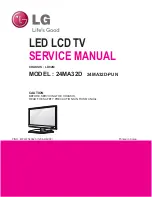
24MA32D
Brand: LG Pages: 35

26LC7D Series
Brand: LG Pages: 2

26LF10 - 720p LCD HDTV
Brand: LG Pages: 2

26LD350
Brand: LG Pages: 2

26LT670H
Brand: LG Pages: 68

26LG30D
Brand: LG Pages: 32

















