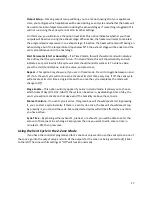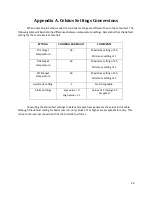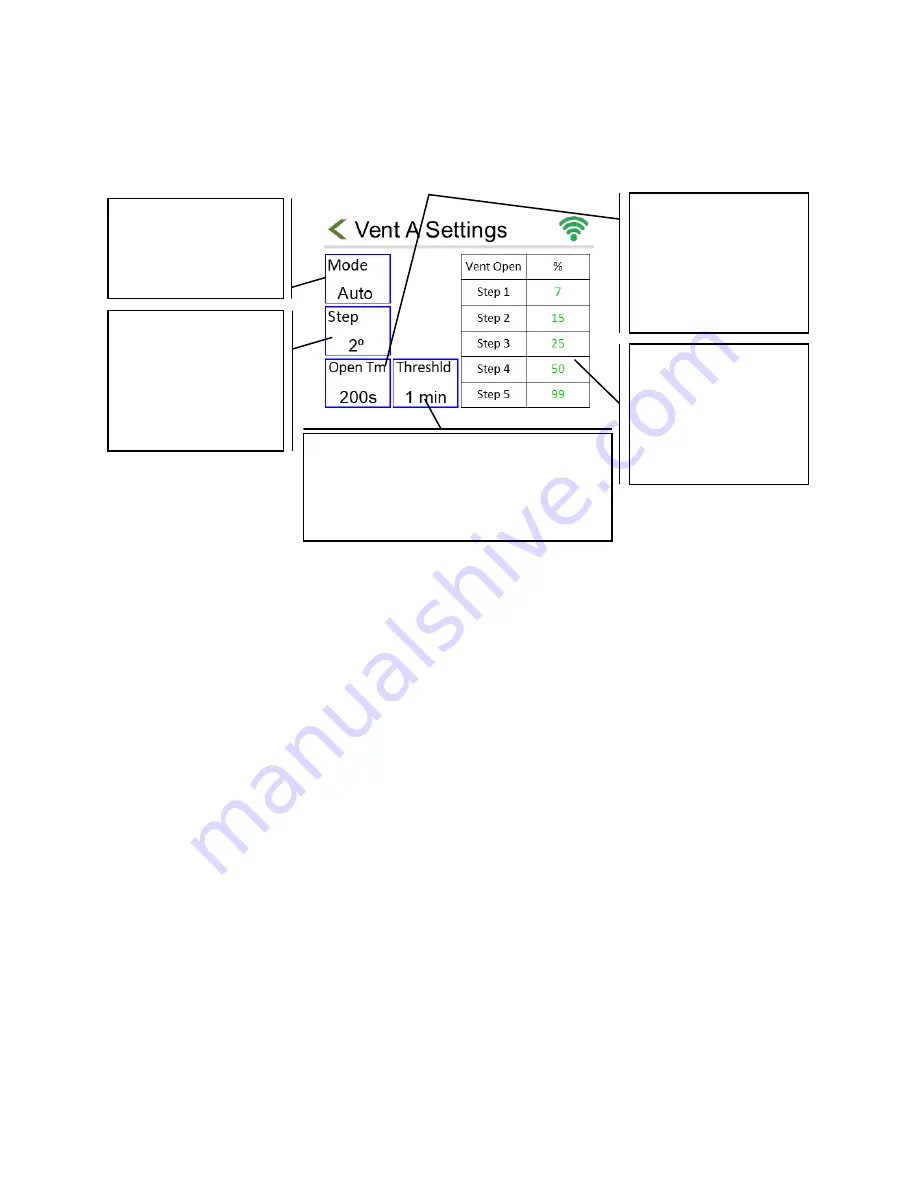
20
Overview
You can access the Curtain/Vent controls) through Menu > Vent C Settings. Alternatively, press
the VCR output in the bottom left of the home screen. The menu will look like the figure, below.
Options
Mode – By tapping this box, you can select which mode you want your controller to run in. Off
means the vent will not be adjusted by the controller. Manual will make another box appear in
which you can select a percentage for your curtain/vent. Auto means the vent will open to
different percentages based on your settings for Step and Percentages. Energy means that the
controller will extend the curtain during the NIGHT stage and retract the curtain during the DIF
and DAY stage.
Step Size – Sets the tightness of control by determining how many degrees the temperature
must rise above the target temperature before the vent opens to Step 1, then Step 2, then Step
3, etc. Tap this box to enter a value between 1 and 9.
Vent Threshold – This is the number of minutes the temperature must be in the next step
before the curtain/vent will open or close to the next setting. Tap this box to enter a value
between 1 and 9 minutes.
Open Time – You’ll need to manually measure the amount of time (in seconds) to manually run
the vent from fully closed to fully open. By tapping this box and entering a value between 200
and 9999 seconds, you can tell the controller the time that is required for the curtain or vent to
transition from closed to full open.
Percentages – Determines to what percentage your vent/curtain will open to for each step. You
can tap each green value in the chart to change it. Valid percentages are 0-99. 99% is full open.
Percentages do not have to increase with increasing steps.
Step Size
Determines
temperature gap
between each step
the vent opening. Tap
to change.
Mode
Choose from Off,
Manual, Energy, or
Auto. Tap to change.
Percentages
Determines to what
percentage your
vent/curtain will open
to for each step. Tap
to change.
Vent Threshold
The number of minutes the temperature
must be in the next step before the
curtain/vent will proceed. Tap to change.
Open Time
The amount of time it
takes to manually run
the vent from fully
closed to fully open.
Tap to change.
Figure 13: Curtain/Vent Overview