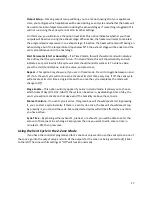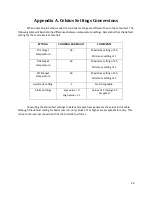10
Menu Screen
By pressing the Menu button – indicated by 3 bars in the top left corner - on the Home Screen,
you’ll be taken to the Menu Screen. The Menu Screen is a list of various options from controller info,
WiFi settings, selecting the number of timers, and more. To navigate through the menu options, press
and hold the green slider on the right side of the screen and slide up or down for more options. For
more information on each component of the Menu, see the descriptions below:
Program
The ClimateBoss has 3 stages – DIF, DAY, and NITE. Each stage has a start time and target
temperature. 2-zone operation will have an additional target temperature for the second zone. See the
Programming, page 14 section for more information.
Heat/Cool Settings
Use to set the mode, set point, and offset for each heating and cooling output. Each heating and
cooling output has three different modes - Auto, On, and Off. In the “Auto” mode, the controller will
regulate the temperature to correspond with the target tempe/- the offset. In the “On” mode
the output is active. The controller has an On-To-Auto setting that will return the control from On mode
to Auto mode after the programmed length of time has expired. See page 14, under Outputs, for more
information. In the “Off” mode the output is inactive until the setting is changed.
The set point or target temperature is what the ideal setting for the greenhouse would be. This
is the baseline which determines when each output comes on, based on their offset. Each output has an
offset or step temperature to be added to (Cools) or subtracted from (Heats) the set point to determine
when each output will activate. As the controller changes modes, the Heats and Cools will activate at
different temperatures, based on the mode’s (DIF, DAY or NITE) set point. See the Programming, page
14, for more information.
Vent C/D Settings
All ClimateBoss models come equipped with at least one proportional vent output, output D. If
you have models C or CH, you will also have an additional proportional vent output. These outputs can
be used to control a curtain, roof vent, or vent window. Using these menu options, users will set up step
size and 5 steps of vent percentage opening control. Settings include mode, step size, open time,
threshold time, and 5 step vent percentages. See Curtain/Vent Control, page 19 for more information.
Timer/Mister 1/2
The ClimateBoss has a two timer outputs that are not used for temperature control but can be
used to turn on lights or other appliances at a certain time or to run mist type irrigation. The
TIMER/Mister option has three modes of operation; TIMER, MISTER, and OFF. In the Off position, the
timer relay will not turn on. In TIMER mode the timer relay will turn on at a designated time of day and
run for a set length. The MISTER mode causes the timer appliance to enter an on-off cycle. In this on-off
cycle, the timer is on for a programmed number of seconds repeating after the set number of minutes
has expired. The timer along with the alarm output can also be used to run a shade or energy curtain.
See page 18 for more information on programming the Time/Mister output.