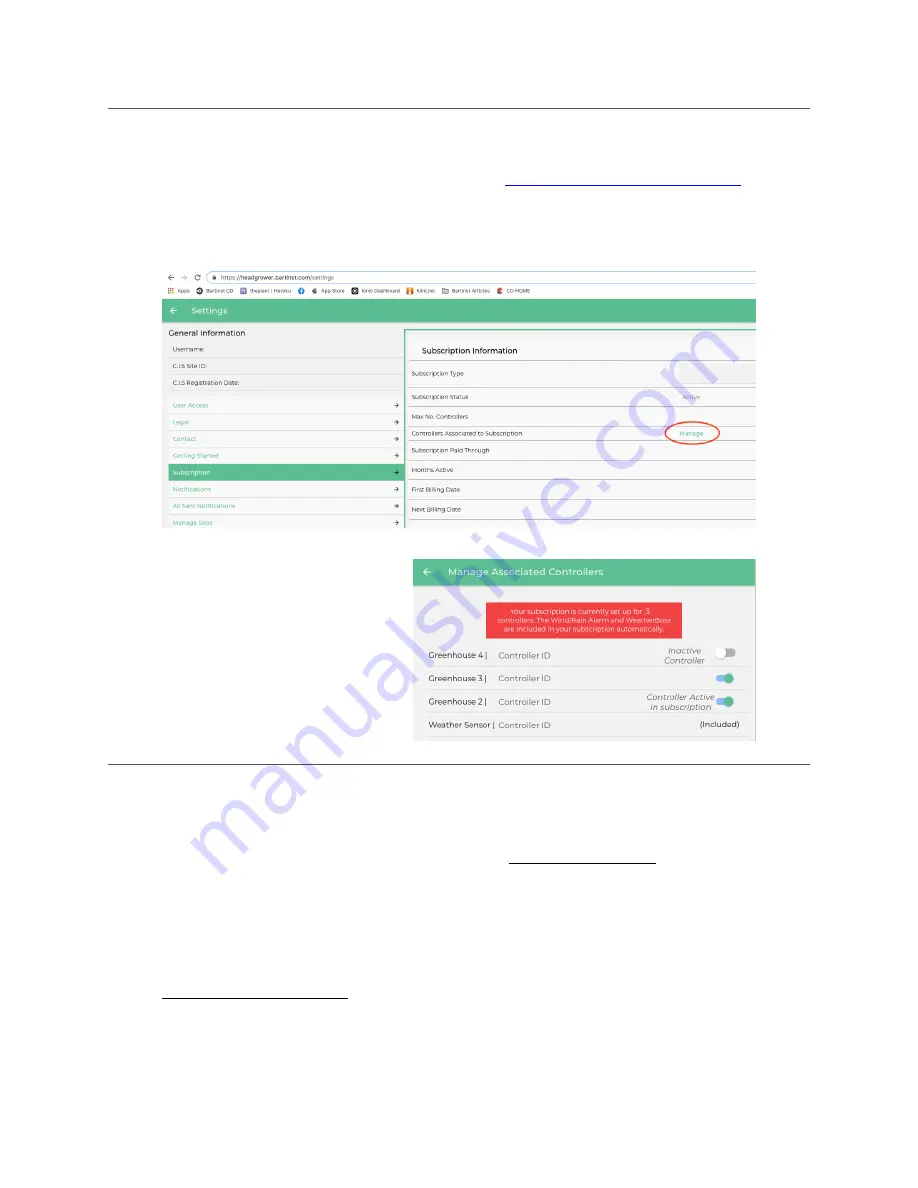
Update Controllers for Subscription
If some of your controllers aren’t showing up, they may not be activated for your sub-
scription. To remedy this situation, you can go to
https://headgrower.bartinst.com
.
Go to Settings > Subscription. In the table to you will see a link with the words Manage
next to the label,
Controllers Associated to Subscription
. (See below)
Click “Manage” and you can toggle
individual controllers as active or
inactive with your subscription.
Remember to save the changes
and add any necessary comments.
(See right).
Upgrade from CIS
Do you have controllers connected via CIS? The upgrade is easy.
1.
Upgrade CIS to the latest version. Please email [email protected] for a link to the lat-
est CIS.
2.
Swap the top! Swap your classic controllers to ClimateBoss models.
3.
Your controllers are automatically connected to your site. You can view your site at Set-
tings > Manage Sites. Click your site to view the controllers associated to the site.
4.
After you have swapped all of your controllers, you can switch to using
headgrower.bartinst.com instead of CIS.
5.
If you have not swapped all of your controllers, you will have to continue using CIS for
any classic controllers.







