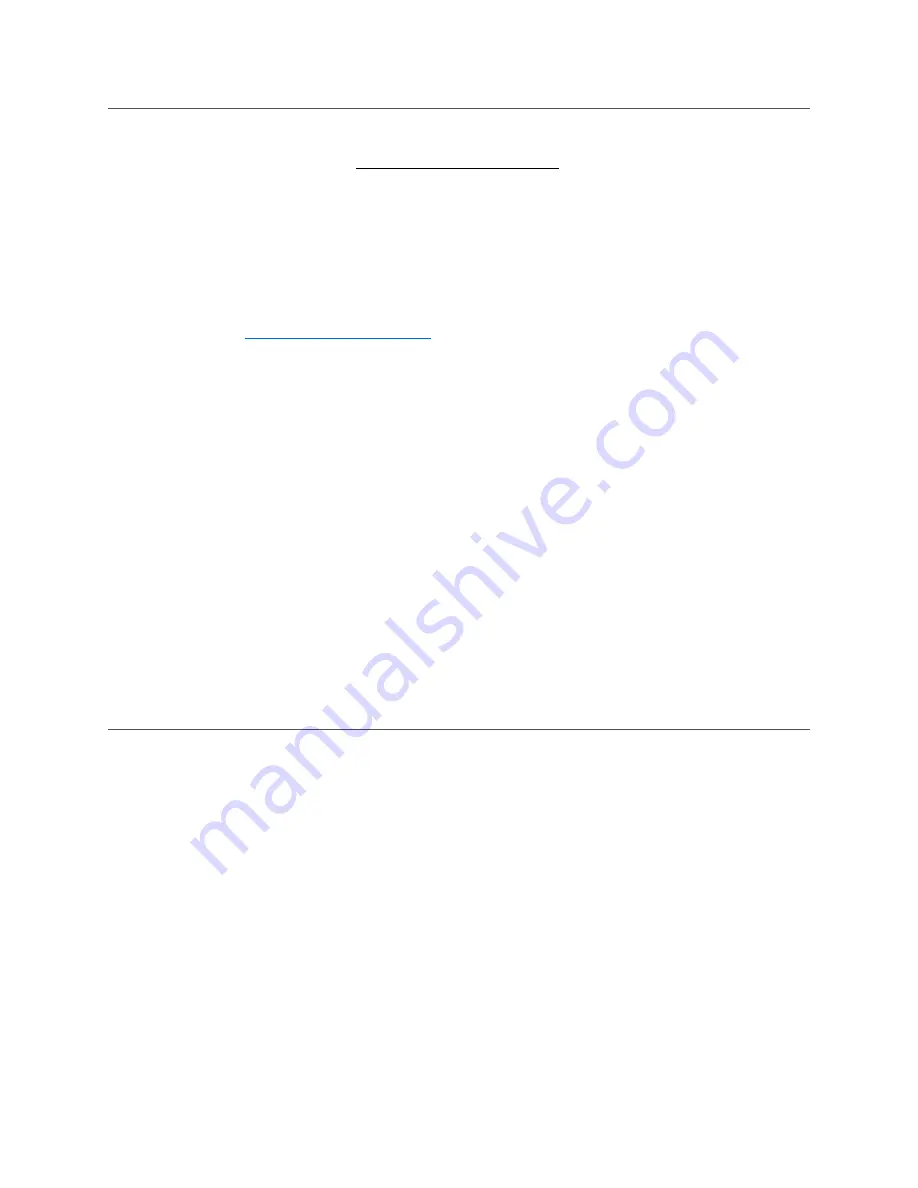
App: Set up Site & Connect Controller
On Headgrower phone app or headgrower.bartinst.com
Step 1 is only needed if setting
up on a computer
1.
Copy Headgrower ID from controller
*
a.
Go to Headgrower Options
b.
Press Headgrower ID
c.
Write down ID & save
2.
Create or edit site on Headgrower
a.
Go to
b.
Click the Settings icon (top right)
c.
Choose the option Manage Sites
1. If you have not set up a site, set one up now
i.
Enter
Site Name
in input box
ii.
Click
Create New Site
button
iii. Click
Connect a Controller
2. If you have not set up a site, click
Connect a Controller
d.
Enter the
Headgrower ID
by either typing it (on a computer) or scanning the bar-
code (device)
e.
Click
Next
f.
Enter the controller
Name
in the input box
g.
Click
Connect
h.
Go to the home page and see the controller status information and set up any ad-
ditional users to access the information. Not seeing any controller information?
You may need to start your trial or set up your subscription. See the
Start Trial /
Subscription Setup
section
WiFi Setup
If the WiFi icon (top right) is not green, these simple steps will enable communica-
tions between your controller and Headgrower.
1.
On the Home screen, press the WiFi icon
a.
Enable WiFi
1.
Ensure
Enable WiFi
reads
Enabled
2.
If not
Enabled
, Press
Enable WiFi
and press the Enabled checkbox
b.
Connect to WiFi
1.
Press
WiFi Setup
2.
The controller will scan to
fi
nd available networks
3.
Find and press your correct network
4.
Enter password, press
Save
5.
Press
Home
button
2.
Your WiFi icon should now be green.







