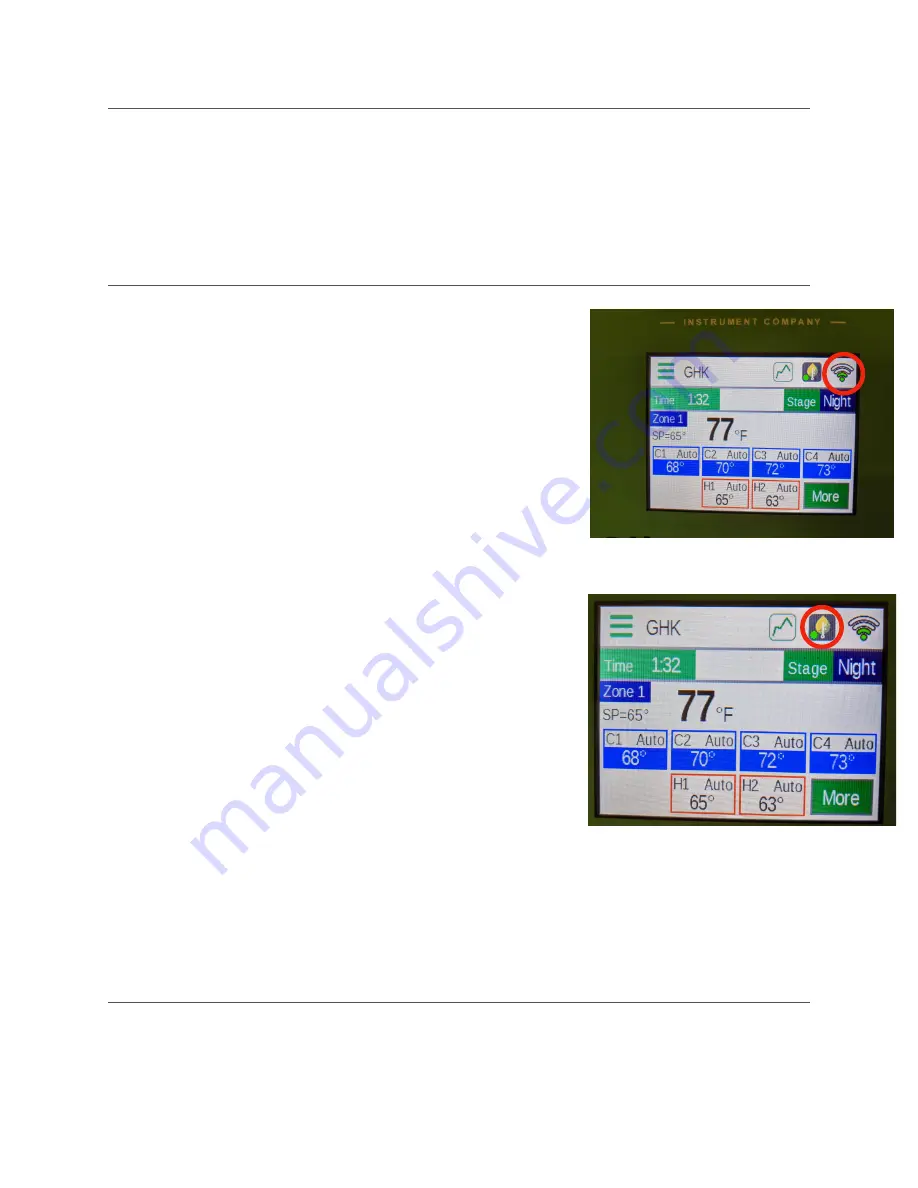
Introduction
This manual is designed to help connect Bartlett, greenhouse, ’Boss series controllers to the
Headgrower platform. If the menu options or buttons do not look familiar, please
fi
rst try to
update your
fi
rmware. You can do this by pressing the menu icon, at the top left of the home
screen. Then press Con
fi
guration > WiFi > Update Firmware.
Controller: Connect to API
1.
Check WiFi Con
fi
guration
a. If the WiFi symbol in the top right is green (below),
skip to the next step
b. If it has a red X, press it and con
fi
gure the WiFi. See
WiFi Setup section
in this document for details on
how to con
fi
gure WiFi.
2.
Ensure latest
fi
rmware is installed
a. Press the menu icon (top left, three green bars).
b. Scroll to the end and press
Con
fi
guration
c.
Press
WiFi
d. Press
Update Firmware
and follow prompts
3.
Enable Headgrower
a. Once the beta software is installed & WiFi is set
up, look at the Headgrower icon (leaf icon left of
the WiFi symbol).
1. Green: your controller is communicating
correctly
2. Yellow or red: need to check the con
fi
gu-
ration, press the icon to get to Head-
grower Options
b. Set Headgrower Network
1. Press Headgrower Network; Press the
WiFi checkbox
2. If you are setting up a controller that will
act as a hub (e.g. it is the only one or one of
a few that have WiFi access), please see the
Headgrower Hub/Client
Setup section
below. For example, many customers choose this option if
they are setting up a WeatherBoss outside of the main o
ffi
ce.
c.
Hit Home icon to check the Headgrower icon now has a green dot
Controller: WiFi Icon
Controller: Headgrower Icon







