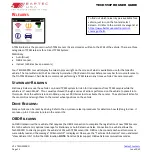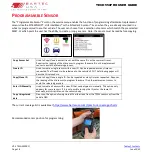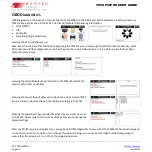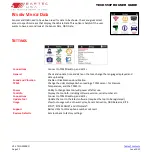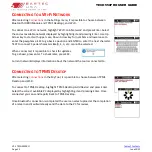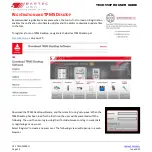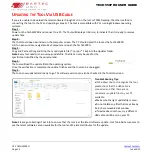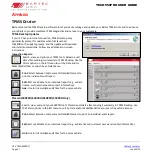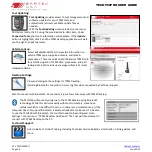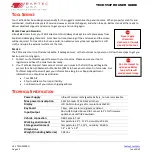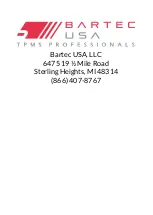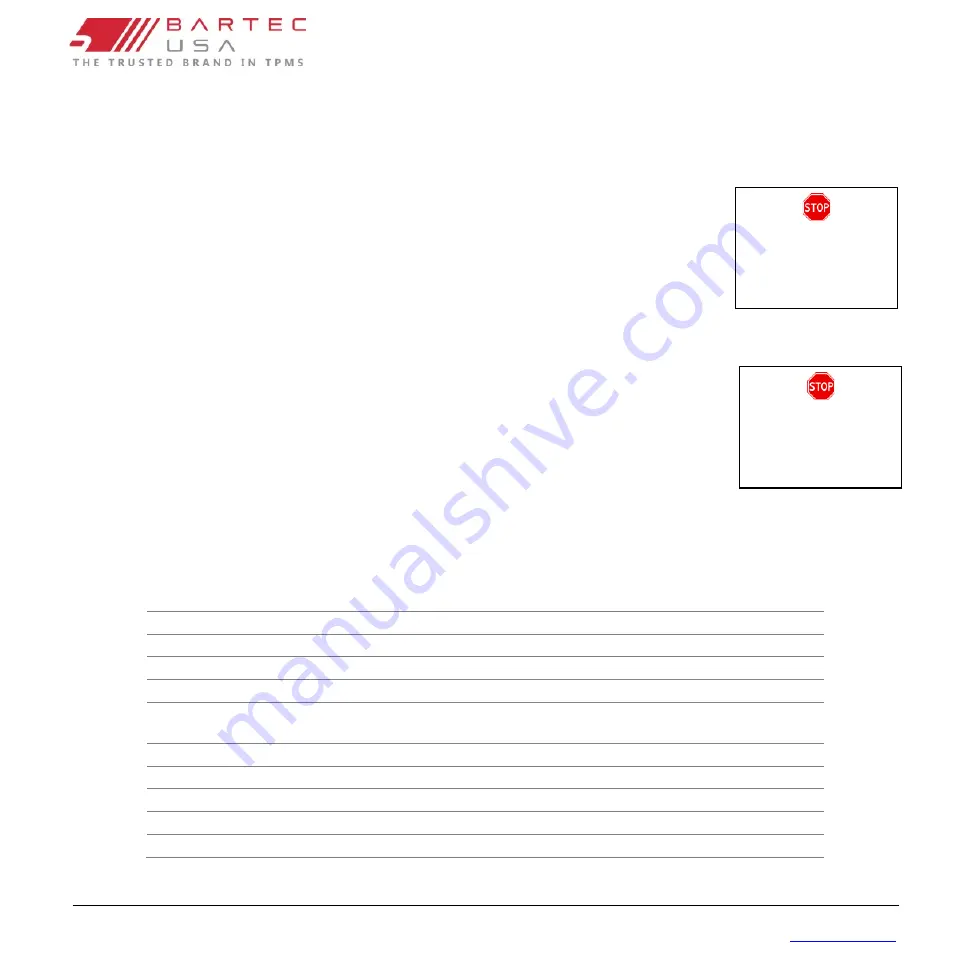
V1.2 TECH550PRO
Page 29
June 2022
TECH550PRO USER GUIDE
T
OOL
S
ERVICE
Your Tech550 has been designed especially for the rugged automotive shop environment. When properly cared for and
maintained, it will provide years of service. However, accidents happen, and when they do, Bartec stands at the ready to
deliver excellent support and service to get you up and running again.
P
ROPER
C
ARE AND
C
LEANING
:
Like all electronic tools, your PRO Series tool should always be kept in a safe place away from
liquids and damaging chemicals. From time to time, cleaning of the enclosure and the screen
will be required. To clean the tool, use a mild, non-abrasive spray cleanser applied to a soft
cloth, and wipe the external surfaces of the tool.
S
ERVICE
:
The PRO Series tool is not field serviceable. If damage occurs, or the tool does not power on, follow these steps to get you
back up and running again:
1.
Contact our Technical Support team with your concerns. Please ensure your tool is
registered and have the serial number ready.
2.
If our Technical Support team cannot correct your issues in the field, they will begin the
process for a Return Material Authorization (RMA) to have your tool sent in for service. Our
Technical Support team will pass your information along to our Repair department.
Information you should receive includes:
•
Your RMA #
•
Ship-to address of our repair facility.
•
Confirmation of your return shipping address
T
ECHNICAL
S
PECIFICATION
Power Supply
Lithium Polymer rechargeable battery, not user serviceable
Max power consumption
1.5W Schrader TPM, 0.5W all others
Display
LCD 16-bit colour, graphic, resolution 320x240
Keyboard
7 keys, dust, water and grease-resistant
Input/output
Micro-USB style USB used to Connect to PC for firmware
update and audit file download.
Vehicle connection
OBD Cable to Tool
Working environment
Temperature 32°F - 113°F, Humidity: 20-55%
Storage environment
Temperature 14°f - 122°F, Humidity: 20-60%
Dimensions
7.4” x 4.2” x 1.9”
Weight (including batteries)
1.09 Lbs
Never apply
chemicals,
cleansers, or liquids
directly to the tool.
Do not attempt to
open your Bartec
tool, as this will
void your warranty.