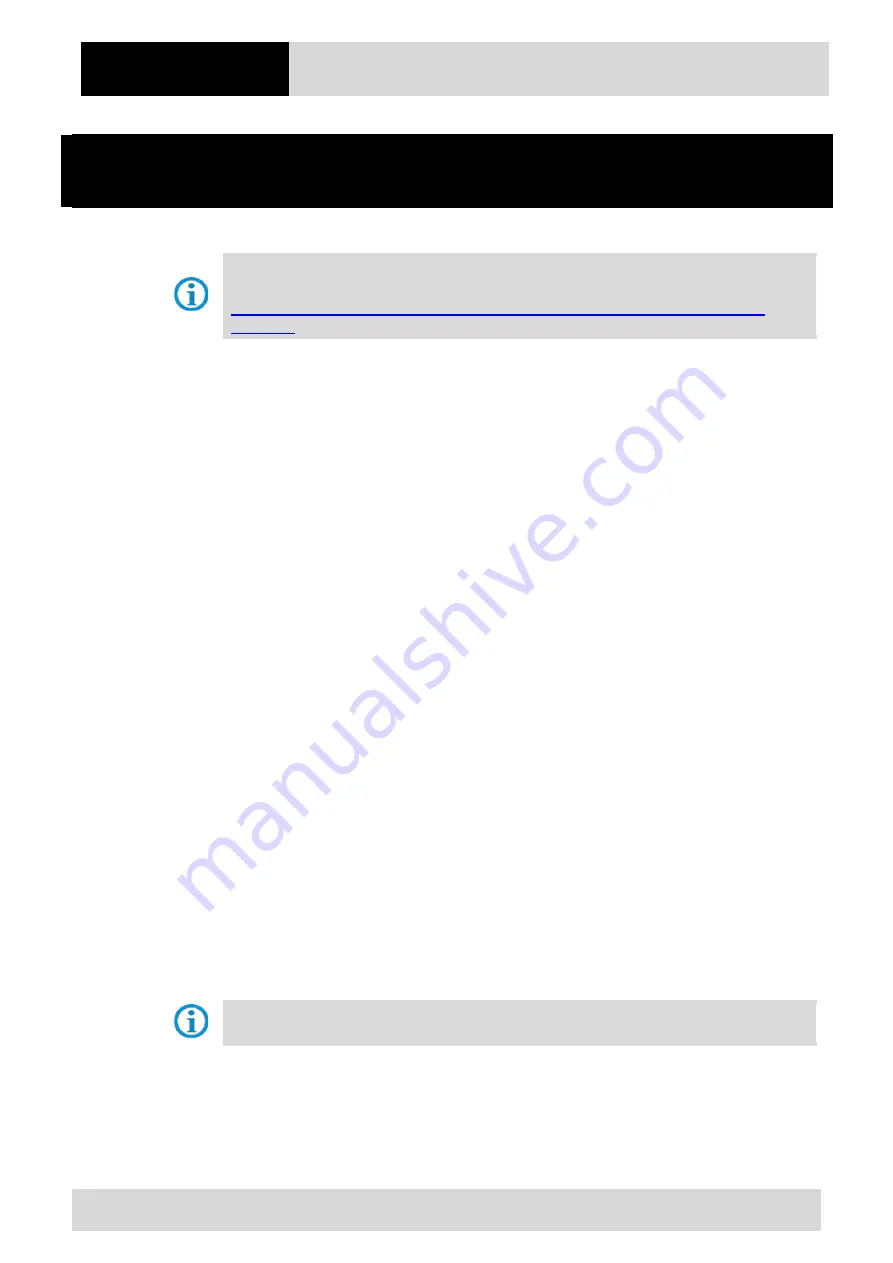
FAQ
Touch & Mobile Computer & Barcode Scanner
FAQ: Picklist Mode
13/22
Subject to technical changes.
09/2020
Subject to technical changes.
05/2022
5.
Enabling Picklist Mode on MC92N0
ex
with Android or
Windows using DataWedge
As reference you can use the following Zebra Article ID: 86617725
https://www.zebra.com/us/en/support-downloads/knowledge-articles/evm/Enable-Picklist-
5.1
Issue/Question
How to enable Picklist mode on Windows CE 7.0 or WEH 6.5 installed with a 2D imager?
How to enable Picklist mode on Android installed with a 2D imager?
5.2
Applicable to
MC92N0
ex
with Windows CE 7.0 or Windows WEH 6.5.3 device with a built-in 2D imager (SE4500,
SE4600, or SE4750).
MC92N0
ex
with Android device with a built-in 2D imager (SE4500 or SE4750).
5.3
Resolution / Answer
Select one of the following picklist modes for the digital scanner:
Disable - Disables Picklist mode; you can decode any barcode within the field of view.
Hardware Picklist - Picklist mode is enabled by sending a command to hardware.
Software Picklist - Picklist feature is handled in the software; no commands are sent to hardware.
Performance may vary on some devices if Hardware or Software Picklist modes are set.
Summary of Contents for BCS36x8ex Series
Page 2: ......









































