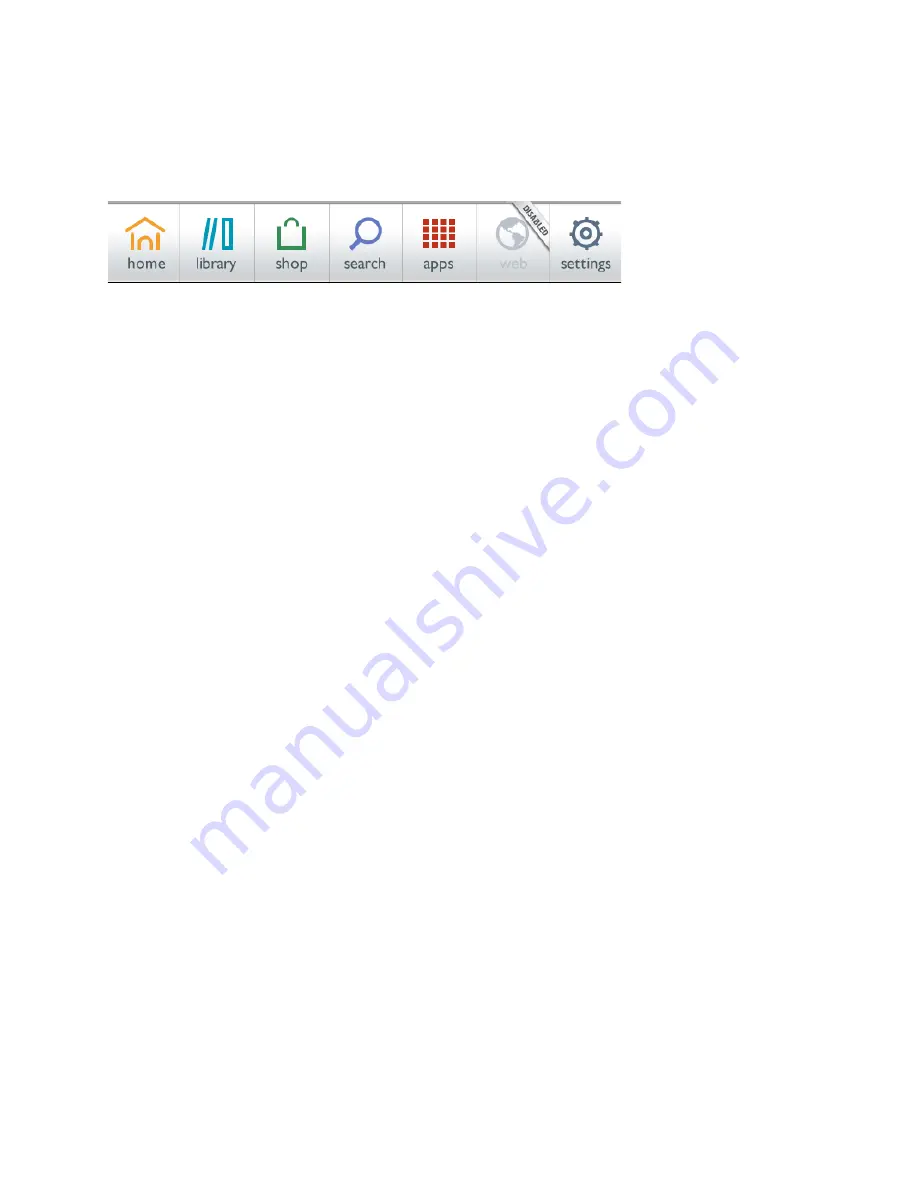
106
Barnes & Noble NOOK Tablet User Guide
Disabling and Re-enabling Your Web Browser
If you want to prevent anyone from using the Web browser, you can disable the Web browser. Disabling the Web
browser renders the Web button in the Quick Nav Bar inactive. The button will be grayed out and labeled with a
banner reading “Disabled.”
The Quick Nav Bar with the Web browser disabled.
If the browser is disabled, you will
not
be able to do the following:
• Surf the Internet
• Watch tutorial videos on your NOOK
• Use the Look Up feature in the Reading Tools to look up terms in Google and Wikipedia
• Search the Web using the Search tool in the Quick Nav Bar
Features that do not rely on the browser continue to work normally when the browser is disabled. With the browser
disabled, you can still access your Library and the Shop; purchase books, periodicals, and apps; send and receive
email; play games such as Chess and Sudoku; and share recommendations through email, Facebook, and Twitter.
Disabling the Web Browser
To disable the Web browser, you’ll first set up a restrictions passcode that must be entered before the Web browser
can be enabled or disabled. The passcode prevents other people who might have access to your NOOK from dis-
abling or enabling the Web browser without your permission. After you have set up the restrictions passcode, you’ll
enter the passcode yourself to disable the Web browser.
To disable the Web browser, do this:
1. In the Quick Nav Bar, tap the
Settings
button to call up the Settings screen.
2. On the Settings screen, tap the
Security
menu choice.
3. On the Security screen, tap the
Restrictions
menu choice.
Your NOOK displays a keypad for setting up a restrictions passcode. This is the passcode you will enter
Summary of Contents for Nook Tablet 16GB
Page 1: ......






























