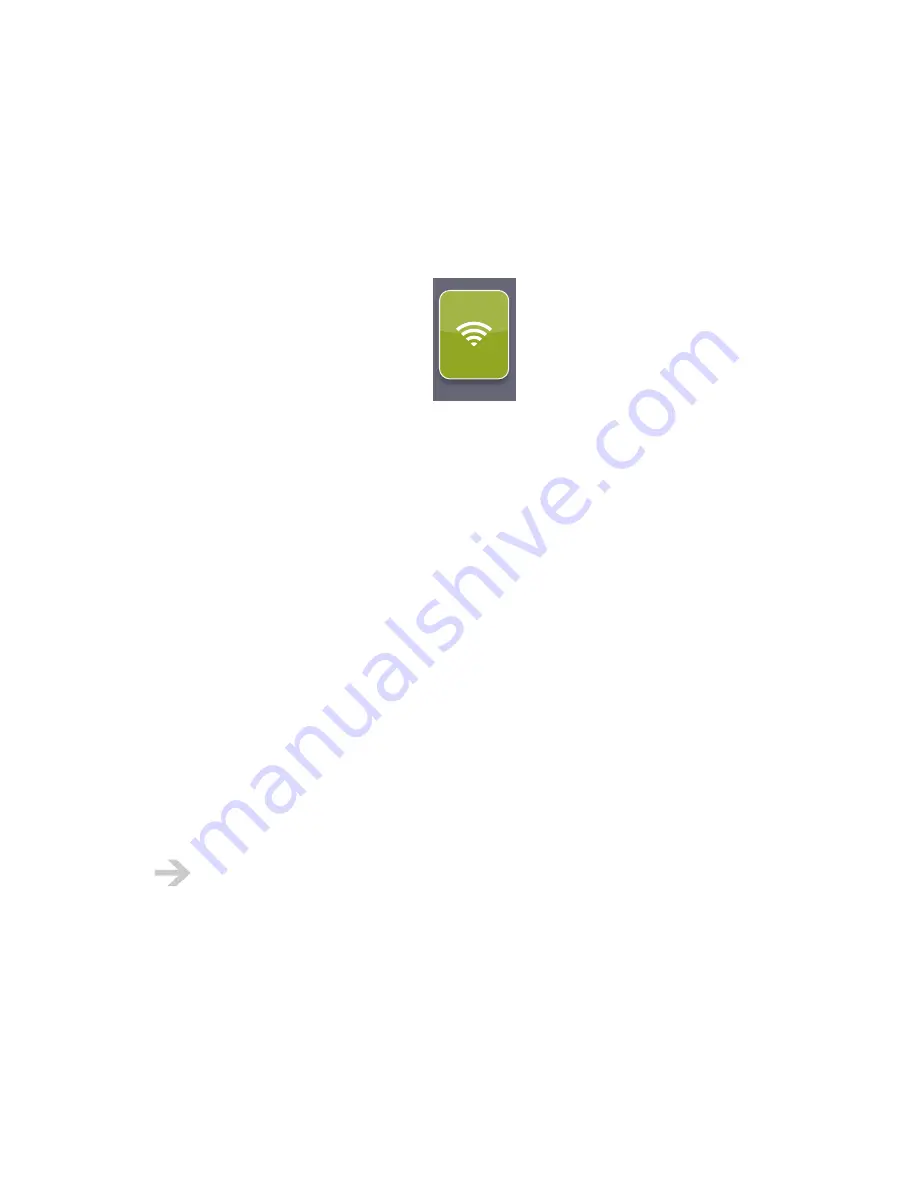
NOOK User Guide
Wireless Connectivity
58
Wi-Fi
Your
NOOK
can connect to
Wi-Fi hotspots
(places that offer wireless Internet access) that use the
802.11b or 802.11g standard.
Display menus for managing Wi-Fi hotspots by tapping
wi-fi
on the Home menu:
wi-fi
Alternatively, tap
settings
on the Home menu, then tap
Wi-Fi
. The menus are the same. Here we
will assume that you tap
wi-fi
on the Home menu.
Connecting to Wi-Fi Hotspots
Your
NOOK
can connect to Wi-Fi hotspots as follows:
•
Your
NOOK
automatically detects and connects to Wi-Fi hotspots in Barnes & Noble
Bookstores.
•
Your
NOOK
automatically detects and connects to AT&T Wi-Fi hotspots in the United States.
•
Your
NOOK
automatically detects Wi-Fi hotspots that broadcast their network name (Service
Set Identifier, or SSID). It does not automatically connect to them, but in Settings you can
choose to connect to one of them. After you have chosen to connect to a hotspot, your
NOOK
connects to it automatically in the future. If you no longer want to connect to a hotspot
automatically, you can ask your
NOOK
to forget the hotspot.
•
You can configure one or more Wi-Fi hotspots, irrespective of whether they broadcast their
SSIDs. For example, you can configure Wi-Fi settings for a home network or the coffee shop
around the corner. If you configure other Wi-Fi hotspots, your
NOOK
automatically connects to
them.
For a secured hotspot, you must provide the credentials needed to connect—the network
name (SSID), security type, and security code.
•
Your
NOOK
can use most Wi-Fi hotspots that require acceptance of terms and conditions or
that require you to enter additional information for authentication (such as an account number
or a room number at a hotel) or payment information. When you attempt to connect to such a
hotspot, you are prompted to launch the web browser to supply the required information. After
you complete that step, your
NOOK
connects to the hotspot.
Summary of Contents for NOOK BNTV 400
Page 1: ...User Guide Version 1 5...
















































