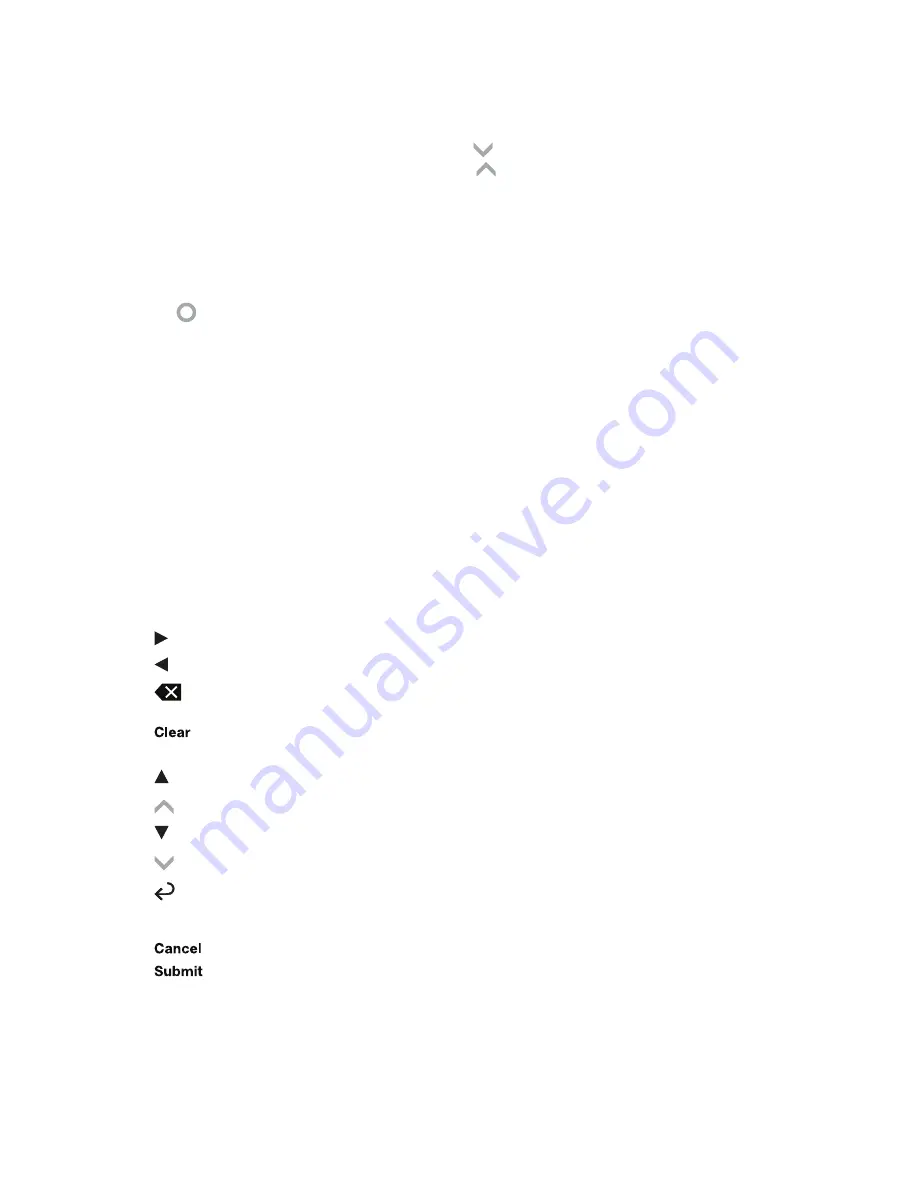
NOOK User Guide
Operating the Controls
49
If you are on the last item on a page, you can tap
(the Down button) to turn to the next page.
If you are on the first item on a page, you can tap
(the Up button) to turn to the prior page.
In some cases, navigation on the reading screen uses the D-pad. For more information, see “D-pad”
on page 52.
To select the highlighted item in a list:
Tap
(the Select button). The result is an action that depends on the context, for example,
opening an eBook or displaying item details.
Form Navigation and Data Entry
When you need to enter data, for example to register your
NOOK
or search, your
NOOK
displays a
data entry form on the main screen and a keyboard on the touchscreen.
Use the keyboard to type in the form, and to submit what you typed. Here is some information
about navigation in forms. More information about the keyboard is given below.
Single-page Form
Use the following controls to navigate on a single-page form:
To move to the right in a text entry box on a form: Tap the Right Arrow key.
To move to the left in a text entry box on a form: Tap the Left Arrow key.
To delete a character: Tap the Backspace key.
To clear the current text entry box on a form: Tap the Clear key.
or
To move up one field on a multi-field form: Tap the Up Arrow key or Up button.
or
To move down one field on a multi-field form: Tap the Down Arrow key or Down
button.
To move down one field on a multi-field form: As an alternative to the Down Arrow key,
you can tap the Return key to move down one line in a multi-line form. When on the
last line, pressing Return does nothing; it does not submit the form.
To cancel data entry: Tap Cancel. This cancels data entry and returns you to the menus.
To submit the entered data: Tap Submit.
Summary of Contents for NOOK BNTV 400
Page 1: ...User Guide Version 1 5...






























