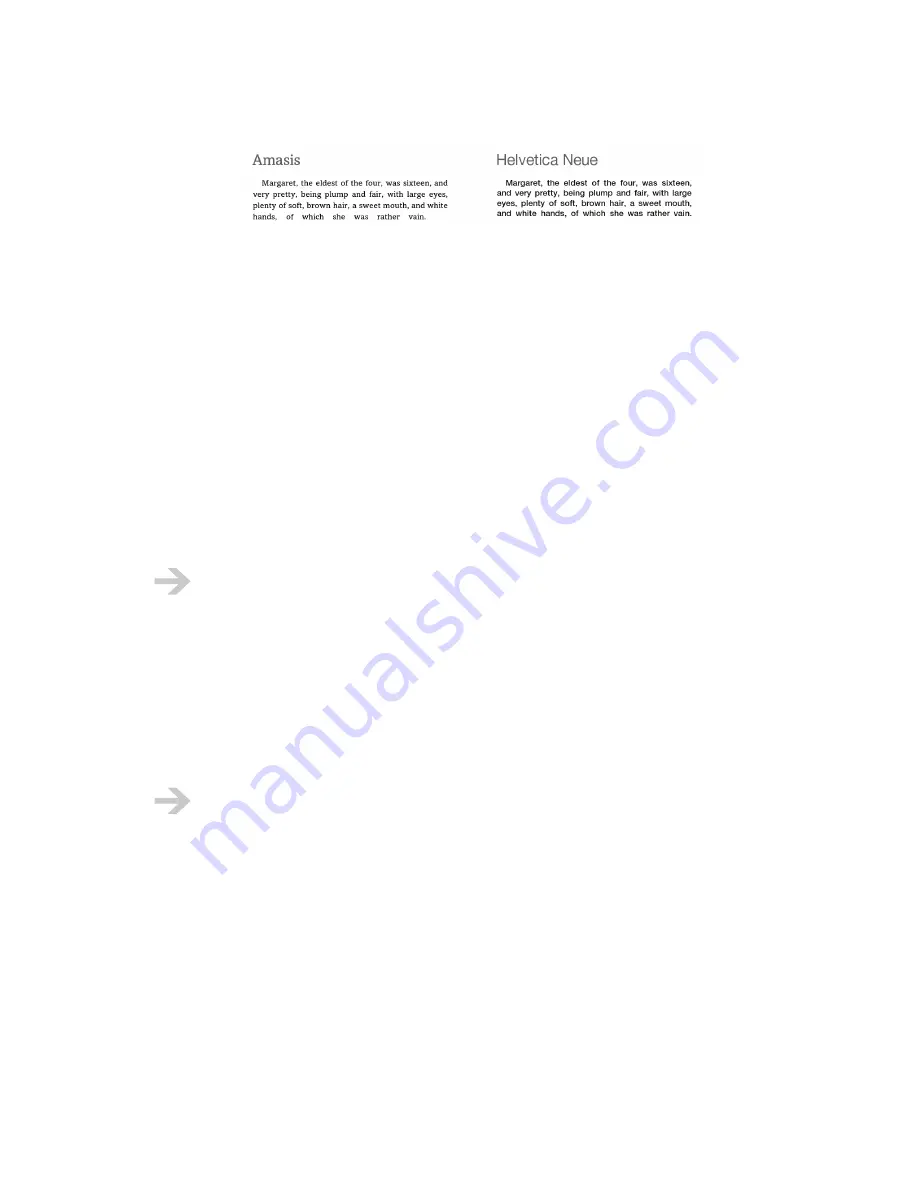
NOOK User Guide
Reading
122
The rules for the choice of text font are:
•
EPUB format
: Content is displayed using fonts embedded in the EPUB file if present. If fonts
are not embedded, content is displayed in the text font you choose in the Reader.
•
PDB format
: Content is displayed in the text font you choose in the Reader, with one
exception: Light Classic is not available for PDB files. If you choose Light Classic, then your
NOOK
uses Amasis for content in PDB format.
•
PDF format
: Content is displayed in the font(s) embedded in the PDF file, or in the font Light
Classic if a font is not embedded in the PDF file. You cannot change the font in which a PDF file
is displayed. For PDF files, the
Preferences > Text font
menu item is gray (not selectable).
In all cases, scanned content that has not been processed with character recognition (for example,
scans of entire pages or images that contain text) displays whatever text font was scanned.
Changes in the text font only affect EPUB and PDB files in the Reader. They do not change
the text font for PDF files. They do not change the text font in The Daily, Shop, Library, or
Settings. They do not change the text font in the touchscreen menus.
To change the Reader text font:
1
In the Reader, choose
Preferences > Text font
.
2
Choose among the text fonts listed in the menu.
When you change the Reader text font in a PDB file, your
NOOK
repaginates the content.
It can take up to several minutes before your
NOOK
displays the progress bar and page
numbers.
Reader Text Sizes
You have a choice of six text sizes for all eBooks and periodicals. You can choose the text size Extra
small, Small, Medium, Large, Extra large, or Extra extra large. Your choice affects the actual text
size, but it does so differently for PDB, EPUB, and PDF files.
Other text in digital content, for example, chapter and section headings, is also sized proportionally
based on the choice of Reader text size.
Summary of Contents for NOOK BNTV 400
Page 1: ...User Guide Version 1 5...






























